Shared Google Calendar Not Showing Up on iPhone: Causes and Fixes
by Janani
Updated Jul 19, 2023
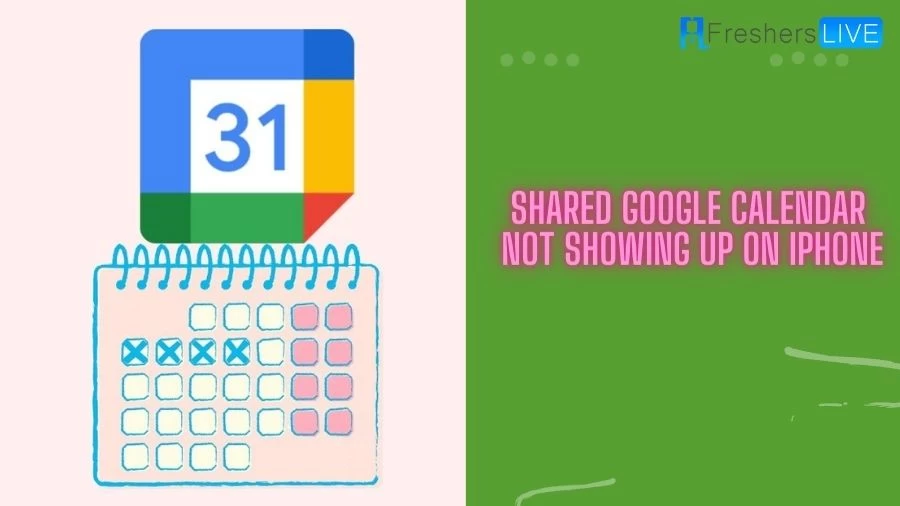
Shared Google Calendar Not Showing Up on iPhone
If you have a business, you may use Google apps as part of your work routine, including Google Calendar to share schedules with partners and colleagues. However, some users encounter the problem of shared Google calendars not showing up on their iPhone devices.
Google Shared Calendar is an efficient way to stay organized with important events and meetings, but the issue may arise due to Google Sync settings. This article aims to provide solutions for fixing the problem of shared Google calendars not appearing on iPhone devices.
How to Fix Shared Google Calendar Not Showing Up on iPhone?
There are many methods that could solve the Shared Google Calendar Not Showing Up on iPhone issue. Here are those fix methods.
1. Check the Internet Connection
To sync your iPhone Google Calendar, ensure that you have a stable internet connection, either through wifi or mobile data. For mobile data, make sure that Calendar has permission to access the internet.
2. Turn on Gmail Calendar
If you're experiencing the issue of Gmail Calendar not syncing with your iPhone, make sure to enable the Calendar option after signing in to your Google account.
3. Enable Google Calendar in the Calendar App
Ensure that your iPhone is set to notify you of events saved on Google Calendar by ticking all Gmail calendars in the Calendar app.
4. Enable Fetch New Data for Gmail
To regularly refresh and check for new events added to Calendar with an internet connection, enable Fetch New Data for Gmail.
5. Delete and Add Google Accounts in Settings
If the previous steps didn't resolve the issue of Google Calendar not showing up on your iPhone, try deleting and adding back your Google accounts.
6. Set Google Calendar as Default
If your Google Calendar isn't updating on iPhone, consider setting Google Calendar as the default calendar.
7. Reset All Settings on iPhone
If none of the previous solutions worked, you can try resetting all settings on your iPhone. This won't erase your data but will reset general settings.
8. Check iPhone System Issues with ReiBoot
If the problem persists, you can use Tenorshare ReiBoot to fix system bugs that may be affecting the Calendar app.
By following these steps, you can resolve issues with Google Calendar not syncing on your iPhone.
Why is Shared Google Calendar Not Showing Up on iPhone?
There can be several reasons why a shared Google calendar is not showing up on an iPhone:
-
Sync Settings: The most common reason is that the Google Calendar sync settings on the iPhone may not be properly configured. If the sync is disabled or not set up correctly, the shared calendar won't appear on the device.
-
Permission Issues: If the calendar owner has not granted proper permission or access to view the shared calendar, it won't be visible on the iPhone.
-
Network Connection: Poor or unstable internet connectivity can also prevent the shared calendar from syncing and appearing on the iPhone.
-
Google Account Issues: Problems with the Google account itself, such as a glitch or temporary server issue, can impact calendar synchronization.
-
Software Updates: Sometimes, outdated software on the iPhone or outdated versions of the Google Calendar app can cause syncing problems.
-
App Conflicts: Conflicts with other apps or settings on the iPhone can interfere with calendar syncing.
Google Calendar
Google Calendar is a web-based application provided by Google that allows users to manage and organize their schedules, appointments, and events. It serves as a digital calendar tool that can be accessed from various devices such as computers, smartphones, and tablets.
With Google Calendar, users can create multiple calendars, each dedicated to different aspects of their lives, such as personal, work, or hobbies. They can add events, set reminders, and specify the date, time, duration, and location of each entry. Additionally, users can invite others to events, share calendars, and collaborate on scheduling.
The application offers various features to help users stay organized and efficient. These include the ability to set recurring events, color-code entries for easy categorization, and receive notifications and reminders via email or mobile notifications. Google Calendar can also integrate with other Google services, such as Gmail, allowing users to automatically add events from emails or view their schedule within their inbox.
Furthermore, Google Calendar supports synchronization across devices, ensuring that any updates or changes made on one device are reflected on all others. It can also integrate with other popular calendar applications, enabling users to import or export events seamlessly.
Overall, Google Calendar simplifies the task of managing schedules and facilitates effective time management for individuals, groups, and organizations, making it a widely used and convenient tool for personal and professional use.
How to Sync a Google Calendar with an iPhone Device?
In case you encounter difficulties with your Shared Google calendar not appearing on your iPhone, follow these steps to properly sync it with your device:
Conclusion Shared Google calendars are valuable for staying organized with colleagues, friends, and family members. They help remind others of important events, making collaboration more efficient. If you encounter issues with your shared Google calendar on your iPhone, follow these steps to fix them. Additionally, make sure to sync new shared calendars promptly to ensure they appear on your device.
Shared Google Calendar Not Showing Up on iPhone - FAQs
Sync Settings, Google Account Issues, and Software Updates are some of the causes of the Shared Google Calendar Not Showing Up on iPhone
Google Calendar is a web-based application provided by Google that serves as a digital calendar tool. It enables users to manage and organize their schedules, appointments, and events from various devices such as computers, smartphones, and tablets.
To use Google Calendar effectively, you can create multiple calendars dedicated to different aspects of your life (e.g., personal, work, hobbies). Add events, set reminders, and specify date, time, duration, and location for each entry. You can also invite others to events, share calendars, and collaborate on scheduling.
Google Calendar offers several features to enhance organization, including setting recurring events, color-coding entries for easy categorization, and receiving notifications and reminders via email or mobile notifications.
Yes, Google Calendar can integrate with other Google services, such as Gmail. This allows users to automatically add events from emails or view their schedule within their inbox, streamlining the scheduling process.







