Sky Go Error Code 50-2, How to Fix Sky Go Error Code 50-2?
by Rubaditsha
Updated Jun 17, 2023
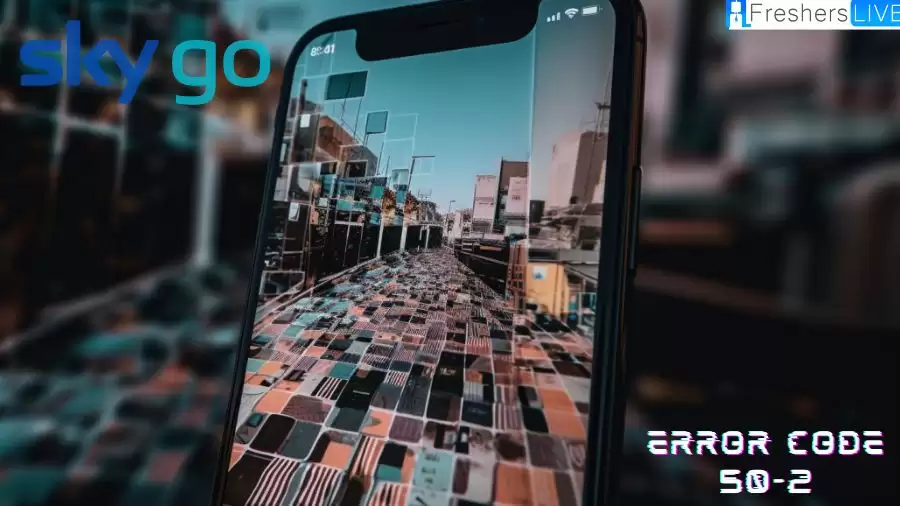
Sky Go Error Code 50-2
The Sky GO error code 50-2 is a prevalent yet perplexing issue that users often encounter. Our research has revealed that this error code primarily manifests when connected to home WiFi, while the application functions smoothly on cellular data. This peculiar behavior suggests a potential problem with the home WiFi network. However, experts have also identified corrupted app data as a likely culprit behind the error.
Several factors have been suspected to trigger the appearance of error 50-2. These include temporary application bugs, slow wireless connections (WiFi), the presence of two or more streaming devices, and corrupted app installation or cache data.
To address these potential causes comprehensively, we have compiled a solution guide that targets all possibilities simultaneously. By following the step-by-step instructions provided in this guide, it is highly likely that the error will be resolved even before reaching its conclusion. Let's delve into the solutions and tackle the Sky GO error code 50-2 head-on!
Cause Of Sky Go Error Code 50-2
The Sky Go error code 50-2 can occur due to various reasons. Let's review the previously mentioned fixes and their associated causes:
-
Restart Sky Go:
- Cause: Temporary glitch or issue within the app's running state.
- Solution: Closing and reopening the Sky Go app helps to resolve minor software hiccups.
-
Disable VPN:
- Cause: Sky Go actively blocks VPN IP addresses attempting to bypass location restrictions.
- Solution: Disabling the VPN ensures that the app can access content within the UK.
-
Refresh WiFi:
- Cause: Connectivity issues or conflicts with the WiFi network.
- Solution: Toggling WiFi off and on helps to reset the connection and resolve temporary network glitches.
-
Limit Streaming Devices:
- Cause: Exceeding the maximum number of allowed streaming devices for a Sky Go account.
- Solution: Ensure that the number of devices streaming simultaneously does not exceed the account limit.
-
Reset Internet Connection:
- Cause: WiFi broadband issues or interrupted internet connectivity.
- Solution: Resetting the router helps refresh the internet connection and resolve connectivity problems.
-
Allow Location Access:
- Cause: Location access disabled, leading to Sky Go assuming an attempt to connect from outside the UK.
- Solution: Enabling location access ensures proper functioning within the UK region.
-
Clear Corrupted Data:
- Cause: Corrupted application files or data within the Sky Go app.
- Solution: Performing a clean reinstallation helps remove the corrupted data and ensures a fresh installation.
How to Fix Sky Go Error Code 50-2?
If you are experiencing the Sky Go error code 50-2 while trying to access your favorite shows and movies, don't panic. This error is relatively common and can be resolved with a few simple troubleshooting steps. In this guide, we will walk you through the process of fixing the Sky Go error code 50-2 and getting back to enjoying your streaming experience.
1. Restart Sky GO
To begin resolving the error 50-2, start with the simplest solution, which is to close and reopen the Sky GO streaming app. Make sure to completely close the app and remove it from the temporary memory of your device. After reopening Sky GO, check if the error 50-2 persists. Pay attention to whether the error occurs in the menus or while streaming content. If the issue remains unresolved, proceed to the next solution.
2. Disable VPN
If you are accessing Sky GO from outside the UK, it is likely that you are using a VPN. However, Sky GO actively blocks IP addresses that attempt to bypass its locational restrictions. Therefore, disable your VPN, whether it's a smartphone app or a browser extension. Finding a VPN that can bypass Sky GO's restrictions is challenging, but Atlas VPN is recommended as a suitable option.
3. Refresh WiFi
A helpful solution recommended on the Sky GO forums is to toggle the WiFi on your streaming devices off and then on again. This simple "refresh" will disconnect your device from WiFi and automatically reconnect it when you toggle WiFi back on. Follow these steps to toggle WiFi on your device:
- Go to your device's Settings.
- For iOS, tap on Wireless. For Android, tap on Network & Internet.
- Turn off WiFi.
- Wait a few minutes, and then turn WiFi back on. If the error 50-2 still appears on your Sky GO streaming app, proceed to the next solution.
4. Limit Streaming Devices
Sky GO imposes a limit on the number of devices that can simultaneously stream content, especially when connected to your home WiFi. The maximum number of streaming devices allowed per Sky GO account is two. If you try to stream on a third device, you are likely to encounter the error 50-2. Make sure that nobody else is currently streaming content using your account. To disconnect intruders, change your account password.
5. Reset Internet Connection
Many reports in the Sky Community Forum indicate that WiFi connectivity issues are often the cause of error 50-2. Even though your device may show a connection, there might be no internet access on your WiFi broadband, leading to the error in the Sky GO app. To resolve this, disconnect your network router from the power for three minutes. This action will refresh the internet connection and restart the WiFi, which should help resolve internet-related problems. Allow your router a few minutes to fully start all services before turning your device back on. Test the Sky GO app again to check if the error persists.
6. Allow Location Access
When you download a new app, it often requests permission to access your location, photos, and sometimes Bluetooth. These permissions are necessary for proper app functioning. If you have disabled location access, Sky GO might assume that you are trying to connect from outside the UK, resulting in the error 50-2. To rectify this, manually enable location access for the Sky GO app. Follow these steps:
- Go to Settings on your device.
- Tap on the Privacy tab.
- Select Location Services.
- Locate the Sky GO Streaming App and toggle on Location Access.
- Restart the Sky GO streaming app and check if the error 50-2 still persists.
If the problem continues, proceed to the final solution in this guide.
7. Clear Corrupted Data
According to research, corrupted application files have been the primary cause of Sky GO error code 50-2 for many users. The best way to remove all corrupted data is to perform a clean reinstallation of the Sky GO app. Follow these steps to cleanly reinstall the app:
- Go to the Settings of your device.
- Tap on Apps/Storage.
- Find and select Sky GO.
- Choose Uninstall.
- Open the Google Play Store (for Android) or App Store (for iOS).
- Search for Sky Go and download it.
- Sign into your Sky account.
The application should now function normally, and the error 50-2 should no longer occur. If the error persists after following all the solutions, further troubleshooting steps may be required.
Sky Go Error Code 50-2:FAQs
Sky Go error code 50-2 is a common error that occurs within the Sky Go app and indicates a general connection problem. It typically arises due to factors such as corrupted app data, temporary bugs, activated VPNs, slow WiFi connections, or multiple streaming devices.
The error code 50-2 often appears when connected to home WiFi due to potential issues with the WiFi network itself. However, the Sky Go app may function correctly on cellular data because the error is related to corrupted app data rather than network connectivity.
If the error code 50-2 continues to appear despite trying the recommended solutions, it is advisable to seek further assistance from the Sky Go support team. They may provide additional troubleshooting steps specific to your situation.
To minimize the chances of encountering the error code 50-2 in the future, it is recommended to keep your app and device software up to date. Additionally, ensure that your WiFi connection is stable and not overloaded with multiple streaming devices. Regularly clearing app cache and maintaining a healthy internet connection can also help prevent such errors.







