Spotify Down or Not Working? Why is My Spotify Not Working?
by Harini
Updated Jun 08, 2023
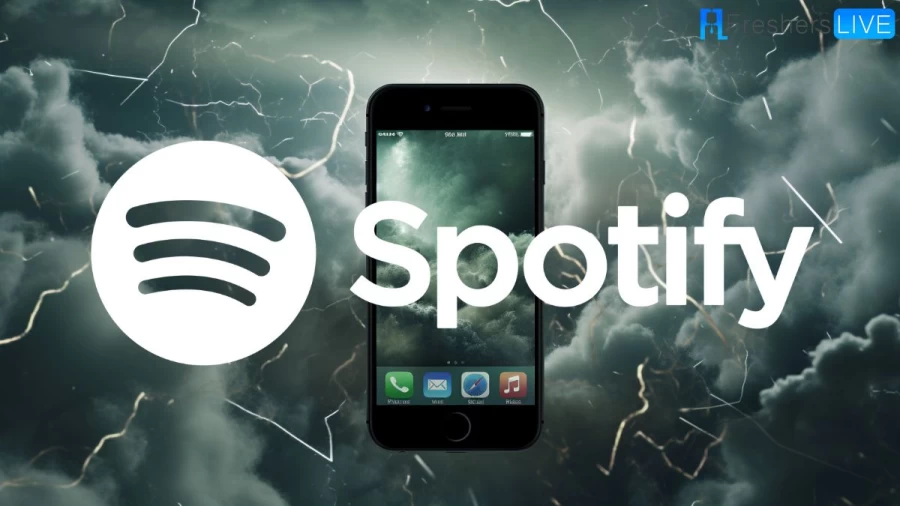
Spotify Down or not Working?
Spotify, a popular music streaming platform, occasionally experiences technical issues that can cause both its web version and mobile app to stop functioning. In such situations, users may encounter disruptions while accessing their favorite songs or playlists. However, Spotify has provided a dedicated webpage where users can conveniently report any problems they encounter and stay updated on the current status of the platform.
To address these service interruptions, Spotify offers a user-friendly platform status page. By visiting this page, users can report issues they are experiencing and gain access to live updates regarding the status of Spotify's services. This dedicated page serves as a valuable resource for users to stay informed about any ongoing problems and track the progress of their resolution. Additionally, Spotify ensures that official status updates are regularly communicated to users, providing transparency and timely information regarding the platform's performance.
Why is my Spotify Not Working 2023?
- Internet connectivity: Check if you have a stable internet connection. Spotify requires a reliable internet connection to stream music or access your saved playlists. If your internet connection is weak or unstable, it may cause difficulties in using Spotify.
- App or web version: Ensure that you are using the latest version of the Spotify app or web player. Outdated versions may encounter compatibility issues or lack the latest bug fixes and improvements. Update your app or web browser to the latest version available.
- Server maintenance or downtime: Spotify periodically conducts maintenance on its servers to enhance performance and address technical issues. During such maintenance periods, the service may be temporarily unavailable or experience disruptions. Check the Spotify Status page or official social media channels for any announcements regarding maintenance or downtime.
- Device-related issues: Verify if the problem is specific to your device. Restarting your device or reinstalling the Spotify app might help resolve any temporary glitches or conflicts.
- Account-related issues: Ensure that you are logged into the correct Spotify account and that your subscription is active. If there are any issues with your account, such as payment problems or subscription expiration, it could affect your access to Spotify's features.
How to Fix Spotify On Any Platform?
Encountering the Spotify audio crackling issue:
If you come across a crackling sound while playing music on Spotify, there are a few troubleshooting steps you can take. First, ensure that you have a fast and stable internet connection. You can check the speed of your Wi-Fi or mobile data using an internet speed test service. Additionally, check if the Data Saver feature in Spotify is enabled, as it can sometimes affect the playback quality. On an Android device, disable the Audio Quality toggle in the Settings menu. For iPhone users, navigate to Settings > Data Saver and turn off the toggle. On desktop, enabling hardware acceleration can often resolve audio crackling issues. Windows users can find this option in the Settings menu, while Mac users can access it by clicking on the Spotify menu bar item and selecting Hardware Acceleration.
Poor audio quality without crackling issues:
Even if you don't experience audio crackling problems, you may notice subpar audio quality during streaming. By default, Spotify adjusts the audio streaming quality based on your internet connection. To ensure consistent high-quality audio, Spotify premium subscribers can force the app to stream in very high quality. On an Android device, go to Settings, select the Wi-Fi streaming and Cellular Streaming options, and set them to "Very high." iPhone users can access this feature by going to Settings > Audio quality and choosing "Very high" under Wi-Fi streaming and Cellular streaming. Keep in mind that selecting very high audio quality may consume more data, so consider your cellular plan limitations before enabling this option.
Spotify app issues on Android devices:
If you encounter issues with the Spotify app on your Android phone or tablet, first check if the problem persists on other devices. If Spotify functions correctly on another device, there might be a specific issue with your Android device. Ensure there are no reported Spotify outages during this time. To address app-related issues, try force closing and relaunching the Spotify app, reboot your Android device, and check for any pending app updates. If the problem persists, clear the app data and cache by going to Settings > Apps > Spotify, then tapping the "Clear data" and "Clear Cache" buttons. Afterward, uninstall the app, reboot your device, reinstall Spotify from the Play Store, and log in again.
Spotify app issues on iPhone or iPad:
For iPhone or iPad users experiencing app crashes or slow performance, several steps can help resolve these issues. First, try clearing the Spotify app from the app switcher menu and relaunching it. Ensure that the app is updated to the latest version by opening the App Store, selecting the Updates option, and installing any available updates for Spotify. If the issue persists, you can clear the Spotify cache on your iOS device by opening the app, tapping the gear icon, navigating to Storage settings, and using the "Delete cache" option. Finally, uninstall the app, reboot your iPhone, and reinstall Spotify to see if the problem is resolved.
Spotify only plays downloaded content:
If Spotify is only playing downloaded songs and podcasts and not allowing you to stream content, it may be due to a lack of internet connectivity or offline mode settings. Ensure that your device is connected to the internet. If the problem persists, check if Spotify is set to offline mode. On Android, go to Settings and disable the Offline mode option. For iPhone users, navigate to Settings > Playback and turn off the Offline toggle.
Resolving Spotify Error Code 17 on Windows:
Spotify Error Code 17 is a common issue experienced by Windows users, particularly those running older versions of the operating system. To resolve this problem, start by uninstalling the Spotify desktop app from your Windows laptop. You can use a third-party clean app or the built-in disk cleanup service
What is Spotify?
Spotify is a widely popular music streaming platform that allows users to access a vast library of songs, albums, podcasts, and other audio content. It offers a user-friendly interface where you can discover and listen to music from various genres and artists, create personalized playlists, and follow your favorite musicians. With Spotify, you have the flexibility to stream music on demand, create your own customized playlists, or explore curated playlists and recommendations based on your musical preferences. It also provides features like offline listening, social sharing, and the ability to connect with friends and see what they're listening to. Spotify is available on various devices, including smartphones, tablets, computers, smart speakers, and other compatible devices, ensuring that you can enjoy your favorite music anytime, anywhere with an internet connection. Additionally, Spotify offers both free and premium subscription options, with the premium subscription unlocking additional features like ad-free listening, high-quality audio streaming, and the ability to download music for offline playback.
Spotify Down or Not Working? - FAQ
To check if Spotify is currently experiencing any outages or technical issues, you can visit the Spotify Status page or check their official social media channels for updates. These platforms will provide information on any ongoing problems and the status of their services.
There can be various reasons why Spotify may not be working for you. It could be due to internet connectivity issues, server problems, app or software glitches, outdated app or device software, account-related issues, local firewall or antivirus settings, or regional restrictions
If you are facing issues with Spotify in 2023, the causes might be similar to those in the past. It could be related to internet connectivity, server maintenance or downtime, app or software glitches, outdated app or device software, account-related issues, local firewall or antivirus settings, or regional restrictions. By following the appropriate troubleshooting steps and staying updated on the latest information from Spotify, you can resolve any problems you encounter with the service.
If you encounter a problem with Spotify, you can report it by visiting the Spotify Support website. They have a dedicated support section where you can find solutions to common issues and also contact their support team for further assistance.
There could be several reasons why your Spotify app is crashing. It may be due to outdated app or device software, conflicts with other apps or settings on your device, or issues with the app's data or cache. To resolve this, try updating the Spotify app to the latest version, ensuring your device software is up to date, clearing the app's cache and data, or reinstalling the app if necessary.







