Starfield Not Using GPU, How to Fix Starfield Not Using GPU?
by P Nandhini
Updated Sep 05, 2023
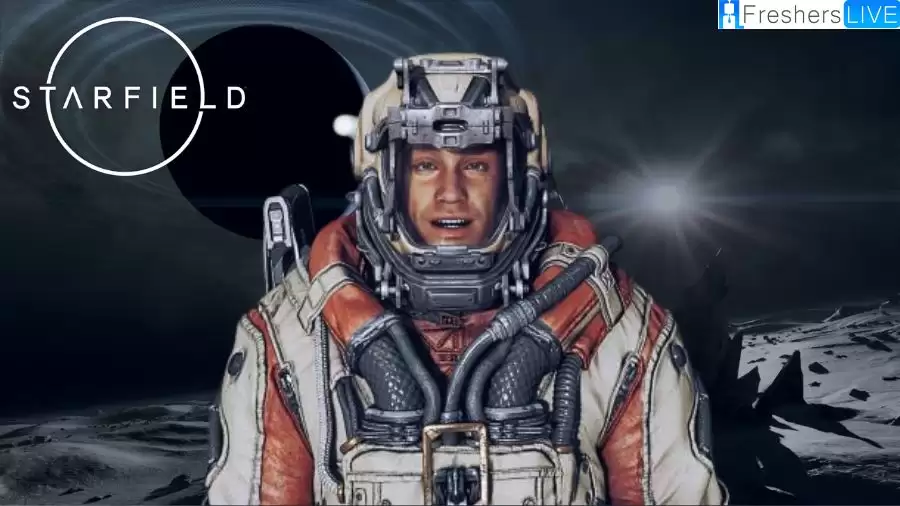
Starfield Not Using GPU
Starfield is finally here, and Bethesda fans are excited about The Elder Scrolls VI. However, the game is currently only available in early access for players who purchased the premium edition. The official release is set for September 6. Players have been enjoying the gameplay, but there are some technical issues with the PC version of the game, as is common with Bethesda games.
These problems include issues like not being able to create save files and a gray play button problem that many players have encountered. Among these issues is the problem of low GPU utilization, which many players have reported. In simple terms, some players have noticed that Starfield doesn't use their computer's GPU effectively for reasons we don't fully understand.
They have observed that the game doesn't make good use of the computer's graphics processing power, which is not ideal for a high-quality game like this. For the best experience, the game should use both the GPU and CPU efficiently. If you're experiencing this issue with your system, continue reading this guide for possible solutions.
Causes for Starfield Not Using GPU
Here are some reasons why Starfield might not be using your computer's graphics card properly:
-
Outdated or problematic graphics card driver: If your graphics card driver is old or doesn't work well with Starfield, it can cause the game to use your GPU inefficiently or even make it crash.
-
Issues with the game files: Problems with the game's components and files, like bugs, corruption, or outdated files, can also lead to this problem.
-
Game optimization: Starfield is a relatively new game, so it might not work smoothly on every gaming PC yet. Some players may experience low GPU usage due to optimization issues.
-
CPU bottleneck: Sometimes, your CPU might be slowing down your GPU's performance in games like Starfield.
These are some of the reasons, but there might be others too. Don't worry, though, because the solutions below will help no matter what's causing the problem.
How to Fix Starfield Not Using GPU?
Before you dive into the main fixes, make sure to complete these initial checks:
-
Restart Steam or Your Game Client: Sometimes, a simple restart can do wonders. Try restarting Steam or your game client and then launch Starfield to see if it works properly.
-
Check Your Processor: Ensure that your computer's processor is powerful enough to work well with your GPU. A weak processor might lead to GPU issues.
-
Update System Components: Update DirectX runtime, .Net Framework, and Visual C++ components on your computer to ensure compatibility with Starfield.
Main Fixes
Now, let's tackle the low GPU utilization issue on Starfield step by step:
Disable Vsync
Update the Graphics Driver
Enable High-Performance Mode
Enable FSR and Graphics Enhancements
Update Game Files
For Xbox app users, simply click the "Update" button on the game page to install the latest version. After updating, run Starfield to see if the low GPU usage issue has been resolved.
Starfield
Starfield is a video game made by Bethesda Game Studios and published by Bethesda Softworks. They told everyone about it in 2018 during a presentation called E3. The game happens in space, and it's the first brand-new idea that Bethesda has worked on in almost 30 years. It's going to come out for Windows and Xbox Series X/S on September 6, 2023.
People who write reviews for games mostly liked Starfield. They thought it was good because you can do lots of different things in the game, like fighting, exploring, and it looks and sounds nice. It also works better on computers compared to other games made by Bethesda. But not everyone loved the story and exploring parts of the game.
Starfield Not Using GPU: FAQs
Some common issues include problems creating save files, a gray play button, and low GPU utilization.
Low GPU utilization means the game isn't using your computer's graphics card efficiently, which can result in lower performance and graphics quality.
Common causes include outdated graphics card drivers, issues with game files, game optimization problems, and CPU bottlenecks.
You can try several fixes, including disabling Vsync, updating your graphics driver, enabling high-performance mode, enabling FSR and graphics enhancements, and updating game files.







