Starfield Optimized Settings
by Jency
Updated Sep 01, 2023
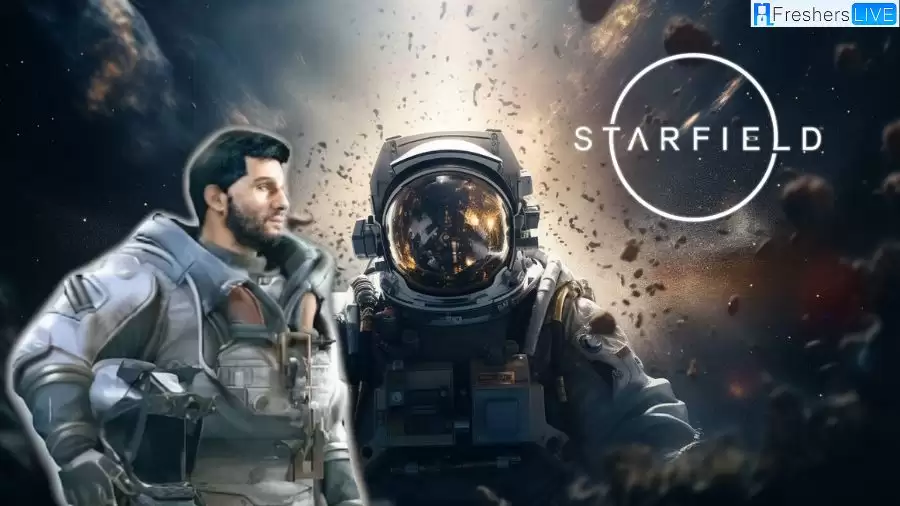
Starfield
Starfield, an upcoming action role-playing game crafted by Bethesda Game Studios and brought to life by Bethesda Softworks, was unveiled to the world during Bethesda's E3 showcase in the year 2018. Set within a captivating space-themed universe, the game marks a significant milestone as Bethesda's inaugural original creation in a span of 29 years. Scheduled for launch on September 6, 2023, the eagerly anticipated title will grace Windows and Xbox Series X/S platforms, having already garnered commendable praise for its early access release.
Starfield Optimized Settings
Optimizing Starfield settings for your PC can greatly enhance your gaming experience. To help you get the best performance and visuals, here are some optimized settings:
1. Resolution: Set your resolution to match your monitor's native resolution for the best visual clarity. Lowering the resolution can significantly boost performance but may reduce image quality.
2. Graphics Quality: Start with the "Medium" preset and adjust from there based on your system's performance. Lowering settings to "Low" or "Custom" can improve performance but may sacrifice visual quality.
3. Motion Blur: Disable motion blur for a sharper and smoother gameplay experience.
4. Film Grain: Turn off film grain to remove unnecessary visual noise.
5. Texture Quality: Set texture quality to "High" or "Ultra" if your GPU can handle it without significant frame drops. Lower this setting if you need more performance.
6. Shadows: Keep shadow quality at a level that maintains good visual quality while ensuring smooth performance. "Medium" is a good starting point.
7. Anti-Aliasing: Use anti-aliasing settings like TAA (Temporal Anti-Aliasing) or FXAA (Fast Approximate Anti-Aliasing) to reduce jagged edges. These settings can usually be set to "Medium" or "High."
8. Ambient Occlusion (GTAO): Adjust this setting to "Medium" for a balance between visual fidelity and performance. Lower it if needed.
9. Effects: Effects like bloom, depth of field, and lens flares can be adjusted to your personal preference. Reducing them can improve performance.
10. View Distance: Depending on your hardware, you can adjust view distance settings to a level that suits your system. Reducing this setting can boost performance in open-world games like Starfield.
11. VRS (Variable Rate Shading): Enable VRS if your GPU supports it. This technology can significantly boost performance with minimal impact on visual quality.
12. Framerate Cap: Consider capping your framerate to a value your monitor can handle (e.g., 60 FPS or 120 FPS) to reduce GPU load and prevent overheating.
13. Driver Updates: Always keep your graphics drivers up to date, as new drivers often include optimizations for specific games like Starfield.
14. Background Apps: Close any unnecessary background applications to free up system resources for Starfield.
15. Overclocking (Advanced Users): If you're comfortable with overclocking, you can try overclocking your GPU and CPU to squeeze out extra performance. Be cautious and ensure your system is adequately cooled.
Remember that the ideal settings may vary depending on your specific PC hardware, so it's essential to experiment and find the balance between performance and visual quality that suits your gaming preferences and system capabilities.
Starfield Best Graphics Settings
Display Mode: Borderless Full Screen - Enable this for smoother transitions between the game and other applications.
Resolution: Match Your Monitor - Select the native resolution of your monitor for the best visual experience.
Dynamic Resolution: On - Recommended for improved performance. Disable if you prefer to maintain a consistent resolution.
Render Resolution Scale: 70%-75% (Default) - Adjust within this range based on your hardware capabilities and performance preferences.
Graphics Preset: High - Set to high for superior visual quality.
Shadow Quality: High - Enhance shadow details for a more immersive experience.
Indirect Lighting: High - Enable for realistic lighting effects.
Reflections: High - Opt for high-quality reflections to make the game world more lifelike.
Particle Quality: High - High particle quality adds depth to visual effects.
Volumetric Lighting: High - Enhance the atmosphere with high-quality volumetric lighting.
Crowd Density: High - Increase crowd density for a bustling in-game world.
Motion Blur: Off - Unless you prefer this effect, especially if playing on Xbox Series consoles.
GTAO (Global Illumination Ambient Occlusion) Quality: High - High quality improves the shading and lighting in the game.
Grass Quality: High - High grass quality adds realism to the environment.
Contact Shadows: High - Enable high-quality contact shadows for better object interaction.
VSync: On - Helps prevent screen tearing by synchronizing the game's frame rate with your monitor's refresh rate.
Upscaling: FSR2 (On) - Enable FidelityFX Super Resolution 2 (FSR2) for improved performance. Note that AMD graphics card users may encounter random crashes with this setting, so consider turning it off if you experience issues.
DLSS2: If you prefer DLSS2 over FSR2, you can download a mod for Starfield to enable DLSS2 support.
Starfield Overview
Specification
Details
Developer(s)
Bethesda Game Studios,id Software
Publisher(s)
Bethesda Softworks
Director(s)
Todd Howard
Designer(s)
Emil Pagliarulo
Artist(s)
Istvan Pely,Matt Carofano
Composer(s)
Inon Zur
Engine
Creation Engine 2
Platform(s)
Windows,Xbox Series X/S
Release Date
September 6, 2023
Genre(s)
Action role-playing
Mode(s)
Single-player
Starfield Gameplay
Starfield is an action RPG with versatile first-person and third-person views. Its expansive universe includes over 1,000 planets, moons, and space stations within the Milky Way galaxy. Procedural generation and handcrafted content create diverse environments that adapt based on star systems, atmospheres, and player proximity.New Atlantis, a grand fictional city, takes center stage. Players meet diverse NPCs during exploration, with some joining the player's crew for combat, interactions, and assistance. Players can establish outposts and build relationships with companions, adding depth to gameplay.
Customize a silent protagonist with body type, appearance, background, and traits. Background choices grant initial skills, while traits offer advantages or disadvantages. Experience-based leveling unlocks abilities in skill trees, allowing for diverse playstyles. Weapons and attachments enhance combat depth.Use jetpacks for combat and exploration, and navigate varied gravity on celestial bodies.
Resource scanning informs crafting, and player-built outposts aid research and upgrades.Construct, acquire, or commandeer spaceships with modular customization. Customize central components, facilities, paint, decorations, and armaments. Engage in strategic spaceship combat with power allocation. Interact with other ships for trade, plundering, commanding, or dialogue.
Starfield Optimized Settings-FAQs
Players often want to know the minimum and recommended system requirements to ensure their PC can run Starfield smoothly.
Enthusiasts may seek guidance on how to maximize graphics quality and take full advantage of their high-end gaming hardware.
Gamers with less powerful systems may want tips on optimizing settings to achieve playable frame rates.
Players might be curious about VRS and its impact on performance and visuals in the game.
Gamers interested in ray tracing may inquire about its availability and optimal settings.







