Starfield StarUI Not Working, How to Fix Starfield StarUI Not Working?
by Rubaditsha
Updated Sep 16, 2023
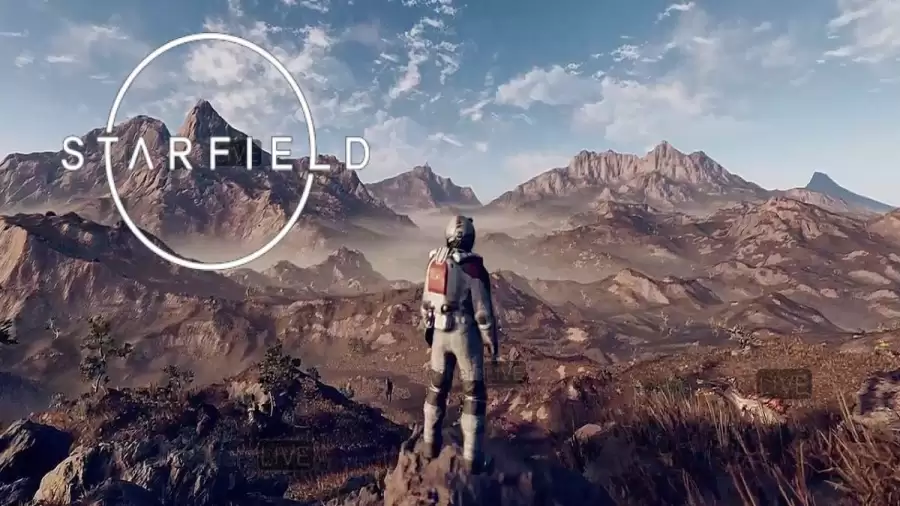
Starfield StarUI Not Working
The StarUI Inventory mod is a cool new addition to the Starfield game, especially for those playing on a PC. It spruces up your gameplay by giving you a better-looking inventory screen.
With this mod, your inventory looks neater and more organized. It uses a compact style and arranges your items in easy-to-read columns. Plus, it adds icons to show what category each item belongs to and puts the categories on the left side for quick access. It's like having a fancy and user-friendly inventory system in the game, making your life as a player much easier.
But if you're having trouble getting the StarUI Inventory mod to work on your PC, don't fret! You're not alone; some other players have faced this issue too. There are solutions out there to help you enjoy this awesome mod and enhance your Starfield experience.
Why is Starfield StarUI Not Working?
If the StarUI Inventory Mod isn't working for you, there could be a few reasons for that. Let's break them down in simpler terms:
Wrong File Name: It's possible that you accidentally saved the mod file with a ".txt" extension instead of the correct one. This mistake can stop the StarUI from working correctly.
Incorrect Archive Changes: You need to make some changes in the game's archive settings. If you didn't add the lines "bInvalidateOlderFiles=1" and "sResourceDataDirsFinal=" correctly, the StarUI won't function properly.
Wrong Mod File Location: To make the mod work, you have to put its files in the right places. Specifically, you should install the mod files in the "Starfield install directory" and the "documents/mygames/starfield" folder. If you put them somewhere else, the StarUI won't work as intended.
Fixing these issues should help you get the StarUI Inventory Mod up and running smoothly in your game.
How to Fix Starfield StarUI Not Working?
Check the File Name: When you create a file called "StarfieldCustom.ini" on your computer, make sure you can see file extensions in Windows. Sometimes, it might look correct, but it's actually named "StarfieldCustom.ini.txt" by mistake. Double-check the file name and make sure it's "StarfieldCustom.ini."
Enable Archive Invalidation: Use a more advanced text editor like Notepad++ to edit your game files. This ensures that there are no hidden characters causing issues. Also, make sure the accessibility large text option is turned off. In the game's archive section, add the lines "bInvalidateOlderFiles=1" and "sResourceDataDirsFinal=" to enable archive invalidation.
Edit Starfield Install Folder: If the mod still isn't working, try editing your Starfield install folder. Locate your Starfield install folder and edit the "starfield.ini" file with the same lines you added in the archive section, which are "bInvalidateOlderFiles=1" and "sResourceDataDirsFinal=".
Install Mod Files Manually: If your mod manager like Vortex or Mod Organizer 2 isn't doing the job, try installing the mod files manually. Place your mods in both the "Starfield install directory" and the "documents/mygames/starfield" folder. Also, copy the "Interface" folder from the mod's zip file to your "StarfieldData" folder. If that doesn't work, try copying the files to your "DocumentsMy GamesStarfieldData" folder.
Enable Hardlink Deployment (for Vortex): If you're using a mod manager like Vortex, make sure you've enabled hardlink deployment. This feature links your mods to the game's install location. To do this, go to the Vortex app, open Settings, select the Mods tab, choose "Hardlink Deployment" under Deployment Method, and click Apply to save the changes.
Following these steps should help you get the StarUI Inventory mod working properly in your Starfield game.
Starfield Wiki
Starfield is a video game created by Bethesda Game Studios and released by Bethesda Softworks. It was introduced to the public at E3 in 2018. This game is set in space and marks the first entirely new franchise that Bethesda has crafted in 25 years. Starfield became available for Windows and Xbox Series X/S players on September 6, 2023.
The reception for Starfield among critics has been largely positive. Many praised its expansive game world, the space-themed environment, and the music. However, opinions were mixed when it came to the game's story and exploration aspects.
In simpler terms, Starfield is a new space adventure game from Bethesda that has garnered mostly favorable reviews. Players get to explore a vast and open universe, but opinions differ on the game's story and exploration elements.
Starfield Gameplay
Starfield is an action role-playing video game set in a vast open-world space. You can play in either a first-person or third-person perspective. In this game, you explore a part of the Milky Way galaxy with both fictional and real planetary systems.
You have the ability to land on over 1,000 planets, numerous moons, and space stations. The game uses procedural generation to create terrain, plants, and creatures based on the star and atmosphere of each planet.
The largest city in the game is New Atlantis, crafted by Bethesda. As you journey through this world, you meet various non-player characters (NPCs) who may join your crew, assist you in combat, carry items, or communicate with other NPCs. Some NPCs can be romanced.
At the start of the game, you customize your character, select traits, and unlock skills. As you progress, you level up, unlocking abilities across five skill categories: Physical, Social, Combat, Science, and Tech. You can use a variety of weapons, customize them, and even equip jetpacks for combat and exploration. When you land on different celestial bodies, the gravity affects your movement and combat.
You can scan planets for resources, build outposts, and even construct, buy, or commandeer spaceships. Spaceships are customizable and can be used for trading, combat, and exploration. The game offers a dynamic and immersive space adventure experience.
Explore our latest games article on Fresherslive! Discover exciting insights into the world of games that will keep you entertained for hours. Get ready for a game-filled adventure like no other.
Starfield StarUI Not Working:FAQs
There could be a few reasons. First, check if you accidentally saved the mod file with a ".txt" extension. Make sure it's named "StarfieldCustom.ini." If that's not the issue, it might be related to archive invalidation or the mod's location.
Make sure file extensions are visible in Windows. Confirm that your file is named "StarfieldCustom.ini" and not "StarfieldCustom.ini.txt."
Use an advanced text editor like Notepad++ to avoid hidden characters. Check that the large text option is turned off. Ensure there's only one archive section and add these lines: "bInvalidateOlderFiles=1" and "sResourceDataDirsFinal=".
Open Vortex, go to Settings, select the Mods tab, and choose "Hardlink Deployment" under Deployment Method. Click Apply to save the changes. This ensures proper linking of your mods to the game's install location.
If your mod manager isn't working, install mod files manually. Place mods in both the "Starfield install directory" and "documents/mygames/starfield" folder. Copy the "Interface" folder from the mod's zip file to your "Starfield\Data" folder. If that doesn't work, try copying the files to "Documents\My Games\Starfield\Data."







