Steam Discovery Queue Not Working, How to Fix Steam Discovery Queue Not Working?
by Vignesh L
Updated Jan 09, 2024
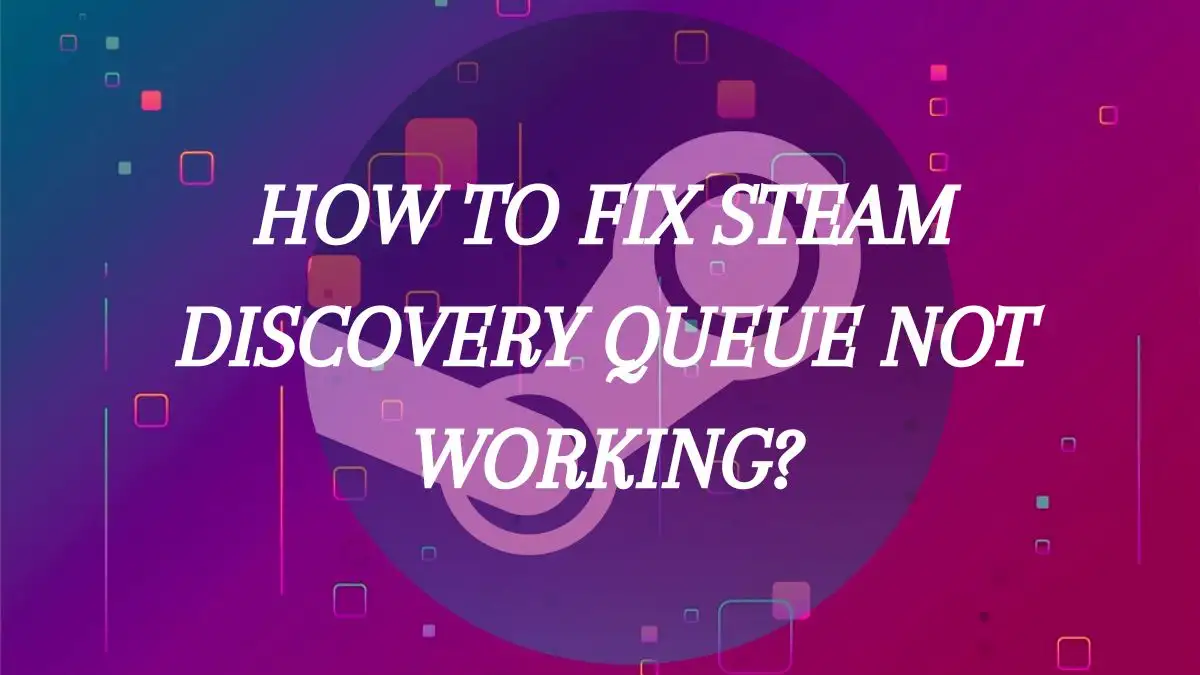
Steam
Steam is like a giant online store for video games. It's run by a company called Valve, and it started in 2003. At first, it was just for updating games made by Valve, but soon it grew to have games from all sorts of companies. It's not just about buying games, though – Steam is a whole community. You can connect with your friends, join discussions, and even watch people play games.
It has cool features like the Discovery Queue, suggesting games you might like based on what you've played before. Steam also takes care of updates for your games and lets you store your progress in the cloud. It's not just for computers; you can use it on Macs, Linux, and even on your phone. Over the years, Steam has become the go-to place for gamers, offering a vast selection of games and creating a space where gamers can connect and enjoy their favorite titles.
One-stop solution for all tech related glitches - be it immersive games or frustrating error codes, Fresherslive will help you simplify the complex and overcome all issues.
Steam Discovery Queue Not Working
When people say the "Steam Discovery Queue is not working," they mean that the feature on the Steam platform, which suggests new games based on your preferences, isn't functioning as it should. Instead of smoothly showing a list of game recommendations, it might get stuck or not progress beyond the first game in the queue.
This can be frustrating for users who enjoy exploring new games through this feature. The reasons for this issue could range from technical glitches after updates to problems with the servers or bugs in the system. Users might need to use workarounds, like switching to Big Picture Mode, to get it working until Steam resolves the problem officially.
How to Fix Steam Discovery Queue Not Working?
Here's a simple step-by-step guide to fix the Steam Discovery Queue when it's not working:
-
Go to Big Picture Mode:
Click on the gamepad icon next to your name in the upper right corner of Steam and select "Big Picture" mode.
-
Access the Store:
Once in Big Picture Mode, click on "Store."
-
Select "For You":
Within the Store section, choose "For You."
-
Start "Explore Your Queue":
Look for the option that says "Explore your queue" and start it. This should refresh your queue.
-
Check Your Queue:
You can now view your queue and see if it's working properly.
-
Switch Back to Normal Mode:
To return to the regular Steam view, click on the Steam icon to go to the home screen.
-
Exit Big Picture Mode:
Click on the power icon and select "Exit Big Picture Mode" to go back to the standard Steam interface.
These steps might help get your Discovery Queue working again. If this doesn’t solve the problem, consider other solutions suggested by the Steam community, like clearing certain files in the Portal 2 directory as mentioned by some users.
Why is Steam Discovery Queue Not Working?
The Steam Discovery Queue might stop working for different reasons:
- Software Glitches: Sometimes, after updates or changes in the Steam system, small issues occur that affect how the Discovery Queue functions. These glitches might interrupt the normal flow of the queue.
- Server Problems: Steam's servers could have some problems that prevent the Discovery Queue from loading correctly. If the servers are slow or experiencing issues, it might affect your queue.
- Technical Hiccups: Your own internet connection or computer might have temporary problems that interfere with how Steam loads and displays the queue.
- Bugs in the System: Occasionally, there might be underlying issues or bugs in the software itself that cause the queue to malfunction.
The specific cause can be a bit tricky to pinpoint without more detailed information, but these are some common reasons why the Discovery Queue might not work as expected. Often, small tweaks or workarounds provided by the community can help until Steam officially fixes the issue.
How to Fix Steam Discovery Queue Not Working - FAQs
Steam is an online platform for video games run by Valve, providing a vast selection of games, a community space for discussions and connections, and features like game recommendations.
It refers to the feature on Steam that suggests new games based on user preferences, which might get stuck or fail to progress, causing frustration for users.
By navigating to Big Picture Mode, accessing the Store, selecting "For You," starting "Explore your queue," checking the queue, and then returning to the normal Steam view.
Possible reasons include software glitches after updates, server issues on Steam's end, technical problems with the user's internet or computer, and potential bugs in the software itself.
Users can try suggested workarounds from the community, such as clearing certain files in the Portal 2 directory, until Steam officially resolves the issue.







