Text Message Forwarding Not Showing Up, How to Fix Text Message Forwarding Not Showing ?
by Janani
Updated Jun 22, 2023
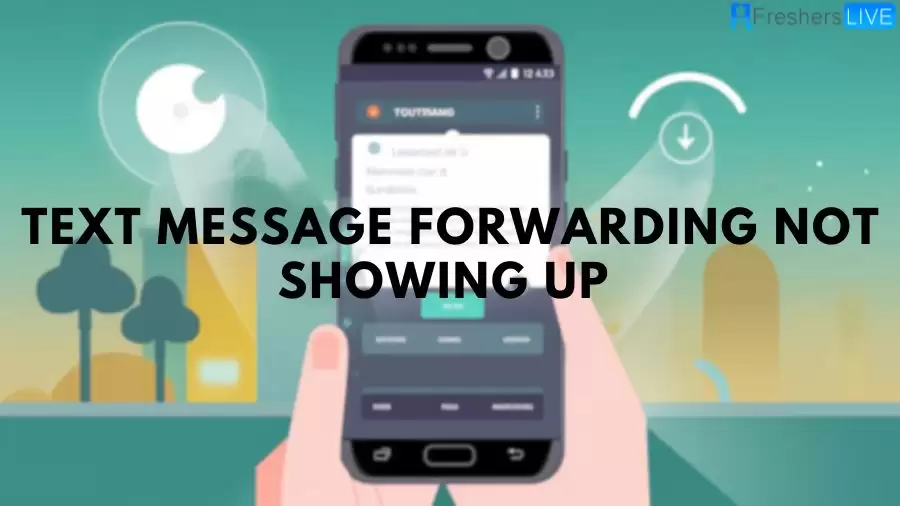
Text Messages
Text messages, also known as SMS (Short Message Service), serve as a means of exchanging written text between mobile devices. They enable individuals to send and receive concise messages using their mobile phones. Text messages offer a fast and convenient communication method, enabling people to stay connected with their loved ones, acquaintances, and coworkers.
They have gained popularity as a communication tool due to their user-friendly nature, widespread accessibility, and compatibility across various mobile devices.
Why is Text Message Forwarding Not Showing Up?
There could be various reasons why the option for text message forwarding is not appearing on your iPhone. Here are several possible causes to consider:
-
Text message forwarding is not enabled on your iPhone. This feature needs to be activated in your device's settings. To enable it, go to "Settings" > "Messages" > "Text Message Forwarding" and ensure that the toggle switch next to the desired device for forwarding is turned on.
-
Your device may not be compatible with text message forwarding. This feature is only available on certain models of iPhones. To check compatibility, navigate to "Settings" > "General" > "About" and look for the "Model" entry. If your device is not listed as compatible, text message forwarding cannot be used.
-
The devices are not signed in to the same Apple ID. To utilize text message forwarding, both devices must be signed in to the same Apple ID. Ensure that you are signed in to the same Apple ID on both devices to see the option for text message forwarding.
-
There might be an issue with your wireless network or cellular service. If there are problems with your wireless network or cellular service, text message forwarding may not function correctly. In such cases, try resetting your wireless network or contacting your service provider for assistance.
-
The feature may be unavailable in your region. Text message forwarding could be restricted to certain regions. If you don't see the option for text message forwarding on your iPhone, it may not be available in your region.
How to Fix Text Message Forwarding Not Showing?
Here are some troubleshooting steps to help resolve text message forwarding issues:
Check Text Message Forwarding Configuration:
- Go to "Settings" > "Messages" > "Text Message Forwarding" on your phone.
- Ensure that the feature is enabled.
- If enabled, you should see a list of devices eligible for receiving text messages via forwarding.
- Confirm that the intended device is listed. If not, tap "Add Device" to include the device.
Restart Your Phone: Sometimes, restarting your phone can resolve text message forwarding issues. Turn off your phone, then turn it back on again. Afterwards, check if the text message forwarding feature is functioning properly.
Ensure iMessage is Turned On: For iPhone users, ensure that iMessage is enabled:
- Go to "Settings" > "Messages" on your phone.
- Verify that the "iMessage" switch is turned on.
- Confirm that your phone number is correctly configured.
Update Operating System
Check if you have the latest version of iOS installed on your phone. Go to "Settings" > "General" > "Software Update" to check for updates.
Check WiFi & Cellular Network
If using a WiFi network, ensure its stability and that there are no issues. If relying on a cellular connection, ensure that cellular data is turned on and that there is a strong signal.
Contact Your Phone Carrier
If you have tried the above steps and text message forwarding still isn't working, reach out to your carrier to inquire about any known issues related to text message forwarding.
Reset Phone Network Settings
If all other troubleshooting steps have been attempted without success, you may need to reset your phone's network settings. Go to "Settings" > "General" > "Reset" > "Reset Network Settings" to perform this action.
Factory Reset Your Phone
If none of the previous steps have resolved the issue, a factory reset may be required. Remember that this action will erase all data and settings, so ensure you have backed up important data beforehand. Go to "Settings" > "General" > "Reset" > "Erase All Content and Settings" to initiate a factory reset.
Where can I Find Text Message Forwarding?
SMS Forwarding for iPhone The iPhone and iPad have a built-in SMS forwarding feature that many users may not be aware of, especially those who have recently purchased their first iOS device. Here is a detailed description of how to forward text messages to another phone using an iPhone. Simply follow the instructions in the given order:
SMS Forwarding for Android Similar to iOS, Android devices also have a text message forwarding option. The following steps will guide you on how to forward text messages to another phone if you have an Android smartphone:
Forwarding Text Messages to Email Please note that forwarding text messages to email automatically is not a built-in feature of most phone software. However, VoIP service providers offer this functionality, which can be beneficial for businesses. Here's how you can forward text messages to email using an iPhone or Android device:
Forwarding Text Messages to Email on iPhone
Forwarding Text Messages to Email on Android
Why Do You Need an SMS Forwarder?
There are several advantages to using an SMS forwarder, particularly in a business context. Here are the top three reasons why it is important to learn how to forward text messages to another phone automatically, especially for business purposes:
-
Efficient virtual communication: Forwarding text messages to a central inbox or email allows multinational companies to streamline their communication process. It provides a single access point for all textual messages, making it easier to track business activities and enabling recipients to respond via VoIP texting if needed.
-
Enhanced customer satisfaction: Text message forwarding simplifies communication and improves customer support. Prompt replies through automated text messaging, followed by seamless message forwarding, contribute to increased customer
Text Message Forwarding Not Showing Up - FAQ
If the option for Text Message Forwarding is not visible, navigate to Settings > Messages. Disable iMessage, then enable it again. Tap Send & Receive, select Use Your Apple ID for iMessage, and proceed to sign in using the same Apple ID utilized on your other devices.
Text messages, also known as SMS (Short Message Service), are a means of exchanging written text between mobile devices. They allow individuals to send and receive concise messages using their mobile phones. Text messages offer a fast and convenient communication method, enabling people to stay connected with their loved ones, acquaintances, and coworkers.
Text messages have gained popularity as a communication tool due to their user-friendly nature, widespread accessibility, and compatibility across various mobile devices. They provide a simple and convenient way to stay in touch with others, allowing for quick and efficient communication.
If you're unable to find the "Text Message Forwarding" option on your iPhone, there are a few troubleshooting steps you can follow. First, ensure that you are signed in to iMessage using the same Apple ID on all your devices. If the option is still not visible, you can try turning off iMessage, turning it back on, and signing in with the same Apple ID used on your other devices.
After ensuring that iMessage is set up correctly with the same Apple ID, you can enable text message forwarding by following these steps: On your iPhone, go to Settings > Messages > Text Message Forwarding. You will see a list of compatible devices. Enable the toggle switch for the devices you want to forward text messages to. If prompted for a verification code on the selected devices, enter it on your iPhone to complete the setup.
To manually forward texts to another recipient, follow these steps: In the Messages app, touch and hold the message bubble you want to forward. When the "More" option appears, tap on it. Select additional text messages if you want to include them. Tap on "Forward" and enter the recipient's details. Finally, tap "Send" to forward the messages to the chosen recipient.







