The Sims Mobile Not Loading, How To Fix Sims Mobile Not Loading?
by T Santhosh
Updated Mar 17, 2023
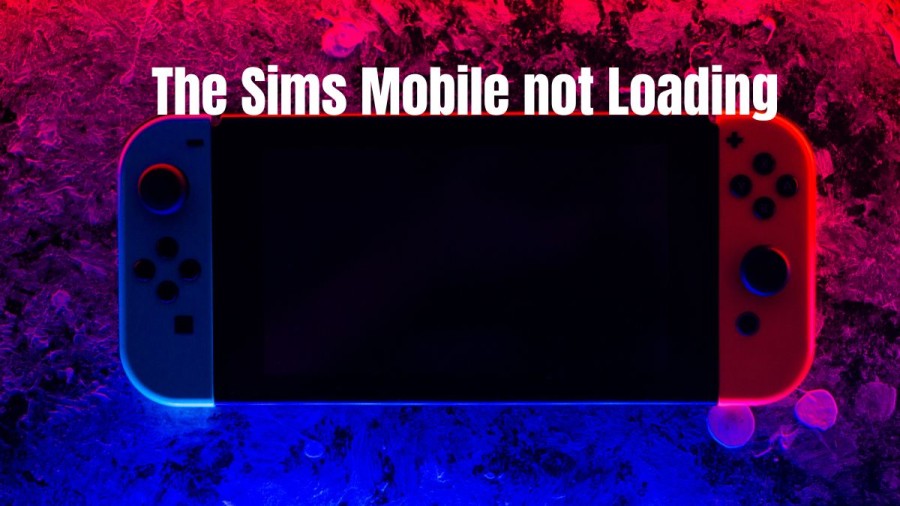
The Sims Mobile not Loading
The Sims Mobile, a popular life simulation game, has finally made its way to mobile devices and is available for download on both Android and iOS platforms. This means that players can now enjoy the game on their smartphones and tablets, and are no longer limited to playing it on PCs or gaming consoles, or its predecessor The Sims Free Play.
With Sims Mobile, players have access to a range of features, including the ability to interact with other real players, throw parties, build relationships, get married, and more - all of which are standard in the Sims franchise. However, some players are experiencing difficulty with the game not loading properly, which can be caused by a variety of factors. In this article, we will explore some of the most common issues that cause The Sims Mobile to not load properly on both Android and iOS devices. While we may not be able to solve every problem, we hope to provide helpful tips and solutions to get the game up and running.
If the issue is on EA's side, there is not much you can do except wait until they resolve it. However, you can eliminate other possible causes by following the steps provided below.
How to fix Sims Mobile not Loading?
For android
To troubleshoot The Sims Mobile not launching properly on your Android device, there are several steps you can take. First, make sure you have an internet connection through Wi-Fi or mobile data. Without a stable connection, the game may not be able to load or connect to the server.
Next, check that your Android device is running the latest version. Older versions of the Android operating system may not be compatible with the game, which can cause it to malfunction. To check for updates, go to your device's settings and look for "System Updates" under "About Phone." If updates are available, download and install them.
Make sure that The Sims Mobile is also updated to the latest version. Go to "My Games & Apps" on your device and check if there is an update available for the game. If so, install it.
If you have multiple apps running in the background, try closing them to free up memory and improve the game's performance. To do this, go to "Recent Apps" on your device and close any unnecessary apps.
If The Sims Mobile or your device's screen freezes, perform a hard reset by holding down the power and volume down buttons until the phone shuts off.
Clearing the cache of the game can also help resolve any issues. Go to your device's settings, click on "Apps & Notifications," select The Sims Mobile, and then clear the cache.
As a last resort, if none of the above steps work, you can try uninstalling and reinstalling the game. This can help fix any underlying issues with the game files.
For iOS
To troubleshoot The Sims Mobile not launching properly on your iOS device, there are several steps you can take. First, make sure you have an internet connection through Wi-Fi or mobile data. Without a stable connection, the game may not be able to load or connect to the server.
Just like with the Android version, make sure that your iOS device is running the latest version of the operating system. To check for updates, go to your device's settings, select "General," and look for any notifications regarding software updates.
Check that The Sims Mobile is also updated to the latest version. To do this, go to the App Store on your iPhone and select "Updates" on the bottom right. Tap the update for The Sims Mobile if it's available.
If you have many apps open on your iPhone, close them to free up memory and improve the game's performance. To do this, double-tap the home button and swipe up and away any unnecessary apps that are open. You can also close and restart the game this way.
If the game is still stuck, frozen, or won't load, try hard restarting your iPhone by holding down the side button and the volume down button simultaneously until the phone shuts down.
As a last resort, if none of the above steps work, try deleting and reinstalling the game. This can help fix any underlying issues with the game files.
Why is my Sims Mobile not Loading?
When encountering issues with The Sims Mobile not loading on your Android device, the problem usually occurs when attempting to start the game. There could be several reasons why this is happening, such as slow internet connection, outdated software, or corrupted game data. The Sims Mobile is a popular life simulation game that can be played on your mobile device. It was initially launched in 2018 and offers both single-player and multiplayer modes, allowing players to interact with Sims created by other players.
One of the primary causes of the game not loading is due to corrupted cached data within the app. To resolve this issue, you will need to clear the cache and data of The Sims Mobile app. However, it's important to note that the exact steps to do this may vary depending on your device model. Other potential solutions include ensuring that your device's software is up-to-date, making sure you have a stable internet connection, and closing any unnecessary apps running in the background to free up memory. By following the above troubleshooting steps, you should be able to resolve the issue and start playing The Sims Mobile on your Android device.
Sims Mobile Stuck on Loading Screen
The Sims Mobile is an exciting life simulation game that can be played on both Android and iOS devices. However, many players have experienced the frustrating issue of the game getting stuck on the loading screen. If you are one of those players, there are several potential reasons why this may be happening and several solutions you can try to resolve the issue. One of the most common reasons why The Sims Mobile may be stuck on the loading screen is due to a slow or unstable internet connection. If this is the case, try resetting your internet connection or switching to a different network to see if that resolves the problem.
Another possible reason why the game is stuck on the loading screen could be due to an issue with the game's data or cache. In this case, try clearing the game's cache and data by going to your device's settings and selecting the option to clear the cache and data for The Sims Mobile app. It's also possible that the issue is due to a bug or glitch within the game itself. In this case, try updating the game to the latest version available, as this may include bug fixes that could resolve the issue. If none of the above solutions work, try uninstalling and reinstalling the game, as this may also help to resolve the issue.
How to complete the Baby Quest in Sims Mobile?
In The Sims Mobile, adding babies to your town is possible once you reach level 11 and complete the Baby Quest. To begin, you must purchase a Changing Table which can be found in the baby steps collection under the buy mode. After placing the Changing Table, click on it and select ‘conceive plan for a baby’ to initiate the Baby Quest. You will then have a time limit of 2 days to complete the quest and unlock the bassinet. In case you fail to complete the quest within the given time frame, you can retry by clicking on the Changing Table, but you won’t be able to add babies until you successfully finish the quest.
The process consists of 15 steps to complete:
-
Discuss baby plans with your partner or family member to earn 25 simoleons, costing 2 energy and taking 5 seconds.
-
Create a baby wishlist by tapping on a table to earn 25 simoleons, costing 2 energy and taking 5 seconds.
-
Complete the Baby-Steps Budgeting event, which takes up to 8 hours to finish, or 4 hours if your partner is one of your sims. This event can be started by selecting the "flirty" option on your sim's partner. Completing this event will earn you 25 simoleons and 10XP.
-
Share the news with friends by tapping on a couch, earning 25 simoleons, costing 2 energy and taking 5 seconds.
-
Complete the Baby Talk event, which takes up to 8 hours to finish. You can only access this event on a friend of your sims, not their partner. Select the option to start this event and earn 25 simoleons and 10XP.
-
Complete the Baby 101 Event with your sim's partner. This event takes up to 8 hours to finish or 4 hours if your partner is one of your sims. Select the option on your sim's partner to start this event and earn 25 simoleons and 10XP.
-
Choose a baby name with your sim's partner, costing 2 energy and taking 5 seconds, and earn 25 simoleons.
-
Save up sleep by selecting the option on a bed, costing 2 energy and taking 5 seconds, and earn 25 simoleons.
-
Complete the Baby Proofing event with your sim's partner. This event takes up to 8 hours to finish or 4 hours if your partner is one of your sims. Select the option on your sim's partner to start this event and earn 25 simoleons and 10XP.
-
Complete the Adoption Options event with your sim's partner, taking up to 8 hours to finish or 4 hours if your partner is one of your sims. Select the option on your sim's partner to start this event and earn 25 simoleons and 10XP.
-
Read "The Hungry Llama" children's book on a couch, costing 2 energy and taking 5 seconds. You can earn 25 simoleons by doing this.
-
Complete the Baby 101 event again with your sim's partner, taking up to 8 hours to finish or 4 hours if your partner is one of your sims. Select the option on your sim's partner to start this event and earn 25 simoleons and 10XP.
-
Browse dream nurseries by selecting the option on a table, costing 2 energy and taking 5 seconds, and earn 25 simoleons.
-
Complete the Baby Proofing event again with your sim's partner, taking up to 8 hours to finish or 4 hours if your partner is one of your sims. Select the option on your sim's partner to start this event and earn 25 simoleons and 10XP.
-
Agree with your partner or family that it's time for a baby by selecting the option on your sim's partner, costing 2 energy and taking 5 seconds, and earn 25 simoleons.
After placing the item, your Sims have the option to adopt a baby boy, adopt a baby girl, or have a baby of their own. Upon selecting an option, the baby will arrive in half an hour, after which you can give the baby a name and take care of their needs, as well as participate in family events with the new addition.
The Sims Mobile not Loading - FAQ
If The Sims Mobile is not loading, try force-closing the app and restarting your device. You can also try clearing the app cache or uninstalling and reinstalling the app.
The Sims Mobile may not be loading on your device due to compatibility issues or outdated software. Make sure your device meets the minimum system requirements and that your software is up to date.
If The Sims Mobile is not loading on BlueStacks, try updating the BlueStacks software to the latest version. You can also try increasing the memory allocation for BlueStacks in the settings.
If The Sims Mobile is not loading on your iPhone, try force-closing the app and restarting your device. You can also try resetting your network settings or contacting the game's support team for further assistance.
If The Sims Mobile is stuck on the loading screen, try force-closing the app and restarting your device. You can also try clearing the app cache or uninstalling and reinstalling the app. If the issue persists, contact the game's support team for further assistance.







