TikTok - Why is CapCut not working? Causes and Fixes
by Aishwarya R
Updated Jun 28, 2023
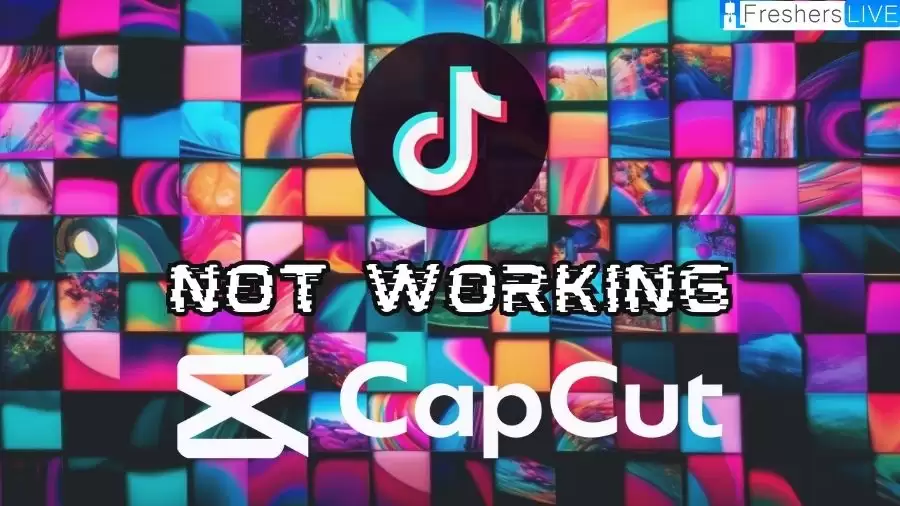
TikTok CapCut Not Working
TikTok, being the largest video-sharing social media platform today, attracts countless content creators who strive to showcase their creativity. For many of these aspiring creators, CapCut has become their go-to video editing app. However, it appears that some TikTok users are currently experiencing issues with CapCut, specifically when trying to use it in conjunction with TikTok.
when TikTok CapCut is not working, it can disrupt users' workflow and overall experience. Content creators who heavily rely on CapCut to edit their videos may face significant disruptions in their creative process. They might encounter difficulties in accessing essential editing features, experience frequent app crashes or freezes, or encounter issues when attempting to export or share their edited videos directly to TikTok.
This disruption can be frustrating and time-consuming for users, as it interrupts their productivity and may require them to seek alternative editing solutions or delay their content creation. Additionally, if users are on tight deadlines or have scheduled content releases, the inability to use CapCut effectively can cause additional stress and affect their ability to meet their goals on TikTok.
When content creators rely on CapCut to edit their videos and enhance their TikTok content, encountering problems with the app can be highly disappointing and hinder their creative process. Frustration may arise from the inability to access CapCut's features, experiencing crashes or glitches while using the app, or facing difficulties in exporting or sharing edited videos directly to TikTok. As CapCut is a popular and widely used video editing app for TikTok users, any disruption in its functionality can be frustrating and potentially impact their ability to produce and share high-quality content on the platform.
TikTok - Why is CapCut Not Working?
There can be several causes for CapCut not working properly on TikTok. Here are some potential reasons:
Outdated App Versions
Using outdated versions of CapCut or TikTok can lead to compatibility issues, resulting in CapCut not functioning correctly within TikTok. Updating both apps to their latest versions is crucial to ensure compatibility and access to the latest features.
Network Connectivity
Poor internet connection or unstable network can impact the performance of CapCut. Insufficient network strength may prevent the app from loading, cause delays, or hinder the exporting and sharing of videos to TikTok. Checking and improving your internet connection can help resolve this issue.
Device Compatibility
CapCut might not be compatible with all devices. Older or less powerful devices may struggle to run CapCut smoothly, leading to crashes, slow performance, or certain features not working as expected. Checking the device's specifications and ensuring they meet the app's requirements can help address this issue.
App Cache and Data
Accumulated cache and data within the CapCut app can sometimes lead to glitches or malfunctions. Clearing the app's cache or data can help resolve such issues. However, note that clearing data will reset any customized settings within the app.
Software or Firmware Issues
System-level software or firmware problems on the device can impact the functioning of CapCut. Keeping the device's operating system up to date and installing any available software updates can potentially resolve compatibility issues.
App Bugs or Glitches
Like any software, CapCut may have occasional bugs or glitches that can interfere with its proper functioning. In such cases, it is advisable to report the issue to the app developers and await a potential update or fix.
Remember, these are common causes, and the specific reason for CapCut not working may vary from case to case. It is recommended to troubleshoot using the general steps mentioned above and, if necessary, seek further assistance from the app's support or community forums.
How to Fix TikTok CapCut Not Working?
Having trouble with TikTok CapCut not working? Don't worry! This comprehensive guide provides step-by-step solutions to help you fix the issue. Learn how to update the apps, check your internet connection, clear app cache, and more. Get your CapCut back on track and enjoy seamless video editing for your TikTok content.
Updating CapCut and TikTok
Outdated versions of CapCut and TikTok may cause compatibility issues. Follow these steps to update both apps:
Checking Internet Connection
A stable internet connection is crucial for CapCut and TikTok to function properly. Follow these steps to ensure a reliable connection:
Restarting Your Device
A simple restart can help resolve temporary glitches or conflicts. Follow these steps to restart your device:
Clearing App Cache and Data
Accumulated cache and data within CapCut and TikTok can sometimes cause issues. Clearing them may help resolve the problem. Note that this process may vary slightly depending on your device. Here's a general guide:
Checking Device Compatibility
CapCut may have certain device requirements for optimal performance. Ensure your device meets the minimum specifications recommended by CapCut. Here are some general steps:
Enabling App Permissions
CapCut and TikTok require certain permissions to function correctly. Make sure the necessary permissions are enabled on your device. Here's how to check:
Disabling Battery Optimization
Some devices have battery optimization settings that can limit the background activities of apps. This may affect the functionality of CapCut and TikTok. Follow these steps to disable battery optimization:
Reporting the Issue
If none of the above solutions work, consider reporting the issue to the CapCut and TikTok support teams. Provide them with relevant details such as your device model, operating system version, and a description of the problem. They may be able to offer further assistance or address the issue in future updates.
About TikTok
TikTok, along with its Chinese counterpart Douyin, is a widely popular short-form video hosting service owned by ByteDance. Users can submit videos ranging from 3 seconds to 10 minutes in duration. Since their respective launches, TikTok and Douyin have gained immense global popularity.
In October 2020, TikTok achieved a significant milestone by surpassing 2 billion mobile downloads worldwide. This remarkable growth and widespread adoption have positioned TikTok as one of the most downloaded and used apps globally. The platform's success continued into 2021 when it was recognized as the third-fastest growing brand of the year, following Zoom and Peacock, according to Morning Consult.
Notably, TikTok's popularity extends beyond its user base, as it gained recognition in the online world. In fact, Cloudflare, a prominent web infrastructure company, ranked TikTok as the most popular website of 2021, surpassing even the ubiquitous Google.com. This achievement reflects the platform's influence and impact on internet users worldwide.
With its unique format and engaging content, TikTok has revolutionized the way people create and consume short videos. Its rapid growth, global reach, and recognition as a leading online platform demonstrate the significant impact TikTok has made on the social media landscape.
TikTok - Why is CapCut Not Working - FAQs
CapCut may not be working on TikTok due to compatibility issues between the two apps. It could be caused by outdated versions of either CapCut or TikTok, network connectivity problems, device compatibility issues, app cache and data accumulation, software or firmware glitches, or app bugs.
To fix the issue, you can try updating CapCut and TikTok to their latest versions, checking your internet connection for stability, restarting your device, clearing the app cache and data, ensuring device compatibility, enabling app permissions, disabling battery optimization, and reporting the issue to the CapCut and TikTok support teams if necessary.
CapCut and TikTok may have specific device requirements for optimal performance. It is recommended to check the official CapCut and TikTok websites or app store descriptions for the recommended device specifications. Ensure that your device meets these requirements to ensure smooth functioning of CapCut on TikTok.
If updating the apps doesn't fix the problem, you can try additional steps such as checking your internet connection, clearing app cache and data, restarting your device, ensuring app permissions are enabled, disabling battery optimization, and reporting the issue to the CapCut and TikTok support teams. They may provide further assistance or address the issue in future updates.
Yes, TikTok supports various video editing apps besides CapCut. You can explore alternative video editing apps that are compatible with TikTok. Some popular options include InShot, Adobe Premiere Rush, iMovie, and VivaVideo. These apps offer similar features and can be used to edit videos for TikTok.







