Valorant: How to Fix Van 9005 Error Code? Why Van 9005 Error Code Occurs?
by Swetha P
Updated Jul 07, 2023
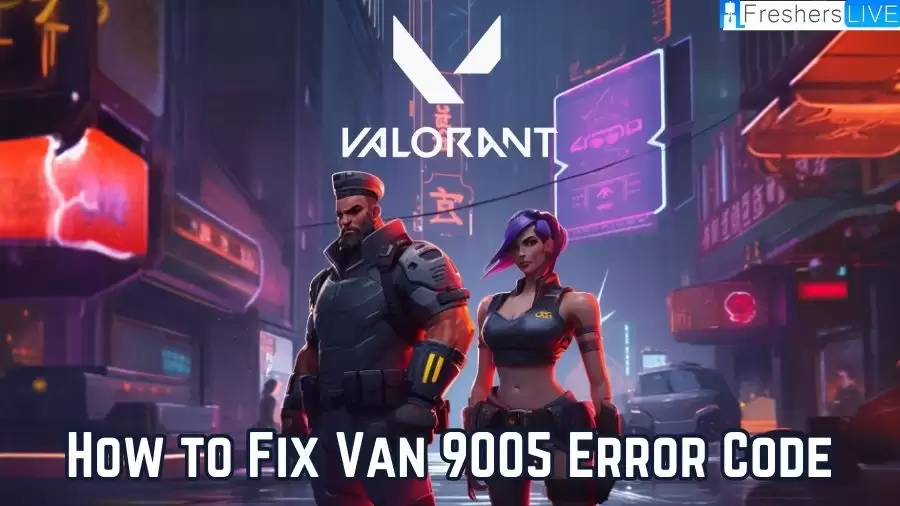
Valorant Overview
Valorant is a popular free-to-play tactical hero shooter developed and published by Riot Games exclusively for Windows. The game was initially teased as "Project A" in October 2019 and entered a closed beta phase on April 7, 2020, before its official release on June 2, 2020. Riot Games began developing Valorant back in 2014, and it has quickly gained a dedicated fan base.
Drawing inspiration from the Counter-Strike series, Valorant incorporates various mechanics such as a buy menu, spray patterns, and reduced accuracy while moving. The game features a team-based gameplay format, where players join either the attacking or defending side and compete in intense matches. Each player selects a unique agent, each with their own special abilities and playstyles, adding depth and strategic options to the gameplay.
What is the Van 9005 Error Code?
The Van 9005 error code has been a source of frustration for Valorant players, especially those using Windows 10. This error is directly related to the Virtualization-based Security (VBS) setting in the Windows 10 operating system. Valorant, as of July 10th, 2023, now requires certain solutions and configurations to ensure optimal performance on Windows 10. Unfortunately, the VBS setting can create compatibility issues, leading to the Van 9005 error code.
Virtualization-based Security (VBS) is a security feature in Windows 10 that provides enhanced protection against certain types of attacks. However, due to specific requirements set by Valorant, the VBS setting can interfere with the game's smooth operation, resulting in the Van 9005 error code. In order to enjoy a seamless gaming experience, players are advised to make adjustments to their system settings.
Why Van 9005 Error Code Occurs?
The Van 9005 error code in Valorant occurs as a result of the Virtualization-based Security (VBS) setting in the Windows 10 operating system. Valorant, being a demanding game, requires specific configurations and settings to ensure smooth gameplay. However, the VBS setting can disrupt the game's performance, leading to the occurrence of the Van 9005 error code.
When the VBS setting is either enabled or not supported on a Windows 10 system, it creates compatibility issues with Valorant. This can prevent the game from launching or cause it to crash during gameplay, resulting in the Van 9005 error code being displayed. In order to address this error, it becomes necessary for players to make adjustments to their system settings, such as enabling TPM 2.0 in the UEFI and potentially disabling the VBS set. Following the recommended steps and seeking assistance from Riot Support can help players overcome the Van 9005 error code and enjoy a smoother Valorant gaming experience.
Valorant: How to Fix Van 9005 Error Code
To resolve the Van 9005 error code in Valorant, the initial step is to access your computer's BIOS settings and enable TPM 2.0 in the UEFI (Unified Extensible Firmware Interface). However, if the TPM 2.0 option is not available, additional steps are required to find a solution. To begin, you can verify if your system supports UEFI mode and TPM 2.0 by following these steps:
Check UEFI mode:
Check TPM 2.0 support:
If enabling TPM 2.0 and UEFI mode does not resolve the error, you can try disabling Virtualization-Based Security (VBS) by following these steps:
Check if VBS is enabled:
Disable VBS:
Valorant: How to Fix Van 9005 Error Code - FAQs
Valorant is a free-to-play tactical hero shooter game developed and published by Riot Games, known for its team-based gameplay and precise gunplay mechanics.
The Van 9005 error code in Valorant is typically caused by issues with the Virtualization-based Security (VBS) setting in Windows 10.
To enable TPM 2.0 and UEFI mode, you need to access your computer's BIOS settings and follow the manufacturer-specific instructions provided in the guide.
If the error persists, you can try disabling Virtualization-Based Security (VBS) using the Command Prompt as an Administrator. Restart your PC and check if the error is resolved.
If you have followed all the recommended steps and are still experiencing the error, it is advisable to reach out to Riot Support for additional help and guidance.







