Vanguard Patching Issue Valorant, How to Fix Vanguard Patching Issue?
by Alaguvelan M
Updated Jun 23, 2023
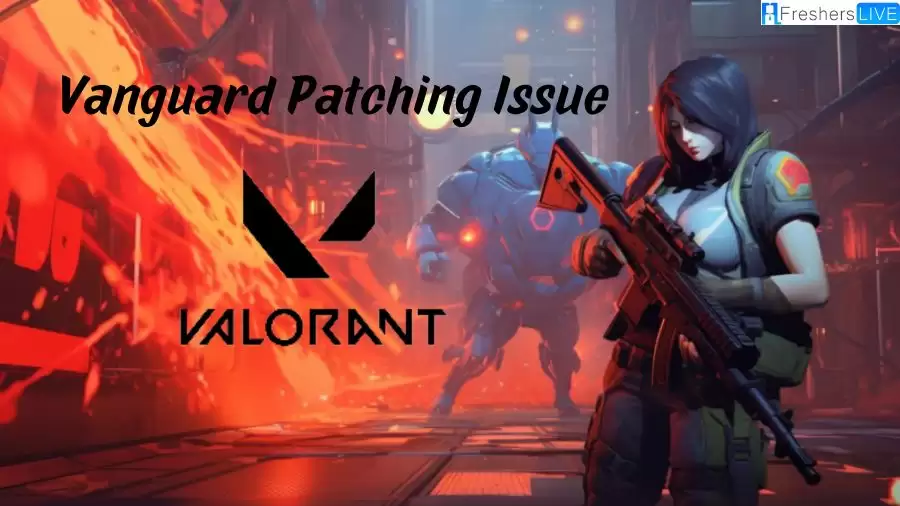
Vanguard Patching Issue Valorant
The Vanguard patching issue is a specific error that players can encounter when trying to install or update the game's anti-cheat software, Vanguard. The error can manifest as one of several different messages, such as "Installation Failed," "Could not Install Vanguard," or "Vanguard, not Initialized."
The root cause of the Vanguard patching issue can be difficult to pinpoint, as it can be the result of a wide range of issues. These include problems with the game files, corrupted installation data, conflicts with other software, and issues with the player's internet connection. In some cases, the problem may stem from an outdated version of Windows or an insufficient amount of available disk space.
Despite the many potential causes of the Vanguard patching issue, there are several common strategies players can use to resolve the problem. One of the first steps is to verify that the Valorant game files are intact and up to date. This can be done by using the game's built-in file verification tool or by uninstalling and reinstalling the game entirely.
Additional troubleshooting steps include checking the player's internet connection for stability issues, disabling any antivirus or security programs that may interfere with Vanguard, and updating Windows and any device drivers. If the problem persists, players may need to contact the Valorant support team for further assistance.
Regardless of the cause of the Vanguard patching issue, it is important to resolve the problem as quickly as possible in order to ensure that the anti-cheat software is up to date and functioning properly. This will help to ensure a fair and enjoyable gameplay experience for all players.
How to Fix Vanguard Patching Issue?
If you're encountering the Vanguard patching issue in Valorant, there are several potential solutions you can try:
Check your internet connection
Ensure that your internet connection is stable and strong enough to download and install Vanguard. A weak or unstable connection can cause issues during the patching process.
Restart your computer
Restarting your computer can help resolve temporary issues that may be affecting the Vanguard patching. It clears the system's memory and allows for a fresh start.
Verify game files
Use Valorant's built-in file verification tool to check if any game files are corrupted or missing. Alternatively, you can try uninstalling and reinstalling the game entirely to ensure that all files are intact and up to date.
Update Windows and drivers
Ensure that your Windows operating system and any relevant drivers are up to date. Check for any pending updates and install them to ensure compatibility with Vanguard.
Reinstall Vanguard or the entire game
If the problem persists, you can try uninstalling and reinstalling Vanguard specifically or even the entire game. This can help resolve any potential issues with the installation.
Force stop the "Vanguard user-mode service" process
Open the Task Manager app, navigate to the "Processes" tab, find the "Vanguard user-mode service" process, right-click on it, and select "End" to forcefully stop the process. Then, try launching Valorant again and check if the patching issue persists.
Disable or uninstall third-party overlay programs
Certain third-party overlay programs can interfere with Vanguard and cause patching issues. Temporarily disable or uninstall these programs, such as Discord overlay or GeForce Experience overlay, and see if the patching problem is resolved.
Contact Riot Games support
If you've exhausted all the above steps and are still experiencing the Vanguard patching issue, it's recommended to contact Riot Games support for further assistance. They have dedicated support channels to help players troubleshoot specific issues and can provide personalized guidance.
By following these troubleshooting steps, you can increase the chances of resolving the Vanguard patching issue in Valorant. However, if the problem persists, reaching out to Riot Games support will ensure you receive expert assistance in resolving the issue.
Cause of Vanguard Patching Issue Valorant
The cause of the Vanguard patching issue in Valorant can be difficult to pinpoint, as it can be the result of a wide range of issues. These include problems with the game files, corrupted installation data, conflicts with other software, and issues with the player's internet connection.
In some cases, the problem may stem from an outdated version of Windows or an insufficient amount of available disk space. If you encounter the Vanguard patching issue, you may need to try various solutions such as checking your internet connection, verifying game files, updating Windows, reinstalling Vanguard or the entire game, disabling or uninstalling third-party overlay programs, or contacting Riot Games support for further assistance.
If none of these solutions work, you may need to contact Riot Games support for further assistance.
Why is Vanguard Patching Issue Valorant?
The Vanguard patching issue in Valorant can occur due to a variety of reasons. The issue can be caused by a problem with the game files, a corrupted installation of Vanguard, conflicts with other programs or software, and issues with the player's internet connection or firewall and antivirus software. In some cases, the issue may also be due to a previous failed update, low disk space on the player's computer, or third-party software conflicts.
Because there can be several potential causes for the Vanguard patching issue, it can be challenging to pinpoint the exact reason without additional troubleshooting. Depending on the cause of the problem, you may need to try different solutions like restarting your computer, verifying game files, reinstalling Vanguard or the entire game, disabling or uninstalling third-party overlay programs, or contacting Riot Games support for further assistance.
Vanguard Patching Issue Valorant - FAQs
The Vanguard Patching Issue in Valorant refers to problems that players may encounter while installing game patches or updates, or while attempting to install or update the game's anti-cheat software, Vanguard.
Common causes of the Vanguard patching issue in Valorant include conflicts with other programs or software on the player's computer, network issues, hardware issues, Windows Defender flagging the anti-cheat software as malicious, outdated operating system files, and server maintenance or issues.
Some common solutions for fixing the Vanguard patching issue on a Windows PC include restarting the computer, verifying game files, uninstalling and reinstalling the game or anti-cheat software, temporarily disabling third-party software, updating Windows operating system files, ensuring sufficient disk space, and contacting Riot Games support.
To fix the "This Build of Vanguard Requires TPM Version 2.0" error in Valorant, you may need to enable TPM in your computer's BIOS settings, update your TPM firmware, or enable secure boot.
Yes, connectivity issues, slow internet speeds, or network configuration issues with your ISP can lead to the Vanguard patching issue in Valorant.







