Warzone Error Code Torch How to fix Warzone Error Code Torch?
by Jency
Updated Aug 11, 2023
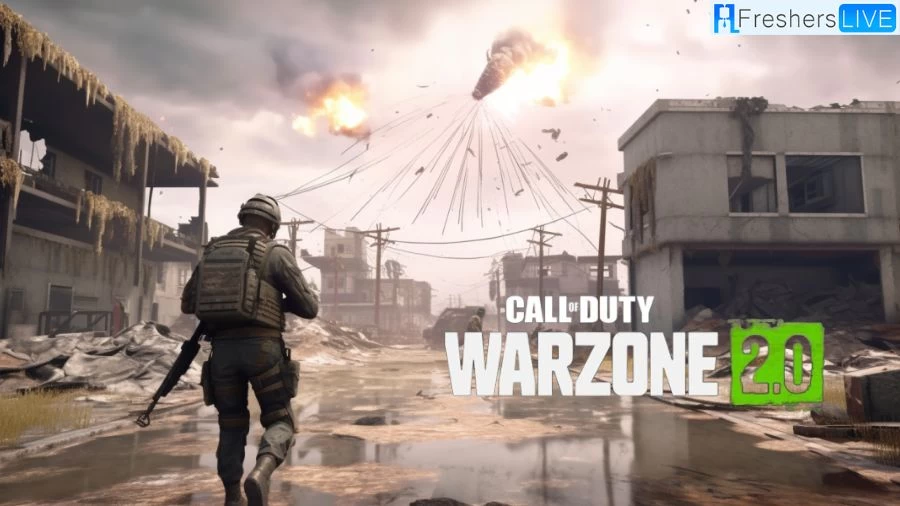
What is Warzone Error Code Torch?
Warzone Error Code Torch is a technical issue that is impacting players who are trying to play Call of Duty: Warzone on both the PS4 and PS5 gaming consoles. This error is preventing affected players from successfully launching and accessing the game. Despite the prevalence of the issue, the exact trigger or underlying cause of Error Code Torch has not been definitively determined by the game's developers.
Despite the lack of a specific cause, the gaming community and developers have been actively working to address this problem. Various solutions and troubleshooting steps have been suggested by both players and the game's support channels. These solutions have shown positive outcomes for many players who have encountered the Error Code Torch issue.
It's important to note that the effectiveness of these solutions can vary from case to case, as the root cause of the error might differ for different individuals. Some of the suggested solutions include checking for system updates, verifying internet connectivity and network settings, clearing the game's cache or temporary files, and ensuring the game is properly installed.Since Error Code Torch is an ongoing issue, it's recommended for affected players to stay informed about any official updates or patches released by the game's developers. These updates may contain fixes or improvements that could potentially resolve the error for a broader range of players.
How to Fix the Warzone Error Code Torch?
If you encounter the "Warzone Error Code Torch" when attempting to proceed past the title screen of COD Warzone, you can take the following steps to address the issue.
Restart Game Application:
Begin by restarting the Warzone game application. Sometimes, this can resolve temporary glitches that may be causing the error.
Update the Game:
Ensure that your game is updated to the latest version. Developers often release updates to fix bugs and improve performance. Check for any available updates and install them.
Verify Game Files (PC Only):
If you are playing on a PC, use the Battle.net launcher to verify the integrity of your game files. This can help ensure that your game installation is not corrupted.
Switch Online Modes:
Try switching between offline and online modes within the game to see if it resolves the error.
Disable Crossplay:
Within the game settings, try disabling the crossplay feature. This may help alleviate any compatibility issues that could be contributing to the error.
Rebuild Database (PlayStation 4 and 5):
For PlayStation 4 and 5 users, attempt to rebuild the database of your console. This can help refresh system files and potentially resolve underlying issues.
Uninstall and Reinstall Warzone:
If the above steps do not resolve the error, consider uninstalling and then reinstalling the entire COD Warzone game. This can help ensure a clean installation.
Use Ethernet Cable Connection:
If you are playing on WiFi, consider switching to an Ethernet cable connection. Wired connections tend to be more stable and reliable for online gaming.
Causes of Warzone Error Code Torch:
Unstable Internet Connection:
Many players report encountering Warzone errors due to an unstable internet connection. Since Warzone is dependent on a consistent online connection, having a reliable and steady network is crucial. Additionally, using a wired connection by directly connecting your console to the router can help prevent the occurrence of Warzone error codes.
Outdated Game Version:
Using an outdated version of the game can lead to errors, a concern that's particularly relevant to Warzone. Game developers frequently release updates and patches to address bugs and issues. Neglecting to update your Call of Duty application can result in these bugs affecting your gameplay experience.
Installation Issues and Corrupted Files:
Errors can arise when there's a problem with the root files or during the installation process of Warzone. These issues can hinder the game from functioning properly and result in error prompts. Additionally, complications can stem from cached data stored within the Warzone client files, which might contribute to problems.
Call of Duty: Warzone
Call of Duty: Warzone is a free-to-play battle royale game that offers intense multiplayer combat experiences. Developed by Raven Software and Infinity Ward, and published by Activision, the game was initially launched on March 10, 2020, for PlayStation 4, Windows, and Xbox One. Although it was initially tied to the Call of Duty titles like Modern Warfare (2019), Black Ops Cold War, and Vanguard, players do not need to purchase these games to access Warzone. This game seamlessly integrates cross-platform play and cross-platform progression among the three aforementioned titles.
Receiving praise from critics upon release, Warzone rapidly gained popularity, garnering over six million downloads within 24 hours and amassing more than 100 million downloads by April 2021. A sequel, Call of Duty: Warzone 2.0, was unveiled on November 16, 2022, showcasing the franchise's commitment to evolving the gameplay experience. Additionally, a mobile version of Warzone is in the works, promising to extend the game's reach to an even wider audience.
How To Fix The Warzone Error Code Torch- FAQs
The "Torch" error code might relate to technical issues. It's essential to understand the specific context and potential fixes.
Look for system update options in your console's settings and ensure both the game and console have the latest updates installed.
Close Warzone, power off your console, wait a moment, and then power it back on. Ensure a clean restart for both.
Visit the official Call of Duty website or the Activision support channels to find information about ongoing server issues.
Follow the provided steps for your console model (PS4 or PS5) to clear the cache and potentially resolve issues.







