What is 3uTools Error Code 16? How to Fix The Error?
by Rajalaxmi
Updated Mar 27, 2023
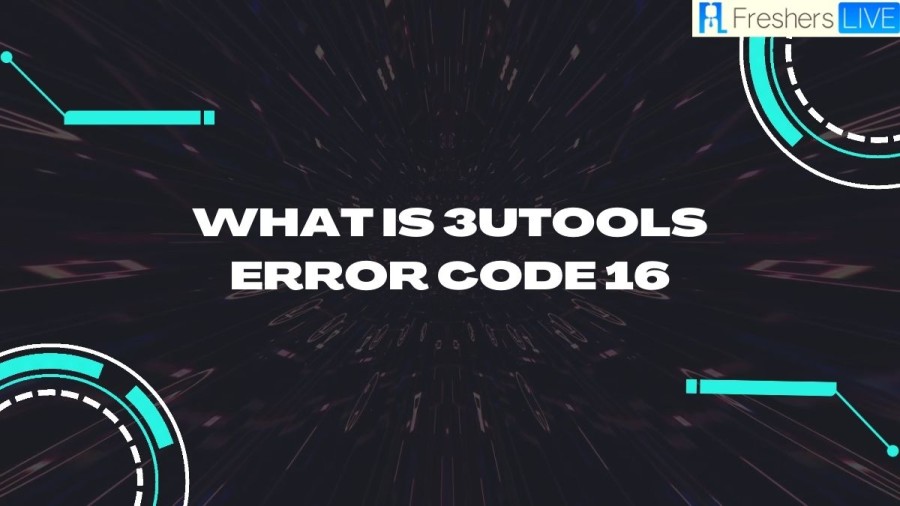
3uTools Wiki
3uTools is a comprehensive app for Windows PCs that provides users with a user-friendly interface to view and manage the information on their Apple devices. With this app, you can connect your iPhone, iPad, or iPod Touch to your computer using a USB cable or a Wi-Fi network, making it easier to manage your device's content and settings.
One of the most notable features of 3uTools is its backup and restore functionality. The app allows you to create and store backup files of your device's data on your computer, which you can later use to restore your device to its previous state. You can manage your list of backups by deleting unneeded files, setting passwords, and more.
When you initiate a backup, a window will appear, giving you options to choose whether you want to back up the data to the PC, manage the backup password for the device, or edit the backup list. The recovery mode, on the other hand, lets you put the backed-up iOS files on your device by selecting the 'Restore Data' option. Additionally, there are customizable options available at the bottom of the screen, such as 'Customized Backup' and 'Customized Restore,' allowing you to choose which content you want to include or exclude from your backups and restores.
It's important to note that while 3uTools provides a comprehensive backup and restore functionality, there are some limitations to what you can back up. You cannot back up "Health" reports, iCloud photos, iTunes media, "Keychain" content, "Activity History" information, Touch ID settings, and Apple Pay data. To get detailed information about the different statuses, you can click on the "What's Backup/Restore?" link located in the upper right corner of the app's UI.
The amount of time needed for backups and restores will depend on the size and amount of data included in the files. You can access the backup and restore buttons within the 'iDevice' tab, located beneath the device image, or within the 'Toolbox' section in the first row.
What is 3uTools Error Code 16?
3uTools is a comprehensive iOS tool that helps users manage their iOS devices. It offers a range of features, such as jailbreaking, flashing firmware, managing apps, and backing up data. However, sometimes, users encounter errors while using the tool. One such error is Error Code 16.
Error Code 16 is a common error that occurs when users are trying to restore or upgrade their iOS device using 3uTools. This error typically appears when the software is unable to communicate with Apple's servers. It can be frustrating for users as it prevents them from completing the restoration or upgrade process.
There are several reasons why Error Code 16 may occur. One common reason is an unstable internet connection. If the internet connection is weak or unstable, 3uTools may not be able to establish a stable connection with Apple's servers, leading to the error.
Another reason for Error Code 16 is a problem with the iOS device's hardware. If the device's hardware is damaged or faulty, it may prevent the restoration or upgrade process from completing successfully, leading to the error.
Additionally, an outdated version of 3uTools can also cause Error Code 16. If the software is not up to date, it may not be compatible with the latest iOS firmware, resulting in an error.
To fix Error Code 16, there are several solutions that users can try. Firstly, users should check their internet connection and make sure that it is stable. If the connection is weak, they should switch to a stronger connection or reset their modem and router.
If the internet connection is not the issue, users should check their iOS device's hardware to make sure that it is not damaged or faulty. They can also try using a different USB cable or port to connect their device to their computer.
Finally, users should ensure that they are using the latest version of 3uTools. If the software is outdated, they should update it to the latest version to ensure compatibility with the latest iOS firmware.
Cause of 3uTools Error Code 16
Error code 16 is usually caused by an issue with the device's firmware or software. Specifically, it indicates that there is a problem with the device's DFU (Device Firmware Update) mode. DFU mode is a special state that allows users to update or restore the device's firmware.
There are several reasons why DFU mode may not be working properly, leading to error code 16. One common cause is outdated or corrupted device drivers. The device drivers are responsible for facilitating communication between the device and the computer. If the drivers are outdated or corrupted, DFU mode may not function correctly.
Another possible cause of error code 16 is a faulty USB connection. A poor or unstable connection between the device and the computer can disrupt communication and prevent DFU mode from working properly.
How to Fix 3uTools Error Code 16?
Method 1: Change Your iPhone Settings
The first method involves adjusting your iPhone settings to enable developer mode and modifying your virtual location. Here are the detailed steps:
- Open your iPhone settings by tapping the Settings app on your home screen.
- Scroll down and select Privacy and Security.
- Turn on the Developer Mode toggle.
- Reboot your iPhone by holding down the power button and sliding it to power off, then turning it on again.
- Unlock your iPhone by entering your passcode or using Face ID/Touch ID.
- Connect your iPhone to your PC using a USB cable and launch 3uTools.
- Click on the Toolbox tab at the top of the 3uTools window.
- Select Virtual Location from the list of options.
- Choose a location where you want to set your virtual location, such as a city or country.
- Click on Modify Virtual Location to apply the changes.
Method 2: Use Tenorshare iAnyGo
The second method involves using a third-party tool called Tenorshare iAnyGo to modify your iPhone location more precisely. Here are the steps to follow:
- Open your iPhone settings and enable developer mode as described in Method 1.
- Reboot your iPhone and unlock it as before.
- Download and install Tenorshare iAnyGo on your computer.
- Launch iAnyGo and click on Enter to start.
- Connect your iPhone to your computer using a USB cable.
- Check the iPhone name displayed on the iAnyGo screen and click on Next.
- Choose a location on the map or search for it by name or coordinates.
- Click on Start to Modify and wait for the process to complete.
- Check the box that says "I have read and agreed to the terms of service."
- Click on Continue to apply the changes.
What is 3uTools Error Code 16 - FAQs
3uTools is a comprehensive app for Windows PCs that allows you to view and manage the information on your Apple device in a user-friendly interface.
You can connect your Apple device to 3uTools using a USB cable or a Wi-Fi network.
Yes, 3uTools provides a comprehensive backup and restore functionality.
While 3uTools provides a comprehensive backup and restore functionality, there are some limitations to what you can back up.
The amount of time needed for backups and restores will depend on the size and amount of data included in the files.







