What is Destiny 2 Error Code Stork: Cause and Fixes
by Rajalaxmi
Updated Mar 09, 2023
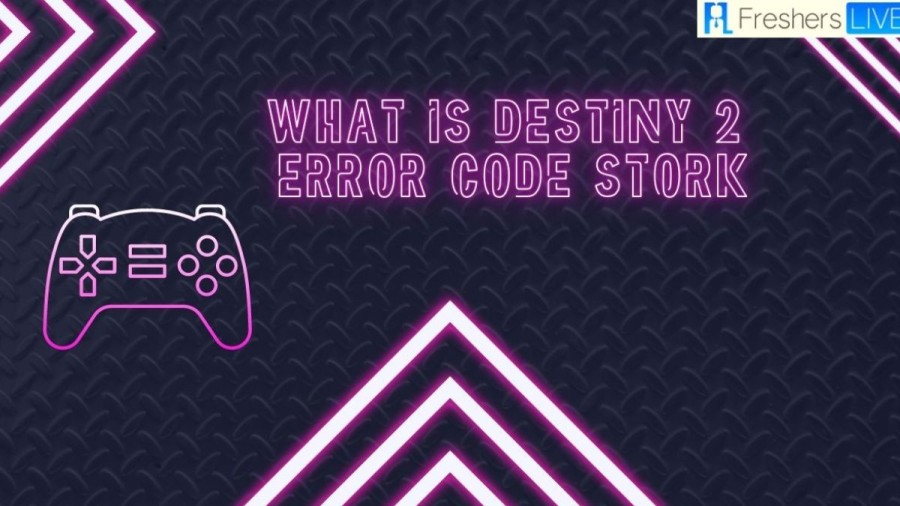
Destiny 2
Destiny 2 is a popular first-person shooter game developed by Bungie and published by Activision. The game is a sequel to the original Destiny game and was released on 28th August 2017, for PlayStation 4, Xbox One, and Microsoft Windows.
In the game, players assume the role of a Guardian, a protector of humanity, who must defend the Last City on Earth from various alien races that threaten its existence. Players can choose from three different classes, each with their own unique abilities and playstyles: Warlock, Hunter, and Titan.
Destiny 2 features both a single-player campaign and multiplayer modes. The campaign follows the story of the Guardians as they attempt to reclaim their powers and defeat the Cabal, an alien race that has taken over the Last City. Multiplayer modes include various player-versus-player (PvP) modes such as Control, where players must capture and hold certain points on a map, and Trials of Osiris, where players compete in high-stakes matches to earn rewards.
What is Destiny 2 error code stork?
Destiny 2 error code Stork is an error that occurs when players are trying to connect to the game's servers. This error code usually appears on the screen as "You have been removed from the game world. Stork." This error can happen at any point in the game, whether you're in the middle of a mission or just starting the game store is a popular game that can be enjoyed on various platforms. Unfortunately, players may encounter error codes while playing the game, which can be frustrating. In order to know how to repair the error code of Stork, it's necessary to first understand what it is and where it appears. There are a couple of options for encountering this problem in the game. One possible reason for the error code is the internet connection. Often, error codes are associated with internet connections. If the configuration of the network connection is causing the problem, it needs to be addressed in order to resolve the error code issue. It's important to keep in mind that if the problem is on the Bungie side, there is not much that can be done other than waiting for a solution. This is because it is a failure on their end and the player cannot fix it on their own. It can be frustrating to have to wait for a resolution, but patience is key in such situations.
Cause of the Destiny 2 error code stork
There are several possible causes of the Destiny 2 error code Stork. Some of the most common causes include:
-
Network issues: The error code Stork can occur due to problems with your network connection. This could be due to poor internet connectivity or issues with your router.
-
Server issues: The error code Stork can also occur if there are problems with the Destiny 2 servers. This could be due to maintenance or other technical issues.
-
Game files: Another possible cause of the error code Stork is corrupt or damaged game files. This can happen due to various reasons, such as incomplete downloads or installation errors.
How to fix Destiny 2 error code stork?
1. Check your internet connection
The Stork error code in Destiny 2 can be caused by an unstable or unreliable internet connection. To check if your internet connection is working properly, launch the "Network and Sharing Center" and ensure that your internet is connected and that the correct connection type is selected. If your internet is not working correctly, troubleshoot your connection by following the steps mentioned in the error message.
2. Restart your computer
Restarting your computer can help fix several issues, including the Stork error code in Destiny 2. Turn off your computer, remove the battery and power cord, and boot your computer from a CD/DVD or a USB drive. Change the boot order to CD/DVD or USB drive, and restart your computer. Follow the on-screen instructions to install Destiny Stork. After installation, restart your computer and change the boot order to "USB drive, CD/DVD, Hard drive." Finally, select "Boot from USB drive" and follow the on-screen instructions to install Destiny Stork.
3. Close and restart the Destiny Stork application
Sometimes, the Stork error code in Destiny 2 can be caused by a temporary glitch in the application. To fix this issue, close the application, wait for a few minutes, and restart it. In your web browser, go to the Destiny Stork application, click on the "Close" button in the upper right corner, and then click on the "Restart" button in the lower right corner. The Destiny Stork application will restart, and you can try playing the game again.
4. Delete the Destiny Stork application and reinstall it
If the above steps do not work, you may need to delete the Destiny Stork application from your computer and reinstall it. Launch the Destiny Stork application on your computer, click on the "Deleting Destiny Stork application" link on the main menu, and follow the prompts to delete the application. Reinstall the Destiny Stork application if prompted, and try playing the game again.
Destiny 2 launch trailer
What is Destiny 2 error code stork - FAQs
This game was published on 6 September 2017.
Bungie Inc is the developer of this game.
Massively multiplayer online game, First-person shooter is the genre of this game.
You can play this game on PlayStation 4, Google Stadia, Xbox Series X, Series S, and Xbox One.
38 Million players play this game.







