What is Hulu Error Code RUNUNK13? How to Fix Hulu Error Code RUNUNK13?
by T Santhosh
Updated Apr 06, 2024
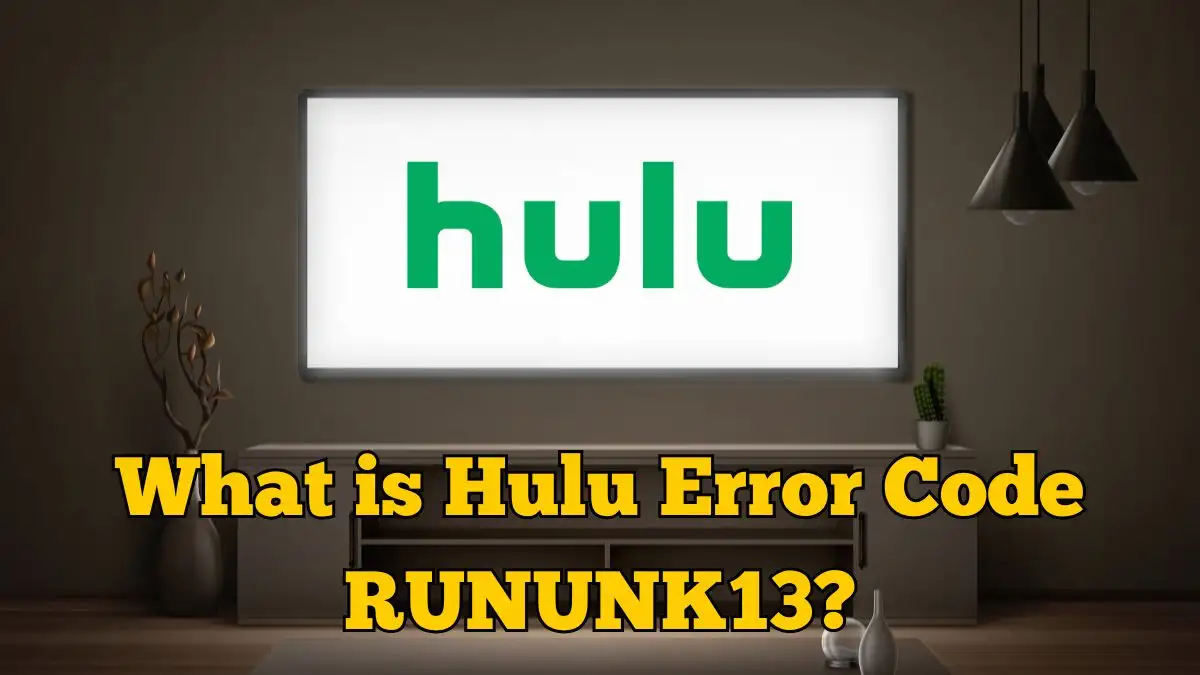
What is Hulu Error Code RUNUNK13?
Hulu error code RUNUNK13 indicates that the requested movie or show cannot be played by the service. Although it can also show up on other devices and the web player, this error code is common on Apple devices as well. Some users have encountered the Hulu error code RUNUNK13, which stops Hulu from playing the requested movie or show. The error code RUNUNK13 notifies Hulu users that it can't establish a connection with their streaming devices.
This kind of error can happen when you play a movie or show that you downloaded, watch a live event, live stream, etc. It affects a lot of users of Apple TV, iPhone, iPad, PCs, and smart TVs when they try to stream Hulu through an application or web player. Users have been experiencing this error code for a while now. Even though Hulu's glitches are also the cause of the problem, there are some simple fixes you can try to resume streaming.
Cause of Hulu Error Code RUNUNK13
When a user tries to play a movie or show on Hulu and is unable to complete the request since Hulu error code RUNUNK13 appears, the error may be caused by corrupt data on your end, issues with Hulu's servers, or problems with network connectivity. Hulu error code RUNUNK13 may appear in certain situations due to issues with the Hulu app or web player itself.
This means that Hulu is unable to complete the request to play the content you have chosen. The fact that the error message makes no suggestions for fixing the issue makes it more complicated. The root cause of the problem could be anything from a network problem that prevents Hulu's servers from communicating with yours to a server outage on Hulu's end.
Hulu server outages, streaming device problems like outdated system software or Hulu applications, slow or unstable internet connections, and corrupted Hulu caches are the main causes of the Hulu RUNUNK13 error. Hardware malfunctions, firmware issues with the device, or problems with the Hulu server are other possible causes of the RUNUNK13 error message.
How to Fix Hulu Error Code RUNUNK13?
To resolve Hulu error code RUNUNK13, follow the steps below.
Try using Alternative Devices and Browsers
If you are using a particular web browser or device, try Hulu on another one to see if the RUNUNK13 error is fixed. If so, use that device or web browser instead. Try to watch your Hulu show on a different device, which is a really simple way to sort out this issue. Try watching the same show on Hulu using the app on your phone or in a laptop browser if you are experiencing the RUNUNK13 error. You've focused the issue on that particular device if it functions on one but not the other.
Check server status
Video services such as Hulu are dependent on a network infrastructure, which can be affected by occurrences such as overloaded connections, planned maintenance, or server failures. So check the server status by staying in touch with the official pages of the developer and team.
Clear your app cache and data
This is to remember that corrupt data is typically the source of the issue. Clear the Hulu app's cache. If not, you might need to clear the cache by uninstalling and reinstalling the app. Restarting and shutting down your device might also be helpful.
Update your app and Browser
Update the Amazon Fire Stick or the Apple TV. Update the iOS app or your Android app while you're at it. This error code might appear if your app is outdated. So if possible, uninstall and reinstall. Check for a newer version of the Hulu app once you're running the most recent firmware version on your device.
If your browser is outdated, it may prevent the Hulu web player from functioning properly. Restarting and shutting down the browser works fine sometimes, but updating may also fix this issue. The Hulu app or browser that is outdated may not work with your device after updates have been made. So you have to update them. Just close the app or browser and restart the device (though you don't need to do this if you're using Hulu on a PC). After that, you can start updating the browser or the Hulu app.
Reboot Your Device
If you're using a computer, make sure you shut it down completely, don't just put it to sleep, and restart the device. You must unplug the streaming device from the power source and wait approximately a minute before plugging it back in, since some streaming devices do not have an off switch or restart option.
This can resolve any temporary software problems keeping Hulu from operating as intended. Most Android phones can be turned off by either tapping the power icon in the shortcuts panel or by holding down the power button for a few seconds.
Refresh the Page
This error message can usually be resolved by either backing out and choosing your video again or by reloading the Hulu website. Either reload the video or refresh the page. If this is not an issue with your internet connection, try reloading the page again. If you're watching in a web browser, click the link once more after reloading the page. Go away from the content page and then return if you're using a streaming media player. Sometimes, the issue is periodic and may be resolved when you reload the page.
Restoring Your Windows 10 Hulu App
If you're experiencing an RUNUNK13 error when trying to use Hulu on your browser, there might be some connectivity problems with the service.
Verify Your Network Connection
Slow internet is typically not the cause of this problem, but Hulu does require a high-speed connection to function properly. You will encounter playback errors if your connection is slow. Your device must meet specific speed requirements for Hulu to stream content. Rebooting your Wi-Fi router might be necessary in some cases. Also, there may be a problem with your ISP's service.
Contact Support
If you are still facing the RUNUNK13 error, the option is to check out social media or get in touch with Hulu. Currently, it appears likely that Hulu is experiencing an issue rather than you. So you might want to get in touch with them to get any information you need in this situation.







