What is Minecraft Forge Error Code 1? How to Fix Minecraft Forge Error Code 1?
by Abinaya
Updated Jun 19, 2023
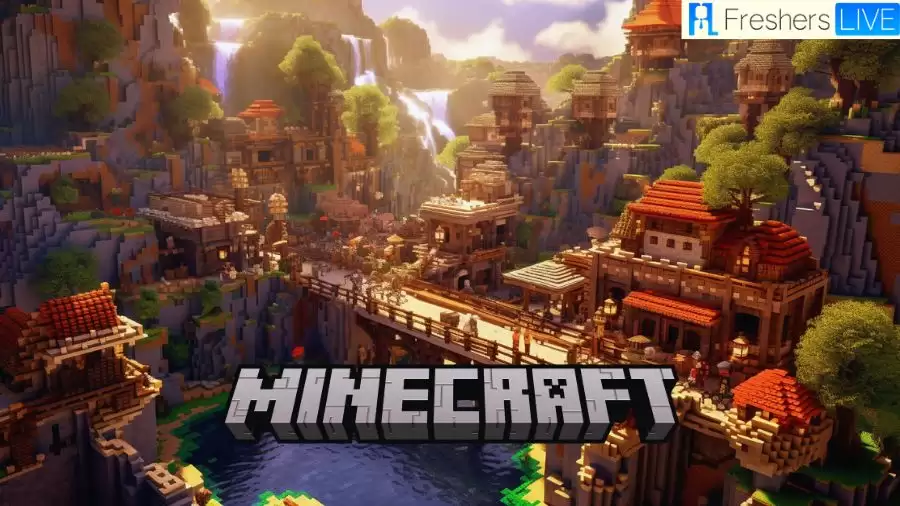
What is Minecraft Forge Error Code 1?
When Minecraft fails to launch correctly, it can sometimes crash with the "exit code: 1" error. This error message typically points to issues with the Java runtime configuration, but there are also other potential causes to consider. It's important to explore various factors that could contribute to this error, such as outdated graphics drivers, incorrect in-game settings, incompatible mods, buggy game files, and even an invalid launcher file path, especially on Windows operating systems.
One particular cause of the "exit code: 1" error is outdated mods. Mods are user-created modifications that enhance or alter the gameplay experience in Minecraft. However, if these mods are not compatible with the current version of Minecraft or if they are outdated, they can lead to conflicts and cause the game to crash. To resolve this error, it is advisable to check the Minecraft mods folder and address any problematic mods.
How to Fix Minecraft Forge Error Code 1?
If you encounter the "exit code: 1" error in Minecraft Forge, there are several steps you can take to fix it and get back to your gaming adventures. Here are some curious solutions to explore:
Delete or Disable Outdated Mods
Outdated mods can often be the cause of the "exit code: 1" error. To resolve this issue, navigate to the Minecraft mods folder by pressing Win + R and typing "%appdata%" in the Run dialog. Open the .minecraft folder and locate the mods folder within it. Remove any outdated mods from this folder. However, be aware that removing mods can potentially break your worlds, so it's essential to create a backup before deleting any mods. After removing the outdated mods, relaunch Minecraft and see if the error is resolved. Keep in mind that some Minecraft levels (worlds) may be broken upon launch, and you may need to re-download mods for further modifications.
Repair Minecraft Launcher
You can utilize the built-in repair option in the Minecraft Launcher to fix common problems. Press Win + I to open Windows Settings, navigate to the Apps tab, and search for "Minecraft Launcher." Click on the three-dots menu next to the app name, select Advanced Options, scroll down to the Reset section, and click Repair.
Windows will attempt to repair the Minecraft Launcher automatically and show a checkmark once the process is complete. Relaunch the Minecraft Launcher to check for any improvements. You can also perform a similar repair process for your Minecraft game by accessing the Advanced Options in the Settings app.
Modify the Minecraft Launcher File Path
Issues with the Minecraft Launcher file path can trigger the "exit code: 1" error on Windows, especially if your user name contains special characters. To fix this issue, modify the Minecraft Launcher file path to remove any special characters that might be causing conflicts. Right-click on the Minecraft Launcher shortcut and select Properties.
In the Properties dialog, open the Shortcut tab. In the Target field, add the following line to change the working directory for Minecraft Launcher: "–workDir %ProgramData%.minecraft". After making the modifications, click Apply and OK to save the changes. Relaunch Minecraft and check if the error persists.
Change the Java Executable Path
Sometimes, Minecraft Launcher may fail to detect the correct Java file, leading to issues. You can manually change the Java executable path to ensure Minecraft runs with the correct version of Java. Open the Minecraft Launcher and select the Minecraft Java Edition tab. Go to the Installations tab and click the three-dots menu next to the Latest Release.
Select Edit from the menu and click More Options to access additional settings. Click Browse and navigate to your Java installation folder (default path: C:Program Files (x86)Javajre1.8.0_361bin). Select the Java.exe file and click Open. Finally, click Save to apply the changes and relaunch Minecraft Launcher.
Cause of Minecraft Forge Error Code 1
The Minecraft Forge error code 1 can be triggered by various causes, leading to difficulties when launching Minecraft with Forge installed. It's important to understand these potential factors in order to effectively troubleshoot the issue. Here are some common causes of the error:
What is Minecraft Forge Error Code 1 - FAQ
Minecraft Forge Error Code 1 is an error that occurs when launching Minecraft with Forge installed. It typically indicates issues with the Java runtime configuration but can also have other causes.
Minecraft Forge Error Code 1 can occur due to various reasons, such as outdated Java or Forge versions, incompatible mods, corrupted game files, incorrect Java path, or interference from anti-virus software.
To fix the error caused by outdated mods, navigate to the Minecraft mods folder, delete any outdated mods, and make sure to create a backup before removing them. Relaunch Minecraft to see if the error is resolved.
You can repair the Minecraft Launcher by opening Windows Settings, going to the Apps tab, searching for "Minecraft Launcher," clicking on Advanced Options, scrolling down to the Reset section, and selecting Repair. Relaunch the launcher to check for improvements.
If the error is caused by an invalid launcher file path, right-click on the Minecraft Launcher shortcut, select Properties, open the Shortcut tab, and modify the Target field by adding "--workDir %ProgramData%.minecraft". Save the changes and relaunch Minecraft.







