What is Netflix Error 2.119? How to Fix It?
by T Santhosh
Updated Mar 20, 2023
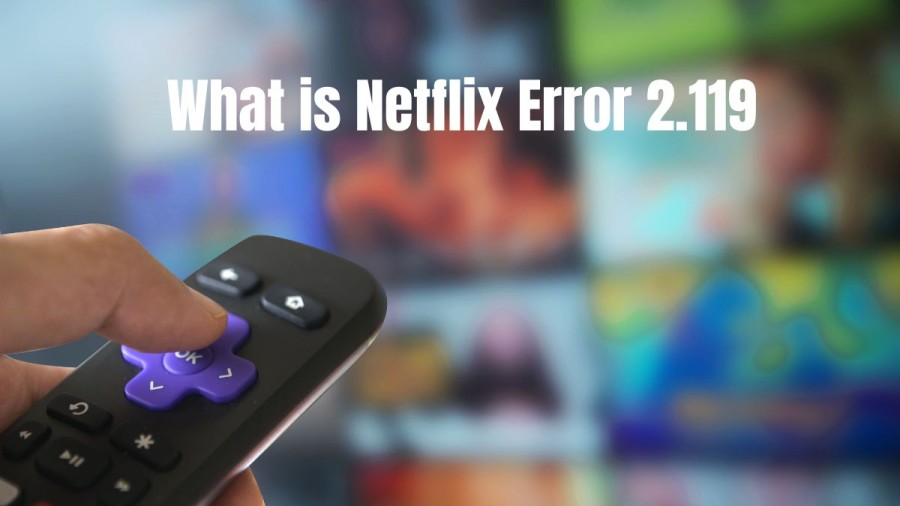
What is Netflix Error 2.119?
If you encounter an error message indicating that a downloaded TV show or movie cannot be played on your Android device, it could be due to a change in the device settings. It shows like “There is a problem playing the video. Please try again. (2.119)” To address this issue, you can take the following steps. First, connect your device to a Wi-Fi or mobile network to ensure that you have a stable internet connection. Once you have established the connection, open the streaming app and navigate to the Downloads section. Next, locate the TV show or movie that is causing the error and tap on the Edit button in the upper right corner of the screen. From there, select the checkbox next to the video file you want to remove and tap the Delete button to remove it from your device. After deleting the file, return to the Downloads section and locate the TV show or movie you want to download again. Select it and initiate the download process again. By doing so, you should be able to successfully download and play the TV show or movie without encountering the previous error message.
Cause of Netflix Error 2.119
Netflix Error 2.119 is a common error message that users may encounter while trying to stream video content on the platform. This error typically indicates that there is an issue with the network connectivity, which is preventing the Netflix app from reaching the streaming service's servers. One of the primary causes of Netflix Error 2.119 is poor network connectivity. This may be due to a weak Wi-Fi signal, slow internet speeds, or a poor cellular data connection. In some cases, network congestion or interference from other wireless devices can also cause network connectivity issues.
Another potential cause of this error is a problem with the Netflix app itself. If the app is outdated, corrupted, or has encountered a glitch or bug, it may not be able to establish a stable connection with the streaming service's servers, leading to the error message. In addition, the device you are using to stream Netflix may also be a factor in the occurrence of Error 2.119. Older devices with outdated operating systems may struggle to support the latest version of the Netflix app, leading to connectivity issues.
Similarly, using an incompatible device or an unsupported browser to access Netflix can also cause errors. To resolve Netflix Error 2.119, users can take several steps. First, check your internet connection to ensure that it is stable and has sufficient bandwidth to support streaming video content. Next, try restarting your device or the Netflix app itself to clear any temporary glitches or bugs. Additionally, updating the Netflix app to the latest version, or reinstalling the app altogether, can also help resolve the error. If the error persists, it may be worth reaching out to Netflix customer support for further assistance, as they may be able to provide additional troubleshooting steps or escalate the issue to the appropriate team for resolution.
How to Fix Netflix Error 2.119?
1. Delete And Redownload The Video
To resolve an error that is preventing you from playing a downloaded title on your phone, the recommended solution is to delete the problematic file and then download it again. Follow these steps to accomplish this:
If the problem persists after re-downloading the file, there may be other underlying issues with your device or network connectivity.
2.Check Netflix App is Updated
If you are still experiencing the same error after re-downloading the video, try checking if your Netflix app is up-to-date with the latest firmware version. If not, updating the app may resolve the issue.
3. Force Stop And Clear The Cache For Netflix
If the error persists, you can try force closing the Netflix app and clearing its cache to resolve the issue. Here are the steps to follow:
Following these steps should help resolve the issue. However, if the error continues, you may need to try other troubleshooting steps or contact Netflix customer support for further assistance.
4. Check Netflix Server Status
If the error persists despite trying the aforementioned steps, it may be necessary to contact Netflix customer support for further assistance. However, before doing so, it is recommended that you check the Netflix server status page to see if there are any known issues with their service. If there are issues, wait until they are resolved before attempting to play the downloaded video again.
If there are no known issues with the Netflix service, you can contact their customer support team to report the issue and seek additional troubleshooting steps. Click here for Netflix support.
Netflix
Netflix, Inc. is a media company headquartered in Los Gatos, California, in the United States. It was founded in 1997 by Reed Hastings and Marc Randolph in Scotts Valley, California. The company offers a subscription-based video-on-demand service under the Netflix brand, which includes both original films and television series commissioned or acquired by the company, as well as third-party content licensed from other distributors. Netflix is a member of the Motion Picture Association, making it the first streaming company to become a member.
Initially, Netflix sold and rented DVDs by mail, but it discontinued its DVD sales within a year and focused solely on the DVD rental business. In 2007, the company introduced streaming media and video on demand services. It expanded its services to Canada in 2010, and later to Latin America and the Caribbean. In 2013, Netflix began acquiring and producing its own original content, starting with the political drama House of Cards. By 2022, original productions accounted for half of Netflix's library in the United States, and the company had ventured into other categories, such as video game publishing through its service. As of February 2022, Netflix is the second-largest entertainment/media company by market capitalization, and is ranked 115th on the Fortune 500 list and 219th on the Forbes Global 2000.
What is Netflix Error 2.119 - FAQs
Netflix Error 2.119 is an error message that can occur while attempting to play downloaded content on the Netflix app. It typically indicates a problem with playing the downloaded video due to changes on the user's Android device, outdated Netflix app firmware, or issues with the app's cache.
To fix Netflix Error 2.119, users can try various troubleshooting steps such as re-downloading the video, updating the app firmware, clearing the app cache, and checking the Netflix server status page for any known issues. If the error persists, users may need to contact Netflix customer support for further assistance.
Users may encounter Netflix Error 2.119 due to changes on their Android device, outdated app firmware, or issues with the app's cache. It is a common error that can occur while playing downloaded content on the Netflix app.
Yes, users can still watch other content on Netflix if they encounter Error 2.119 while playing downloaded content. The error typically only affects the specific video that is being played.
No, encountering Netflix Error 2.119 does not result in loss of downloaded content. Users can try the suggested troubleshooting steps to fix the error and resume watching their downloaded content.







