What is Netflix Error Code m7361-1253, How to Fix The Error?
by Rajalaxmi
Updated Mar 22, 2023
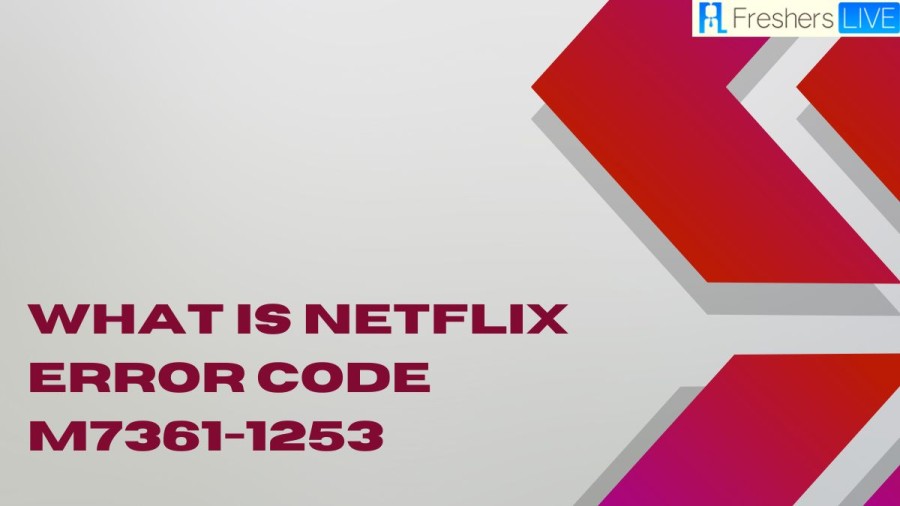
Netflix Wiki
Netflix is a popular American streaming service that provides its customers with a wide variety of movies and TV shows. With over 208 million subscribers worldwide, it is one of the largest online streaming platforms in the world. Founded in 1997, Netflix initially started as a DVD-by-mail service. However, with the rise of the internet, the company shifted its focus to online streaming in 2007. Today, the platform provides its users with an extensive library of content, including original Netflix shows and movies, as well as licensed content from other production houses. One of the key factors behind Netflix's success is its recommendation algorithm. The platform uses advanced algorithms to analyze a user's viewing history and recommend content that they are most likely to enjoy. This personalized approach has helped Netflix to keep its users engaged, and it's one of the main reasons why people subscribe to the service.
What is Netflix Error Code m7361-1253?
Error code M7361-1253 is a common error that occurs when users try to stream Netflix content. This error can also prevent videos from playing on Google Play, with an error code 2. If you have encountered this error, you may be wondering what it means and how to fix it.
The M7361-1253 error code typically indicates a problem with the browser or device that you are using to stream Netflix. This error can be caused by a variety of factors, including outdated browser or operating system versions, network connectivity issues, and browser extensions or plugins that may be interfering with the streaming process.
One of the first steps to resolve this error is to ensure that your browser and operating system are up to date. Check for any available updates and install them if necessary. Additionally, you can try clearing your browser cache and cookies to eliminate any corrupt or outdated data that may be causing the error.
Cause of Netflix Error Code m7361-1253
Netflix requires the latest browser settings to function correctly. If the browser is outdated, the Netflix Error Code m7361-1253 can occur. Therefore, users should update their browser settings regularly to avoid any errors. Sometimes, browser extensions can interfere with the functioning of Netflix. These extensions can block Netflix from accessing certain features, resulting in the m7361-1253 error. Users can disable the extensions temporarily and check if the error is resolved. Netflix requires a stable internet connection to stream content without any interruption. If the internet connection is unstable, it can cause the m7361-1253 error. Users should check their internet connection and restart the modem or router if required.
How to Fix Netflix Error Code m7361-1253?
1. Update Browser
If you are experiencing the Netflix error code m7361-1253, it might be because you are using an outdated version of the browser or your browser does not support HTML5. To fix this issue, you can download the recent and updated version of Google Chrome, Opera, or Mozilla Firefox and access Netflix using the updated browser.
2. Clear Browser Cookies
Corrupt or outdated settings due to browser cookies can also cause the Netflix error code m7361-1253. To fix this issue, you can clear your Netflix cookies, sign out of your account and enjoy Netflix videos.
3. Try another browser
If your browser is causing the Netflix error, you can try another browser to access Netflix. Clear cookies, restart the browser, and use a different browser to see if the issue is resolved.
4. Restart Your PC
Restarting your PC can resolve Netflix errors, primarily when they are caused by plugging and unplugging headphones quickly.
5. Check Your Antivirus
Firewall interference with Netflix due to your antivirus can also cause the Netflix error code m7361-1253. To resolve this issue, you can disable the antivirus and enjoy Netflix.
6. Disable/Enable Hardware Acceleration
Google Chrome extension “Hardware Acceleration” can cause mouse lagging or Netflix errors. To fix this issue, you can disable and then enable hardware acceleration. Open Chrome, click on “Setting”, select “Advanced Setting”, locate “Use hardware acceleration when available” and disable and then enable hardware acceleration. Restart Chrome.
7. Change your Operating System
Changing or restarting your operating system can also help fix the Netflix error code m7361-1253, as it can reboot your system.
What is Netflix Error Code m7361-1253 - FAQs
The Basic plan starts at $8.99 per month, the Standard plan is $13.99 per month, and the Premium plan is $17.99 per month.
Netflix can be streamed on a variety of devices, including smart TVs, game consoles, streaming media players, mobile devices, and laptops.
The Basic plan allows for one stream at a time, the Standard plan allows for two streams at a time, and the Premium plan allows for four streams at a time.
Yes, Netflix does have a library of 4K content. However, you need a 4K compatible device and a 4K compatible TV to stream this content in 4K quality.
Yes, you can download movies and TV shows on Netflix to watch







