What is Netflix Error Code S7706? How to Fix It?
by Hemalatha R
Updated Mar 20, 2023
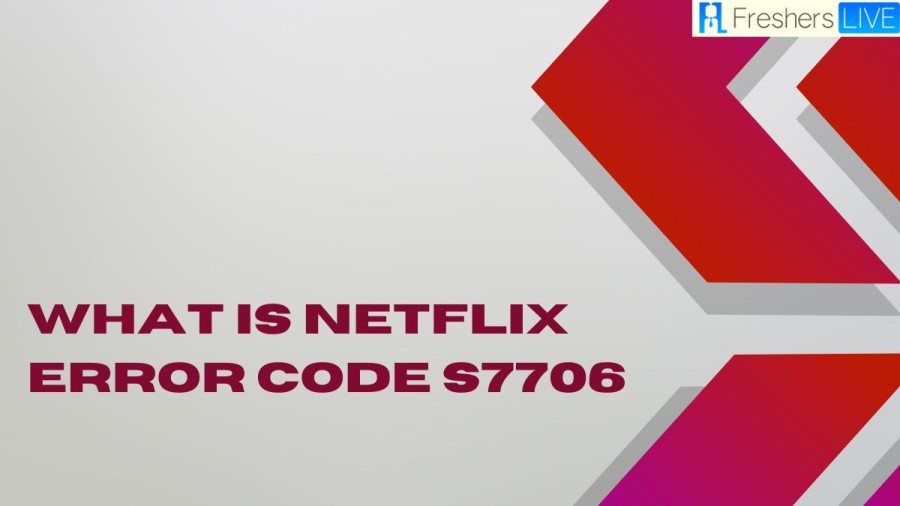
What is Netflix Error Code S7706?
Netflix Error Code S7706 is a common error that users encounter while streaming content on Netflix. This error occurs on Mac computers and indicates that the data on the user's browser needs to be refreshed. When users encounter this error, they are unable to stream their favorite movies and TV shows on Netflix, which can be quite frustrating. However, the good news is that this error can be easily resolved by following a few simple steps.
Cause of Netflix Error Code S7706
The cause of Netflix Error Code S7706 is usually related to the cache and corrupt data in the user's browser, particularly in the Safari browser. This can cause problems with the streaming service and result in the S7706 error code being displayed. Additionally, this error can also occur if the browser is outdated and needs to be updated to its latest version. To fix Netflix Error Code S7706, users can try several troubleshooting methods. The first and simplest method is to restart the computer. This helps to delete all the locally saved data and background-running pages that may cause this error code.
The second method is to remove Netflix website data from the browser. Users can clear the data from the Safari or Chrome browser by following the given steps. For Safari, users need to go to the Safari Menu, select Preferences, choose Privacy, choose Cookies and Website Data, then choose Details, then choose Manage Website Data, look for Netflix in the options, tap on Remove, then choose to Remove Now. After deleting the data, users need to select Force to quit Safari, confirm their selection, and relaunch Netflix again.
Similarly, for Chrome, users need to open the browser, click on More/three vertical dots, tap on more tools, select Clear browsing data, select the time range All Time, select the types of information they wish to delete, tap on Clear data, and wait till the process completes. Another method is to check for updates for the browser. Users may also face this error code if the browser they are using has any pending updates. In such a case, they need to check for updates and get it upgraded. If none of the above methods work, users can contact Netflix support to resolve the issue. In conclusion, Netflix Error Code S7706 is a minor error that can be easily fixed by following the above troubleshooting methods. By refreshing the browser data or updating the browser, users can continue to enjoy streaming their favourite movies and TV shows on Netflix without any interruptions.
How to Fix Netflix Error Code S7706?
Netflix is one of the most popular streaming platforms in the world, with millions of users enjoying their favourite movies and TV shows on a daily basis. However, there are times when users may encounter error codes, such as S7706, while trying to access content on Netflix. This error code can be frustrating, but the good news is that there are several ways to fix it. In this article, we will walk you through some of the most effective ways to resolve the Netflix error code S7706.
Fix 1: Restart your device
The first and foremost workaround for this error code is to restart your device. This helps delete all the locally saved data and background-running pages that may cause this error code.
For Mac:
For Windows:
Fix 2: Remove Netflix Website Data
If the error still persists, try clearing Netflix’s browser data. Follow the below-given steps to clear the data from your Safari or Chrome browser, which can help you fix this issue.
For Safari:
For Chrome:
Note: If you are using Netflix on any browser other than Safari or Chrome, then depending upon your browser, you can Google the steps to clear website data on your browser.
Solution 3: Check for Browser Updates
You may also face this error code if the browser you are using has any pending updates. In such a case, check for updates and get it upgraded.
For Chrome:
For Safari:
Fix 4: Contact Netflix Support
The error code should get fixed with the above-given methods, but if you are unable to fix it with the above-given guide, then you can contact Netflix support. Netflix support can assist you in resolving the issue and getting back to your streaming experience. In conclusion, Netflix Error Code S7706 can occur for various reasons, and the above-given steps can help you fix the issue. So, if you encounter this error code, do not worry and follow the given steps to get back to your binge-watching experience
What is Netflix Error Code S7706 - FAQs
Netflix is a streaming service that allows users to watch movies, TV shows, documentaries, and more on their devices. Users pay a monthly subscription fee to access Netflix's vast library of content.
Netflix offers different subscription plans at different prices. The basic plan starts at $8.99 per month, the standard plan is $13.99 per month, and the premium plan is $17.99 per month. Each plan offers different features, such as the number of devices that can be used to stream content simultaneously or the quality of video playback.
Netflix has a vast library of movies, TV shows, and documentaries from different genres and languages. The content ranges from classic movies and TV shows to new and original productions. Some of the popular Netflix originals include "Stranger Things," "The Crown," "Narcos," "Ozark," and "The Queen's Gambit."
Yes, Netflix allows users to download select movies and TV shows on their devices to watch offline. However, not all titles are available for download, and the availability of download options depends on the user's subscription plan and the device they are using.
Netflix allows users to share their account with others, but only to a limited extent. Depending on the subscription plan, users can create multiple profiles for different viewers, but the number of devices that can stream content simultaneously is limited. Sharing account information outside of the household or unauthorized sharing is against Netflix's terms of use and can result in account suspension or termination.







