What is Play Store Error Code 403? How to Fix Play Store Error Code 403?
by Rubaditsha
Updated May 11, 2023
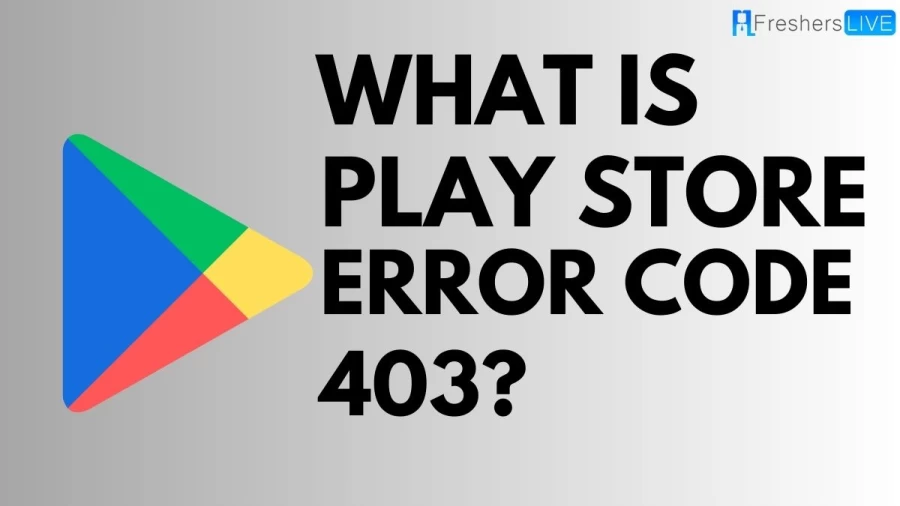
What is Play Store Error Code 403?
The error code 403 in the Google Play Store refers to a problem that occurs when you attempt to download an app or game. The error message may read "can't download app error code 403" or "can't download from Play Store error code 403." This error can arise for several reasons, including having multiple Google accounts linked to your Play Store, which can confuse the system and cause it to display the error message.
Aside from having multiple accounts, there are other possible causes of the error code 403 in the Play Store. One possible reason is that the cache and data of the Play Store app have become corrupt, which can interfere with its normal functioning. Another possible cause is an incorrect proxy setting, which can prevent the Play Store from accessing the necessary resources. Additionally, a weak internet connection may also lead to this error, as the Play Store requires a stable and strong connection to download apps and games successfully.
One common cause of Error Code 403 is having multiple Google accounts linked to the Play Store. This can confuse the system, causing it to display the error message. To resolve this issue, users should ensure that they only have one account linked to the Play Store. They can do this by opening the Play Store app, tapping on their profile icon, selecting "Settings," and then "Accounts & Sign-in". From there, they can manage their accounts and ensure that only one is linked to the Play Store.
Another possible cause of Error Code 403 is a corrupt cache or data in the Play Store app. Over time, the Play Store's cache and data can become corrupted, leading to problems with the app's functioning. To fix this issue, users should clear the cache and data of the Play Store app. They can do this by going to their device's "Settings," selecting "Apps," finding the Play Store app, and then selecting "Clear cache" and "Clear data."
Cause of Play Store Error Code 403
Play Store Error Code 403 occurs when there is an issue with downloading an app or game from the Play Store. There are several potential causes for this error, including:
- Multiple Google Accounts: One of the most common reasons for Error Code 403 is having multiple Google accounts linked to the Play Store. This can confuse the system, leading to an error message. To resolve this issue, users can ensure that only one account is linked to the Play Store.
- Corrupt Cache or Data: The Play Store's cache and data can become corrupted over time, leading to issues with the app's functioning. Clearing the cache and data of the Play Store app can often resolve this issue.
- Weak Internet Connection: A weak internet connection can also cause Error Code 403, as the Play Store requires a strong and stable connection to download apps and games successfully.
How to Fix Play Store Error Code 403?
Error code 403 in Google Play Store is a common issue that arises when users try to download or update any app. This error generally occurs due to weak internet connection, Google Play Store cache, and data, or any glitch that stops the Google Play Store from working correctly. However, there are various solutions that can be applied to fix error code 403 in the Google Play Store. Below are some effective solutions that can help you to fix error code 403 in Google Play Store.
Solution 1: Check the Internet Connection
The primary reason for encountering error code 403 in the Google Play Store is a weak internet connection. To resolve this issue, you should try to check the internet connection of your device. Here are the steps that can be followed:
If the issue persists, move to the next potential trick.
Solution 2: Restart your Phone
Another basic solution that can be tried is restarting your phone. Rebooting your smartphone can resolve glitches and close all the apps running in the background. To restart your mobile, press the power button until the options appear on your screen. After that, tap on the Restart/Reboot option. Once the device is turned on, try to use the Google Play Store again to download or update any app.
Solution 3: Clear Cache and Data of Google Play Store
Clearing the cache and data of the Google Play Store can also fix the issue related to error code 403 in the Google Play Store. Here are the steps that can be followed:
Restart your device and check if you’re still getting the error code 403 in the Google Play Store. If yes, try the next method.
Solution 5: Router the Proxy Setting to Fix Google Play Error 403
If the internet service interruption is causing the Google Play Store error, then you can router the proxy setting to get rid of the error. Here is how to do so:
Solution 6: Uninstall the Google Play Updates
Uninstalling the Google Play updates is another solution that can be tried to resolve the error code 403. Here is how you can do so:
What is Play Store Error Code 403? - FAQs
Play Store Error Code 403 occurs when there is an issue with downloading an app or game from the Google Play Store.
The common causes of the Error Code 403 include having multiple Google accounts linked to the Play Store, a corrupt cache or data in the Play Store app, incorrect proxy settings, or a weak internet connection.
The fixes for the Error Code 403 include ensuring that only one account is linked to the Play Store, clearing the cache and data of the Play Store app, verifying that the proxy settings are correctly configured, and ensuring that there is a stable and strong internet connection.
To clear the cache and data of the Play Store app, users can go to their device's "Settings," select "Apps," find the Play Store app, and then select "Clear cache" and "Clear data."







