What is Steam Error Code 105? How to Fix The Error?
by Rajalaxmi
Updated Mar 30, 2023
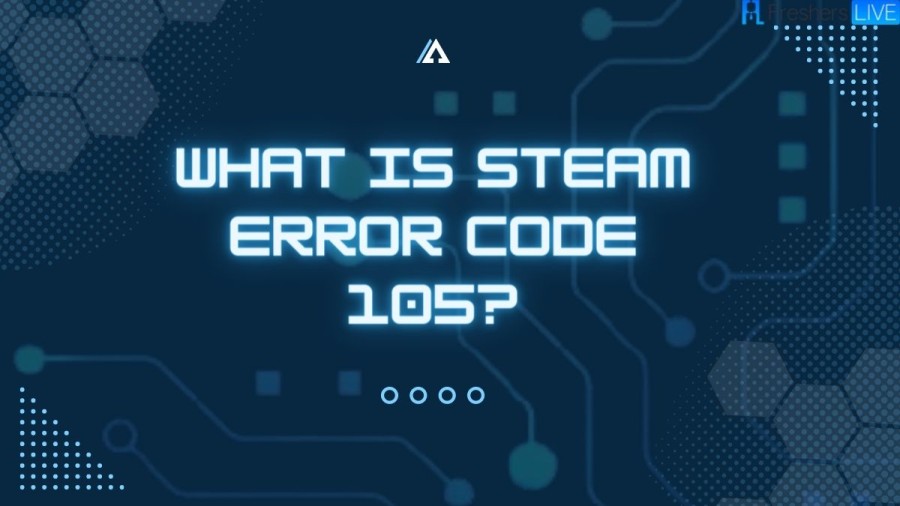
Steam
Steam is a digital distribution service and storefront for video games created by Valve, a prominent video game development company. Launched in September 2003 as a software client, Steam was initially created as a way for Valve to provide automatic updates for their games. However, the platform quickly expanded its offerings to include third-party game publishers' titles by late 2005.
Steam offers a variety of features, including digital rights management (DRM), game server matchmaking, anti-cheat measures, social networking, and game streaming services. These features help to enhance the user experience and create a cohesive gaming community.
One of the primary benefits of using Steam is the ability to receive automatic game updates. With traditional physical copies of games, players would need to manually download and install updates. However, with Steam, updates are automatically downloaded and installed, ensuring that players always have the most up-to-date version of the game.
Another key feature of Steam is cloud storage for game progress. With cloud storage, players can save their game progress to the cloud, allowing them to easily pick up where they left off, even if they switch between devices. This is especially useful for players who enjoy playing games on both a desktop computer and a laptop, for example.
Steam also offers a range of community features, including direct messaging, in-game chats, and a community market. These features allow players to connect with one another, share tips and strategies, and even buy and sell in-game items with one another. The community market, in particular, has become a popular feature among Steam users, as it allows them to trade items and skins from their favorite games with other players around the world.
Steam has also become known for its user-friendly interface and easy-to-use storefront. The platform offers a vast selection of games, ranging from indie titles to AAA blockbusters, making it a go-to destination for gamers of all types. With its focus on user experience and community-building, it's no wonder that Steam has become such a beloved platform among gamers around the world.
What is Steam Error Code 105?
Steam is a popular platform for PC gamers that offers a wide variety of games and community features. However, like any software, it can sometimes encounter errors that prevent users from accessing its services. One such error is Steam Error Code 105, which can be frustrating for gamers trying to connect to their accounts or play online with friends. Steam Error Code 105 is an error message that appears when users are unable to connect to the Steam client or access the platform's services. The error message typically reads, "Unable to connect to the server. The server may be offline or you may not be connected to the internet." This error can prevent users from logging into their Steam accounts, playing games, or accessing the Steam store.
Cause of Steam Error Code 105
Steam Error Code 105 is usually caused by a problem with the user's internet connection or network settings. This error message indicates that the Steam client is unable to establish a connection with the server due to a network-related issue. Some common causes of this error include:
If your internet connection is weak or unstable, you may encounter Steam Error Code 105. This can happen if your router is experiencing connectivity issues or if your ISP is experiencing service disruptions.
DNS servers are responsible for resolving domain names to IP addresses. If there is an issue with your DNS server, you may encounter Steam Error Code 105. This can happen if your DNS server is down or if there is a misconfiguration. If you have a firewall or antivirus software installed on your computer, it may be blocking Steam from accessing the internet. This can cause Steam Error Code 105.
How to Fix Steam Error Code 105?
Fix 1: Disable Ad-Block
The first fix you can try is disabling your ad-blocker. Sometimes, ad blockers can interfere with Steam's ability to connect to the server. Here's how you can disable your ad-blocker in Chrome:
- Open Chrome and go to Menu.
- Select More tools > Extensions.
- Pick the ad blocker and select Disable.
Fix 2: Reset Your Internet Connection
If disabling your ad-blocker doesn't work, the next thing you can try is resetting your internet connection. Here's how you can do that:
1. Type "cmd" in Windows search.
2. Right-click on the Command Prompt result and pick "Run as administrator."
3. In the new window, copy and paste the following commands, pressing Enter after each:
ipconfig /flushdns
ipconfig /registerdns
ipconfig /release
ipconfig /renew
netsh winsock reset
4. Wait for each of the commands to be executed.
5. Close down the Command Prompt and try using Steam again.
Fix 3: Try Different DNS Settings
Another potential solution is to try using different DNS settings. Here's how you can do that:
- Right-click on Start and pick "Network Connections."
- Under "Advanced network settings," pick "Change adapter options."
- In the Network Connection window, right-click on your main connection (for example, Ethernet) and select "Properties."
- Select "Internet Protocol Version 4 (TCP/IPv4)" and click "Properties" below.
- Click "Use the following DNS server address" and type in the following into the fields: Preferred DNS server: 8.8.8.8 Alternate DNS server: 8.8.8.9
- Press OK.
Fix 4: Delete Cache and Cookies via the Steam Client
If none of the previous fixes work, you can try deleting your cache and cookies via the Steam client. Here's how you can do that:
- Open Steam.
- Go to Steam > Settings and select "Web Browser" on the left.
- On the right side, click "Delete web browser cache" and "Delete all browser cookies."
- Restart Steam.
Fix 5: Reset Your Router/Modem
Finally, you can try resetting your router/modem. Here's how you can do that:
- Turn off your computer.
- Go to your router/modem, press and hold the Power button until it turns off completely.
- Unplug the device from the electric socket.
- Wait for about a minute, then plug it back in and turn it on.
- Wait till your router fully boots up, and see if that helped you solve the issue.
What is Steam Error Code 105 -FAQs
Steam is a digital distribution service and storefront for video games created by Valve. It offers a variety of features, including automatic game updates, cloud storage for game progress, community features such as direct messaging and in-game chats, and a community market.
To download and install Steam, simply visit the Steam website and click the "Install Steam" button. Follow the prompts to create a new account, and then download and install the Steam client.
Yes, Steam is free to use. However, you will need to purchase games in order to play them.
To buy games on Steam, simply browse the Steam storefront, find the game you want to purchase, and click the "Add to Cart" button. Follow the prompts to complete your purchase.
Steam accepts a variety of payment methods, including credit cards, PayPal, and various other payment options depending on your region.







