What is Twitch Network Error 2000? How to fix The Error?
by Sakthi
Updated Apr 17, 2023
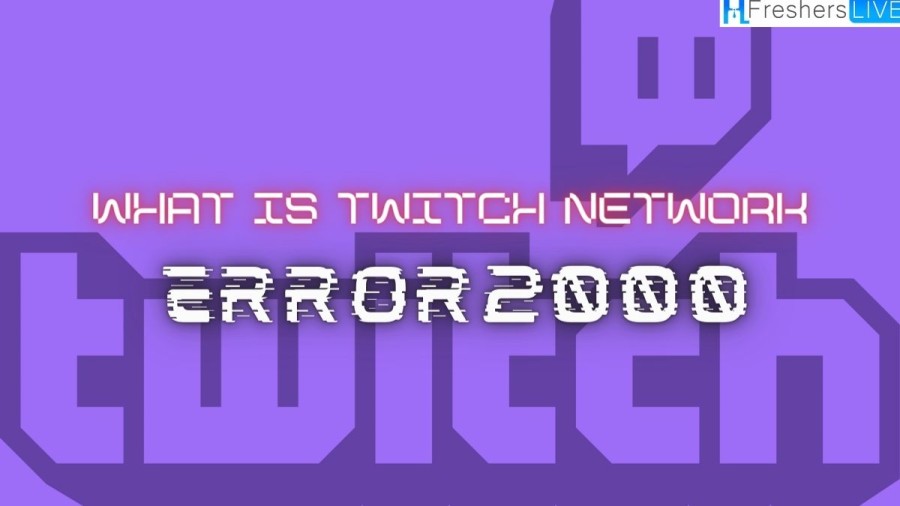
What is Twitch Network Error 2000?
Twitch is an online video streaming service based in the United States that specializes in live video game streaming, including esports competitions, as well as providing music broadcasts, creative content, and "in real life" streams. Twitch Interactive, a subsidiary of Amazon.com, Inc., operates the service, which was launched in June 2011 as a spin-off of the general-interest streaming platform Justin. tv.
Users can watch content on the site either live or via video on demand, with games on the current homepage being listed according to audience preference and including genres such as real-time strategy games, fighting games, racing games, and first-person shooters. However, in recent times, many users have been experiencing the Twitch network error 2000 while attempting to stream their favorite content.
This error can be highly frustrating and can disrupt users' activities. Twitch has carved out a niche with its live-streaming and on-demand video services, attracting millions of daily viewers. It is important to understand the cause of this error and how to fix it. However, by understanding the underlying causes and following some simple steps to fix it, users can get back to enjoying their favorite streams without interruption.
Cause of Twitch Network Error 2000
Twitch network error 2000 can be a frustrating experience for users attempting to view their favorite live streams. There are several reasons why this error might occur, but we'll discuss the most common ones and provide solutions to fix them.
Internet connection problems
One of the most common reasons for the Twitch network error 2000 is an unstable internet connection. If your internet connection is slow or interrupted, it can cause the error.
Twitch website or server
Another possible cause of the error is a problem with the Twitch website or server. This could be due to maintenance or other technical issues. In this instance, you should check the Twitch support site or Twitter account for updates on the problem.
Browser, extension, and cache issues
Sometimes, the issue can occur because of an extension or plugin that you installed on your web browser. It could also be due to outdated cache files.
Third-party antivirus
Antivirus software may also cause Network Error #2000 on Twitch. The software may restrict certain activities and moderate your experience.
Adblocker or extension interference
Finally, a third-party ad blocker and browser extensions interfering with the website may cause this problem.
If you are experiencing the Twitch network error 2000, it could be due to several reasons. By following the solutions mentioned below, you should be able to fix this error and enjoy uninterrupted streaming on Twitch.
How to fix Twitch Network Error 2000?
Twitch is a popular streaming platform, but sometimes users may encounter network error 2000, which can be frustrating. However, there are several steps you can take to resolve this issue. Before troubleshooting, you should check if you're logged into your account, and connected to the internet, and if there are any temporary connectivity issues.
If the problem persists, here are 12 steps you can take to fix the Twitch network error 2000:
Ensure Twitch isn't down
Check if Twitch's systems are operational and if there are any issues reported by your fellow Twitch users.
Restart the Router
Restart your router by switching it off, counting to 10, and switching it back on again.
Ensure No Other Devices Are Draining Your Bandwidth
Ensure no other device on your network is downloading a large file or streaming content.
Test Your Internet Speed
Check the speed of your internet connection using the Speed Test website. Lower the stream quality if your internet speed is too low.
Clear the Browser Cache and Cookie Data
Clear your cache and cookies, since outdated cache or cookies can cause network problems.
Rule Out Extensions Interference
Disable your extensions and see if disabling a specific extension solves the problem.
Switch Your Browser Temporarily
Consider switching to a different browser if none of the above fixes resolves the problem.
Clear the DNS cache and change DNS servers
Clear the DNS cache or change your DNS servers to rule out any DNS issues.
Switch off your antivirus
A third-party antivirus might be causing the error, so temporarily turn it off or whitelist Twitch in Windows Defender.
Run the Internet Connections Troubleshooter
Use Windows' built-in internet connection troubleshooter to automatically diagnose and fix any network issues.
Switch Twitch Client
Consider switching to a different Twitch client if none of the above fixes have worked and you're sure your internet isn't slow.
How to avoid Error Codes in Twitch in general?
To avoid error codes in Twitch, here are some general tips:
Keep your internet connection stable
Make sure your internet connection is stable and strong. Twitch requires a stable and fast internet connection to work correctly. If your internet connection is weak or unstable, you may experience various error codes on Twitch.
Keep your browser up-to-date
Ensure your browser is up-to-date with the latest version to avoid errors while using Twitch. Twitch may not work properly with an outdated browser.
Disable browser extensions
Some browser extensions may interfere with Twitch and cause errors. Disable any extensions that may be causing problems, such as ad-blockers or VPNs.
Clear your browser cache and cookies
Clearing your browser's cache and cookies can help prevent errors on Twitch. This is because the cache and cookies can sometimes become outdated and cause issues.
Use a wired connection
If possible, use a wired internet connection rather than Wi-Fi. This can help reduce connectivity issues and prevent errors on Twitch.
Update your device drivers
Make sure all your device drivers are up-to-date. Outdated drivers can cause compatibility issues and lead to errors while using Twitch.
Check Twitch's status page
Twitch has a status page that shows any current issues with their service. Check this page before using Twitch to make sure there are no known issues that could cause errors.
By following these tips, you can help prevent errors while using Twitch and have a smoother streaming experience.
What is Twitch Network Error 2000: FAQs
Twitch error 2000 is a network error that occurs when there is a problem with your internet connection.
If you're having trouble with Twitch streams buffering or not loading, try checking your internet speed, clearing your browser's cache and cookies, disabling any extensions or plugins that might be causing problems, and disabling your firewall or antivirus temporarily.
To set up Twitch on your streaming software, you'll need to create a Twitch account, generate a stream key from your Twitch account settings, and enter that stream key into your streaming software's settings. Make sure to configure your streaming settings correctly to ensure a smooth stream.
To protect your Twitch account from hacking or other security issues, you should use a strong, unique password, enable two-factor authentication, avoid clicking on suspicious links or downloading suspicious files, and keep your operating system and antivirus software up to date.
To improve the quality of your Twitch streams, you can invest in better equipment, such as a high-quality microphone, webcam, or graphics card. You can also optimize your stream settings for better performance, use high-quality streaming software, interact with your viewers, and promote your stream on social media or other platforms.







