What is Windows Error Code 0x8007000d? How to Fix The Issue?
by A N Rahul
Updated Mar 22, 2023
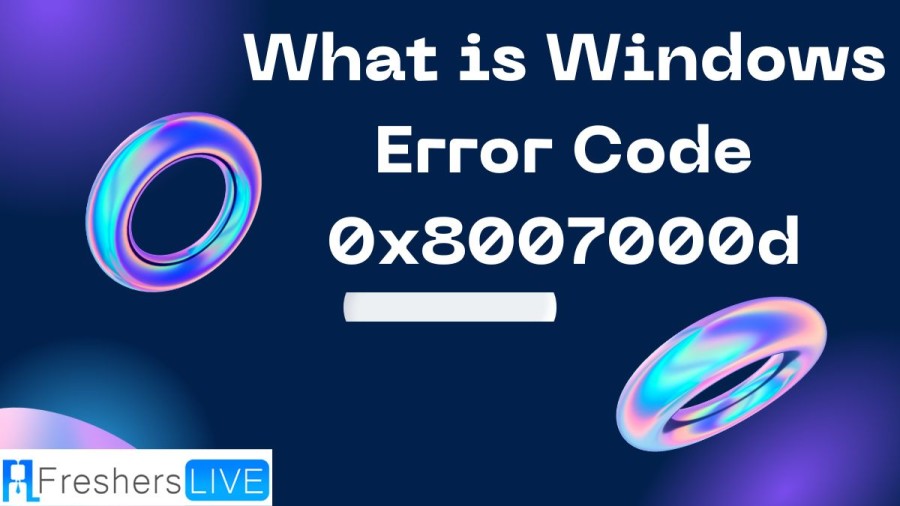
Windows OS
The Windows operating system is a computer OS created by Microsoft Corporation to operate personal computers. It was the first OS to feature a graphical user interface (GUI) for IBM-compatible PCs, and quickly became the leading operating system for PCs. Over the years, Microsoft has released several versions of Windows, each with its own set of features and improvements. Some of the popular versions of Windows include Windows 95, Windows XP, Windows 7, and Windows 10. Windows is known for its ease of use, compatibility with a wide range of software and hardware, and regular updates to improve security and performance. As of 2021, Windows is still one of the most widely used operating systems for PCs around the world.
What is Windows Error Code 0x8007000d?
Encountering error code 0x8007000d during a Windows 10 update means that a critical file is either damaged or missing. This issue prevents you from installing the latest updates, which may leave your computer vulnerable to system failures or security breaches. In addition to file corruption, there are other possible reasons why your PC may be unable to complete automatic updates, such as network connectivity issues or insufficient disk space. It's important to troubleshoot and resolve the underlying cause of the error to ensure the smooth functioning and security of your computer.
Cause of Windows Error Code 0x8007000d
Windows error code 0x8007000d is caused when a critical system file necessary for installing the latest updates becomes corrupted or is missing. When this happens, your PC is unable to install important updates, leaving it vulnerable to potential failures or security breaches. It's important to address this issue promptly by identifying and repairing the corrupted or missing file to ensure the smooth and secure operation of your computer. This error can also be caused by an outdated or corrupted Windows registry, a virus or malware infection, or a faulty hardware component. It's important to determine the root cause of the error in order to effectively resolve it. Fortunately, there are several troubleshooting steps that can be taken to fix error code 0x8007000d and ensure your PC is running smoothly and securely.
How to Fix Windows Error Code 0x8007000d?
Windows 10 Update Error 0x8007000d occurs when an essential file is missing or corrupted, and you won't be able to install the latest updates. Here are some ways to fix this error:
Run the Windows Update Troubleshooter
Uninstall Nvidia Components (If Applicable)
Reset Windows Update Services and Cache
Run System Scans
Install the Update Manually
What is Windows Error Code 0x8007000d - FAQs
Windows Error Code 0x8007000d is an error that occurs during a Windows 10 update, indicating that a critical file is either damaged or missing.
Windows Error Code 0x8007000d can be caused by various factors such as a corrupted or missing system file necessary for installing the latest updates, an outdated or corrupted Windows registry, a virus or malware infection, or a faulty hardware component.
Encountering Windows Error Code 0x8007000d during a Windows 10 update prevents the installation of important updates, leaving your computer vulnerable to potential failures or security breaches.
To resolve Windows Error Code 0x8007000d, you can take several troubleshooting steps such as repairing the corrupted or missing system file, updating or repairing the Windows registry, performing a virus scan and removing any malware or viruses found, or checking for faulty hardware components.
It's important to resolve Windows Error Code 0x8007000d promptly to ensure the smooth and secure operation of your computer. Failure to resolve this error can lead to potential system failures or security breaches, leaving your computer vulnerable to serious problems.







