What Is Windows Error Code 0xc0000098? How To Fix Windows Error Code 0xc0000098?
by J Nandhini
Updated Feb 14, 2023
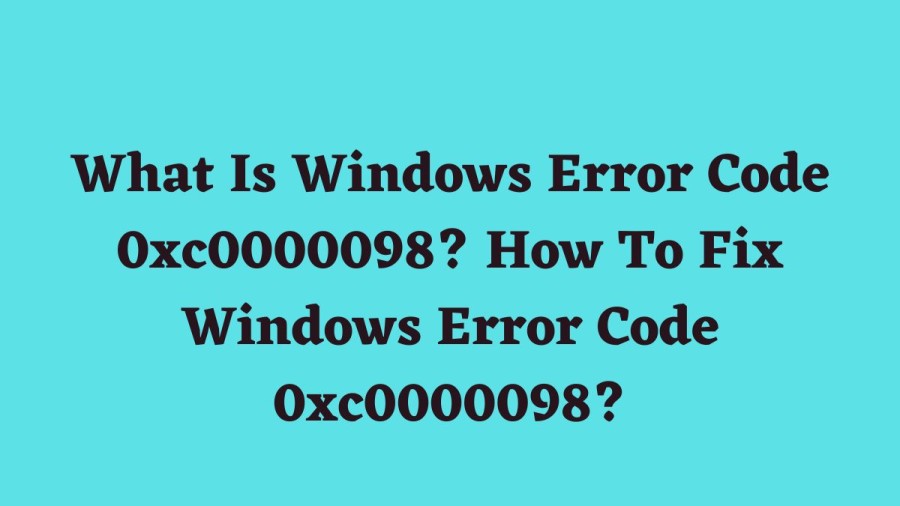
What Is Windows Error Code 0xc0000098?
Windows error code 0xc0000098 is an error that occurs when there are problems with the boot configuration data (BCD) on a Windows computer. BCD is a file that contains information about how the operating system should be started and configured, and if it's corrupted or damaged, it can prevent the system from booting. This error is usually displayed as a blue screen of death (BSOD) or as an error message on a black screen during the boot process. It can occur on any version of Windows, including Windows 10, 8, 7, and even earlier versions. In summary, this error is a sign that there are issues with the boot configuration data that needs to be fixed before the computer can boot successfully.
Causes Of Windows Error Code 0xc0000098
Windows error code 0xc0000098 is usually caused by problems with the boot configuration data. This can happen due to a variety of reasons, including:
Corrupt or damaged boot configuration data (BCD) file: This file contains information about how the operating system should be started and configured, and if it's corrupted or damaged, it can prevent the system from booting.
Incorrect boot sequence or boot order: If the system is trying to boot from a device that doesn't have a bootable operating system, it can lead to this error.
Issues with the hard disk: If the hard disk has errors or bad sectors, it can cause booting problems, leading to this error.
Incorrectly configured or damaged system files: If system files are missing, corrupt or damaged, it can lead to booting issues, resulting in this error.
Virus or malware infection: Malware or viruses can damage the boot sector or BCD files, causing this error.
Hardware failures: In some cases, hardware failures such as a faulty hard drive, power supply unit or motherboard, can lead to this error.
In summary, Windows error code 0xc0000098 can be caused by various issues, including hardware problems, malware, corrupt system files, boot configuration data issues and more.
How To Fix Windows Error Code 0xc0000098?
When a Windows error code 0xc0000098 occurs, it typically means that there's an issue with the boot configuration data that's preventing the operating system from starting up properly. Here's a more detailed breakdown of the steps to try to fix this error:
-
Boot from a Windows installation media such as a USB drive or DVD: This step involves using a bootable USB drive or DVD that contains a Windows installation file. You can create one using the Media Creation Tool available on the Microsoft website.
-
Select your language preferences and click on "Next": Once you've booted from the installation media, you'll be prompted to choose your preferred language and click "Next" to continue.
-
Click on "Repair your computer" in the bottom left corner: You'll then see a screen with various options. Select "Repair your computer" located in the bottom left corner.
-
Select "Troubleshoot" > "Advanced options" > "Command Prompt": After choosing "Repair your computer," you'll be taken to another screen where you should select "Troubleshoot," then "Advanced options," and finally "Command Prompt" to open a command prompt window.
-
Type the following command and press Enter: bootrec /fixmbr: In the command prompt window, type the command "bootrec /fixmbr" and press Enter. This command repairs the Master Boot Record, which contains the primary boot loader for Windows.
-
Type the following command and press Enter: bootrec /fixboot: Next, type the command "bootrec /fixboot" and press Enter. This command writes a new boot sector to the system partition.
-
Type the following command and press Enter: bootrec /scanos: Type the command "bootrec /scanos" and press Enter to scan all disks for installations compatible with Windows.
-
Type the following command and press Enter: bootrec /rebuildbcd: Lastly, type the command "bootrec /rebuildbcd" and press Enter to rebuild the boot configuration data.
-
Exit the Command Prompt and restart your computer: After executing all the above commands, exit the command prompt and restart your computer to see if the problem has been fixed.
If the above steps don't work, you may need to run a system restore or use other advanced troubleshooting options such as running a disk check or performing a clean install of Windows.
What Is Windows Error Code 0xc0000098? - FAQs
Windows error code 0xc0000098 is an error that occurs when there are problems with the boot configuration data (BCD) on a Windows computer.
-
Corrupt or damaged boot configuration data (BCD) file
-
Incorrect boot sequence or boot order
-
Issues with the hard disk
-
Incorrectly configured or damaged system files
-
Virus or malware infection
-
Hardware failures







