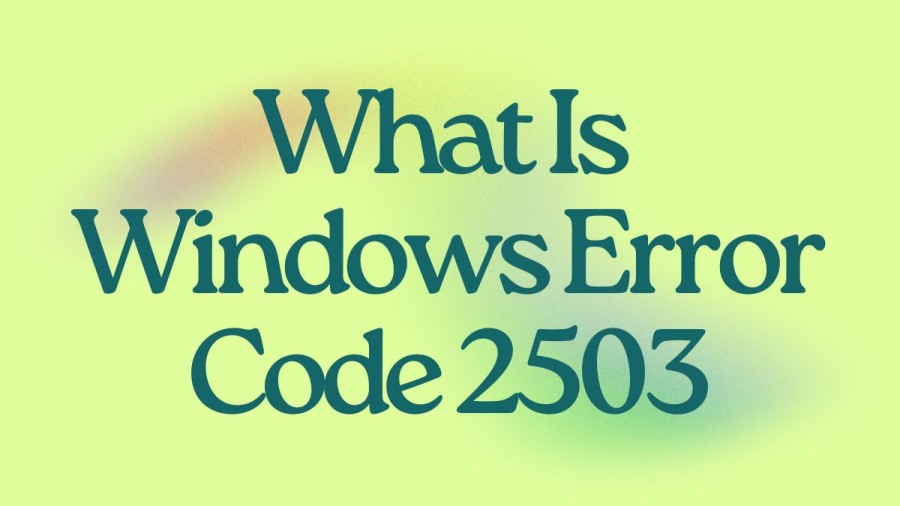What Is Windows Error Code 2503?
Epic Games is widely recognized for its extremely generous weekly giveaways of free games. Among the various freemium titles offered at Epic, Fortnite is the most well-known. However, users encountering the error code 2503 message during installation of the Epic Games Launcher are unable to play the free games available on the platform. Error 2503 is a common installation problem that can occur not just for the Epic Games Launcher, but for other Windows software as well. Nonetheless, it has been reported more frequently in relation to the Epic Games Launcher. In the following discussion, we will explore the ways to resolve error 2503 for the Epic Games Launcher on Windows 10 and 11.
Article continues below advertisement
Cause Of Windows Error Code 2503
- The 2503 errors are caused by the MSI installation service on Windows.
- When you uninstall or install a program, files need to be written to a temporary folder. If Windows cannot write to that folder, you may encounter the or 2503 error.
- The reason why permissions on certain temp folders become damaged is not entirely clear.
- It could be due to the installation of junkware or software that claims to improve your computer's performance.
- Such software includes generic programs like PC Doctor or Registry fixers, or any programs that make big promises but cause more problems on your computer.
How To Fix Windows Error Code 2503?
First download the Epic Games Launcher Installer File Again
- If you're seeing Error 2503 when trying to install Epic Games Launcher, it could be because the installer file is damaged or incomplete. One solution is to download the setup file again from the Epic Games website.
- Go to the download page for Epic Games Launcher and click the Download button to get the most recent version of the installer.
- Save the new setup file to a location where you can easily find it, such as your desktop or Downloads folder.
- Then, try running the installer again using the newly-downloaded file.
- This should replace the damaged file with a fresh copy and may resolve the installation issue.
Run the Games Installer with the Command Prompt
- Open File Explorer and locate the downloaded Epic Games Launcher setup file.
- Left-click and drag the setup file onto the desktop.
- Right-click the setup file and select "Properties".
- Copy the location path on the General tab using the Ctrl + C hotkey.
- Press Win + S and search for Command Prompt.
- Run Command Prompt with elevated rights by selecting "Run as administrator".
- Paste the copied location path into the Command Prompt using the Ctrl + V hotkey and add EpicInstaller-13.3.0.msi (the setup file's name) to the end of the path.
- Press Enter to run the setup file.
- Click "Install" in the Epic Games Launcher Setup window that opens.
Run the program Install troubleshooter for Windows 10 and 11
- Go to the Program Install and Uninstall troubleshooter download page on Microsoft's website.
- Click the Download troubleshooter option.
- Open the folder where the Program Install and Uninstall troubleshooter was downloaded to.
- Double-click the MicrosoftProgram_Install_and_Uninstall.meta file to run the troubleshooter.
- Click on the Advanced option in the troubleshooter and select the Apply repairs automatically setting. Then click Next to continue.
- Choose the Installing option from the list.
- Select the Epic Games Launcher program you're trying to install and click Next to apply the fixes.
Scan and repair your system files
To run a System File Checker scan to fix any corrupted or damaged system files, follow these steps:
Article continues below advertisement
- Press the Win + S keys to open the file search box.
- Type "cmd" in the search box to find Command Prompt.
- Right-click on Command Prompt in the search results and select "Run as administrator" to open the app with elevated privileges.
- Input the command "sfc /scannow" in the Command Prompt window and press Enter to start the scan.
- Wait for the scan to complete, which may take several minutes, and ensure that it reaches 100 percent before closing the Command Prompt window.
Make sure the Windows Installer service is running correctly
- To open the Services app, press the Win + R keys, type "services.msc" in the Run dialog box, and press Enter.
- Next, double-click the Windows Installer service and click on the Start button to run the Windows Installer.
- Click OK to close the window and proceed to install the Epic Games Launcher.
Assign Full control to the temp and Windows Installer folders
- Open File Explorer by clicking its taskbar button.
- Click See more and select Options in Windows 11's File Explorer app. In Windows 10, click Options on Explorer's View tab.
- Select the Show hidden files, folders, or drives option.
- Deselect the Hide protected operating system files (Recommended) setting.
- Click Apply to save the Explorer options.
- Click OK to close Folder Options.
- Open the C:Windows folder.
- Right-click the Temp folder and select Properties.
- Select Security on the Temp Properties window.
- Click Advanced to access security settings.
- Click Continue.
- Select your user account (computer name).
- Click Add and then Select a principle.
- Type Everyone in the object name box and select Check Names.
- Click OK and then select the Full control checkbox.
- Click OK.
- Click Apply and Yes.
- Click OK to exit the windows.
- Repeat steps 8-18 for the Installer folder in the Windows directory.
Article continues below advertisement
Reregister the Windows Installer service
To reregister the Windows Installer service and potentially fix error 2503, follow these steps:
- Open Command Prompt as an administrator by following the first few steps from the second solution.
- In the Command Prompt window, type "msiexec /unreg" to unregister Windows Installer.
- Press Enter to execute the command.
- Next, type "msiexec /regserver" to register the service.
- Press Enter to execute the command.
- Restart your Windows 11/10 computer.
- These steps should help you reregister the Windows Installer service and potentially fix error 2503.
Install Epic Games after clean booting windows
Here are the rephrased steps to configure a clean boot with MSConfig in Windows 11 and 10 to ensure there aren't any third-party programs or services conflicting with Epic Games Launcher's installation process:
Article continues below advertisement
- Open the Run dialog by holding down the Windows key and pressing R.
- Type "msconfig" in the text box and hit Return.
- On the General tab of MSConfig, deselect the "Load startup items" setting to disable startup programs.
- On the Services tab, select the "Hide all Microsoft services" setting.
- Click "Disable all" to uncheck all the checkboxes for all the unneeded third-party services.
- Select "Apply" to confirm the new boot configuration.
- Click "OK" to close down System Configuration, and select "Restart" when prompted.
- Install Epic Games Launcher after clean-booting Windows.
TRENDING
Disclaimer: The above information is for general informational purposes only. All information on the Site is provided in good faith, however we make no representation or warranty of any kind, express or implied, regarding the accuracy, adequacy, validity, reliability, availability or completeness of any information on the Site.