What is Xbox Error Code 0x80070005? Know its Causes and Fixes
by Alaguvelan M
Updated Apr 25, 2023
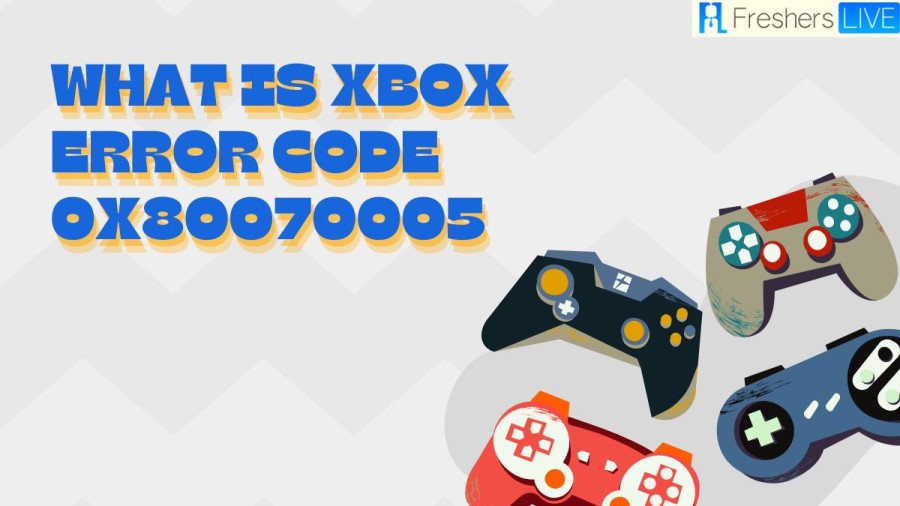
Xbox
Xbox is a popular video gaming brand owned by Microsoft, which includes five video game consoles, various gaming applications, Xbox Cloud Gaming streaming service, Xbox network, Xbox Game Pass, and Xbox Game Studios. The brand was launched in November 2001 in the US with the release of the first Xbox console.
After the Atari Jaguar stopped sales in 1996, the original Xbox console became the first video game console offered by an American company. By May 2006, it had sold over 24 million units. Microsoft released its second console, the Xbox 360, in 2005, which has since sold 86 million units as of October 2021. In November 2013, the third console, the Xbox One, was released and has sold 51 million units. The latest Xbox consoles, the Xbox Series X and Series S, were launched in November 2020, with Phil Spencer as the current head of Xbox since he succeeded former head Marc Whitten in March 2014.
Every Xbox console has a vast catalog of games available to play. Previous games from the original Xbox can still be played on the Xbox 360, as most of them are compatible. Similarly, Xbox 360 titles can be played on Xbox One, although games relying on Kinect or USB peripherals are not supported. In addition, Xbox and Xbox Live games have been released on multiple platforms such as Microsoft Windows, Windows Phone, Android, and iOS devices. Furthermore, using the Xbox Cloud Gaming streaming service, gamers can stream and play Xbox games on various devices.
What is Xbox Error Code 0x80070005?
If you encounter error code 0x80070005 while trying to launch a game or app on your Windows 10/11 PC's Xbox app, it may indicate an issue with the Xbox Live service or the game/app itself.
The Xbox error code 0x80070005 is a common error that affects Xbox users attempting to launch a game or app on their console. The error can be caused by various factors, including issues with the Xbox Live service, problems with the game or app, lack of registry or file permissions, virus or malware infections, and problems with Windows updates.
One possible cause of the error is a lack of registry or file permissions on the computer, which can prevent the system from accessing certain files or directories necessary to run the game or app. Another potential cause is a malware or virus infection, which can interfere with the proper functioning of the system and cause errors, including the 0x80070005 error code.
If you encounter this error code on your Xbox console, there are several fixes you can try, including restarting the console, resetting the Windows Store cache, running a virus or malware scan, running the Windows Update troubleshooter, or editing registry permissions to allow access to the necessary files and directories.
Fixing the Xbox error code 0x80070005 can be a frustrating experience, but with the proper troubleshooting steps, you can resolve the issue and enjoy your favorite games and apps on your console.
How to Fix Xbox Error Code 0x80070005?
If you're having trouble with Minecraft on your PC, try this basic troubleshooting.
Check the status of Xbox services to see if there's any outage or maintenance scheduled. Wait until the service is back up if that's the case. Make sure Windows is up-to-date with the latest version. Restart your computer. Sign in to both the Xbox app and Microsoft Store app with the same account.
If the problem persists, try the following advanced steps:
Verify and repair the game installation to fix any corrupted files.
If you encounter Error Code 0x80070005 while launching a game, it may be due to one or more damaged files. Follow these steps to try and resolve the issue:
Clear the local cache of the Microsoft Store to ensure a fresh start.
Clear the local cache of games and apps from the Microsoft Store to address the error code 0x80070005 in the Xbox App by following these steps:
Install any available updates for Minecraft from the Microsoft Store.
If you encounter Error Code 0x80070005 due to the inability of the Xbox App or Gaming Service to connect to Game Pass, you can follow these steps:
Repair or reset the Xbox app to resolve any software conflicts.
Restart the gaming services in Windows to ensure they're running smoothly.
Cause of Xbox Error Code 0x80070005
The Xbox error code 0x80070005 can be caused by multiple factors. When launching a game or app on the Xbox app on a Windows 10/11 PC, the error may suggest an issue with the Xbox Live service. The error can also be a result of problems with the game/app being launched; this can be due to damaged files or compatibility issues.
Other potential causes of the error code include malware or virus infections, lack of file or registry permissions, and problems with Windows updates. These various causes may require different troubleshooting techniques to address the underlying issue and resolve the error code.
The Error Code 0x80070005 on Xbox can occur due to various reasons such as issues with the Xbox Live service, problems with the game/app being launched, lack of file or registry permissions, malware or virus infection, and problems with Windows updates. The cause of the error may vary based on the situation, and it requires troubleshooting to identify the underlying issue.
What is Xbox Error Code 0x80070005 - FAQs
Error Code 0x80070005 on Xbox is an error that occurs when there are corrupted files, an outdated Xbox App or Gaming Service, or when the local cache of games and apps is problematic.
There are several ways to fix Error Code 0x80070005 on Xbox, including updating Windows, restarting the PC, repairing the game or Xbox App, clearing the local cache of games and apps, and restarting the Gaming Service.
If Error Code 0x80070005 persists, try verifying and repairing the game, deleting Microsoft Store local cache, installing all updates in Microsoft Store, repairing or resetting the Xbox App, or restarting gaming services.
The easiest way to fix Error Code 0x80070005 on Xbox is to restart the Gaming Service.







