What Is Xbox Error Code 0X87E50007? How To Fix Xbox Error Code 0X87E50007?
by Ushapriyanga
Updated Mar 10, 2023
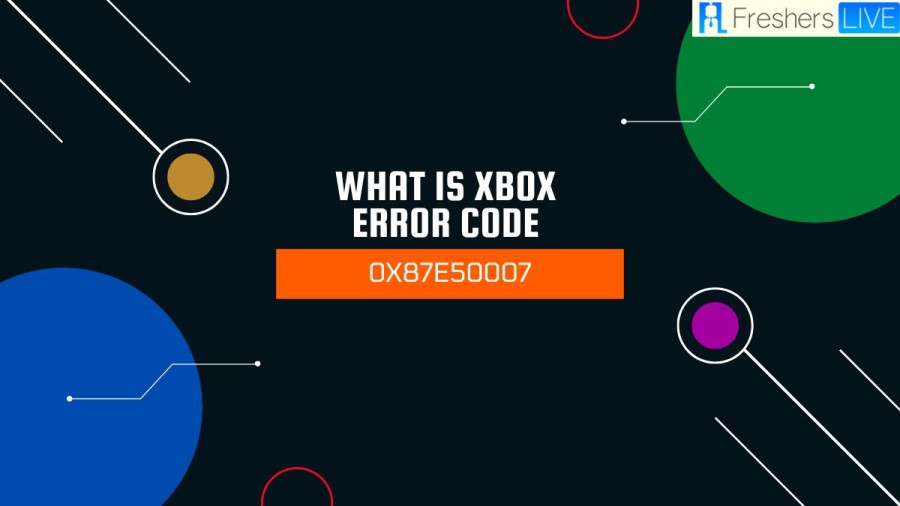
What is Xbox Error Code 0x87e50007?
If you encounter Xbox Error Code 0x87e50007 when attempting to launch Fifa 22, it could mean that the game or app requires an update. To solve this problem, ensure that all game and app updates are installed, and then attempt to launch the content again. If the issue persists, try uninstalling and reinstalling the game or app. Xbox, like any software, can experience difficulties, and this particular error is one of them that arises specifically when launching Fifa 22.
Cause of Xbox Error Code 0x87e50007
Encountering error code 0x87e50007 could indicate that an update is necessary to allow the game or app to open. To resolve this issue, access the game or app that is causing the problem, and press the "options" button on your controller while hovering over its menu icon. From there, navigate to "Manage Updates And Add-Ons" to verify whether an update is available for installation. Install any updates that are awaiting installation to ensure that your game or app is up to date, and then relaunch it. Once completed, the issue should be resolved, and you should be able to use the game or app without issue.
How to fix Xbox Error Code 0x87e50007?
To address this problem, ensure that all game and app updates have been fully installed, and then attempt to launch your content once more.
Clean Your Console's MAC
- Click on the game icon and select the menu button.
- Navigate to 'Manage Game and Add-Ons' and select 'Save Data'.
- Delete 'Reserved Space' and 'Clean your Console's MAC'.
- Restart your console when prompted and attempt to relaunch the game.
Cleaning Your Console's MAC
- Go to Settings, then select General.
- Choose 'Network Settings' and select 'Advanced Settings'.
- Tap on 'Alternative MAC Address' and then click on 'Clear'.
- Restart the console when prompted.
Uninstall and Reinstall
- Delete the game from the console.
- Navigate to 'My Games and Apps' and select 'Owned'.
- Re-download the game.
- If using an external hard drive, move the game to the console's internal memory.
Remove the Disc
- Remove the disc from the console.
- Clear the storage cache on the console by going to Menu -> Settings, devices & streaming -> Blur-Ray -> Persistent Storage -> Click 'Clear Persistent Storage' 3 times.
- Power cycle the console by turning it off and unplugging the power cable for 10 seconds.
- Plug the console power cable back in and turn on the Xbox.
- Navigate to the console's network settings and insert the game disc.
- Attempt to install the game again.
What is Xbox error code 0x87e50007 - FAQs
This error code can be resolved by making sure all game and app updates are complete and launching the content again. If this does not work, you can try uninstalling and reinstalling the game or cleaning your console's MAC.
To clean your console's MAC, go to Settings, then select General. Choose 'Network Settings' and select 'Advanced Settings'. Tap on 'Alternative MAC Address' and then click on 'Clear'. Restart the console when prompted.
If you are trying to install a game with a disc and encounter issues, you can try removing the disc from the console and clearing the storage cache. You can also power
To clear the storage cache on your Xbox, go to Menu -> Settings, devices & streaming -> Blur-Ray -> Persistent Storage -> Click 'Clear Persistent Storage' 3 times.







