What is Xbox error code 8015190e and How to Fix it?
by Rubaditsha
Updated Apr 15, 2023
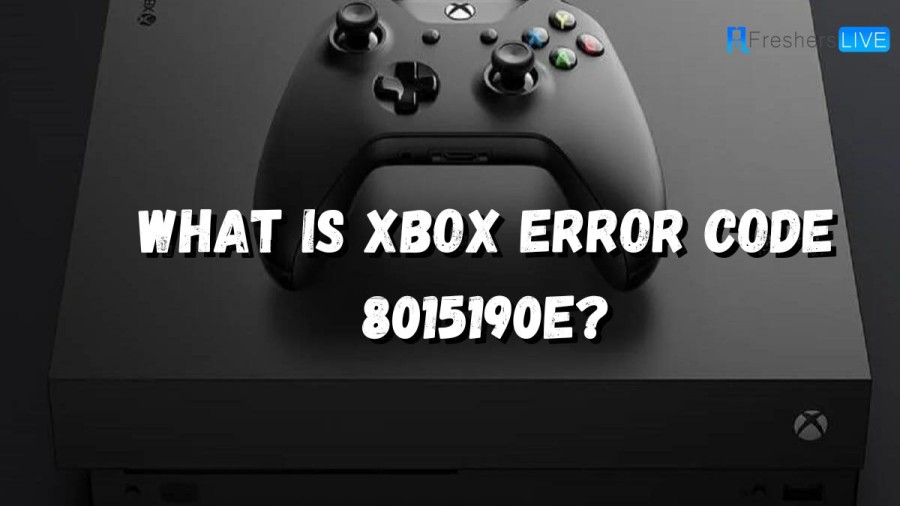
What is Xbox error code 8015190e?
The Xbox 360 error code 8015190e is a connection error that affects Xbox Live. There are various reasons why this error might occur, including a temporary problem with the Xbox Live service. Here are some of the primary causes of this error:
- Xbox Live service issue: Error code 8015190e can occur when there is a problem with the Xbox Live service. This issue can arise due to maintenance, server overload, or other technical problems.
- Suspended account: If your account has been temporarily suspended due to suspicious behavior or a damaged profile, you may encounter the 8015190e error code when attempting to connect to Xbox Live.
- Another profile logged in: If someone else has logged into their Xbox Live account on your console, you may experience the error. In this case, you will need to sign out of their profile and sign back in with your own account.
It is essential to identify the root cause of the error code 8015190e in order to troubleshoot it effectively. Once you have identified the cause, you can proceed to take appropriate steps to fix the issue and resume using Xbox Live services.
How to Fix Xbox error code 8015190e?
Xbox 360 error code 8015190e can be a frustrating issue for gamers who want to sign in to their Xbox account but are unable to do so. However, there are a few troubleshooting procedures that can help fix this issue. In this article, we'll discuss three different methods that you can try to resolve the Xbox 360 error code 8015190e.
Reboot your Xbox console
The first method involves rebooting your Xbox console. This method is a quick and easy way to clear out any messages or errors that may be causing the issue. To reboot your Xbox console, follow these steps:
If rebooting the console doesn't work, you can try doing a full shutdown. To do this, press and hold the Xbox button on the console for approximately 10 seconds until the console turns off. Then unplug the console's power cable and wait for at least 10 seconds before plugging it back in. Finally, turn on the console by pressing the Xbox button.
Enable UPnP on your router
The second method involves enabling UPnP (Universal Plug and Play) on your router/modem. This allows your networking device to forward the necessary ports required by your Xbox console and get rid of the error. Here are the steps to enable UPnP on your router:
Perform a hard reset
The third method involves performing a hard reset. This method involves resetting your console to its factory default settings. Here are the steps to perform a hard reset:
Keep in mind that resetting your console to its factory settings erases all accounts, saved games, and settings. So, it's important to sign in and connect to Xbox Live if you want your data synced up. This method is recommended if the above methods don't work.
In conclusion, if you're facing the Xbox 360 error code 8015190e, you can try rebooting your console, enabling UPnP on your router/modem, or performing a hard reset. These methods have helped many users resolve this issue, and we hope they work for you too.
Cause of Xbox error code 8015190e
Xbox One and Xbox 360 users have been reporting issues with the Xbox 360 error code 8015190E, which prevents them from connecting to Xbox Live servers. This error message, accompanied by the "Your console can't connect to Xbox Live" notification, has left users wondering if there is a solution to this problem.
To begin with, users can check the official Xbox Live Status page to see if there are any service alerts. If there are, they will have to wait until the service is restored to try connecting to Xbox Live again. However, if there are no service alerts on the Xbox Live Status page, users will have to resort to more drastic options to fix the 8015190E error code. Cause of Xbox error code 8015190e are
- Xbox Live service is experiencing a temporary issue.
- Your Xbox Live account has been blocked temporarily due to suspicious activity.
- The profile saved on your Xbox 360 console is damaged.
- Another profile has signed in.
How to Fix Xbox error code 8015190e: FAQs
- Xbox error code 8015190e is a connection error that affects Xbox Live.
- This error can occur due to various reasons, including a problem with the Xbox Live service, a suspended account, or another profile logged in.
- There are three methods to fix the Xbox error code 8015190e: rebooting the console, enabling UPnP on your router/modem, and performing a hard reset.
- To reboot your console, press the Guide button on your controller, navigate to the system menu, and select Restart console.
- To enable UPnP on your router, go to your router settings page, select the Administration tab, and make sure to tick the corresponding checkbox for UPnP.
- To perform a hard reset, press the Xbox button, select System > Settings > System > Console info, and select Reset console.
- Xbox error code 8015190e can be caused by a problem with the Xbox Live service, a suspended account, or another profile logged in.
- Users can check the official Xbox Live Status page to see if there are any service alerts.
- If there are no service alerts, users will have to resort to more drastic options to fix the 8015190E error code.







