What Is Zoom Error Code 10002? How To Fix Zoom Error Code 10002?
by J Nandhini
Updated Feb 13, 2023
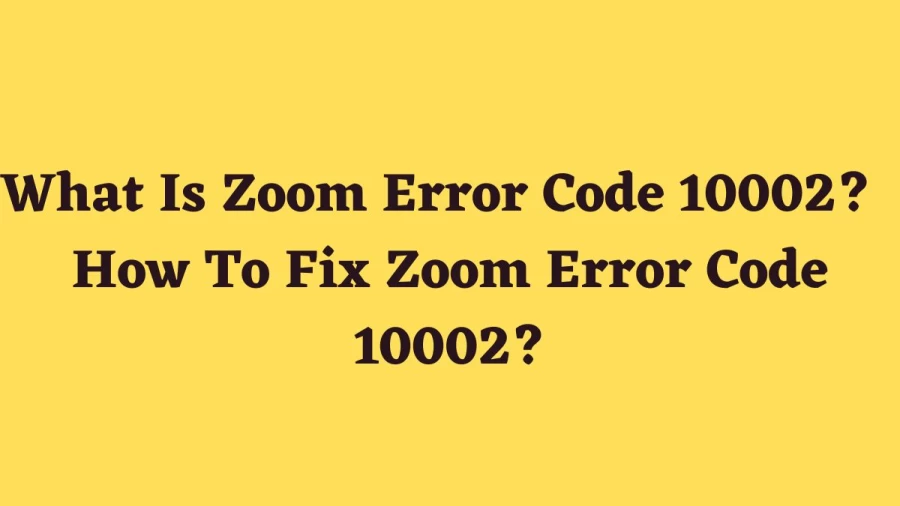
What Is Zoom Error Code 10002?
Zoom Error Code 10002 is an error code that appears when there is a problem with installing or running the Zoom app on your device. This error code typically indicates that there is an issue with the installation process or that there are conflicts with other software on your device that are preventing Zoom from running. Common causes of this error include inadequate permissions, conflicts with antivirus software, outdated Zoom clients, missing or damaged files, network connectivity issues, and conflicts with other programs. If you encounter Zoom Error Code 10002, you may need to troubleshoot the issue to determine the root cause and resolve it.
Causes Of Zoom Error Code 10002
Zoom Error Code 10002 can be caused by a variety of reasons, including:
Inadequate permissions: If you do not have the necessary permissions to install or run Zoom, you may encounter Error Code 10002.
Conflicts with Antivirus Software: Your antivirus software may identify some files that Zoom requires to run as a threat, causing Error Code 10002.
Outdated Zoom Client: If you are using an older version of the Zoom client, you may encounter Error Code 10002.
Missing or Damaged Files: If some of the files necessary for Zoom to run are missing or damaged, you may encounter Error Code 10002.
Network Connectivity Issues: If you have a slow or unstable internet connection, it may cause Error Code 10002.
Conflicts with Other Programs: If Zoom conflicts with another program on your device, it may cause Error Code 10002.
These are some of the common causes of Zoom Error Code 10002. It is essential to identify the root cause of the error to resolve it effectively.
How To Fix Zoom Error Code 10002?
1. Uninstall and Reinstall Zoom
If you are facing issues with Zoom, the first solution you can try is to uninstall it and then reinstall it on your device. Here's how:
2. Disable Antivirus
If you are encountering an error code, you can try disabling your antivirus software. It is possible that your antivirus is blocking some files that are necessary for Zoom to run. In that case, you can either uninstall and reinstall Zoom or disable your antivirus and install it.
3. Latest Version of Zoom
If you are using a Mac or an iOS device and unable to install Zoom, make sure to install the latest version of the Zoom client. Zoom regularly releases updated versions, and if you are encountering issues with an older version, installing the latest version may resolve the problem.
4. Enable Zoom Toggle
Another solution to try is to enable the Zoom toggle on the Login item list for your Mac. You can run the following command in your terminal to enable the ZoomDaemon manually: "sudo launchctl load -w /Library/LaunchDaemons/us.zoom.ZoomDaemon.plist." This will ensure that Zoom follows the login item settings and does not take automatic updates. You will have to manually download and install updates in the future.
5. Contact Zoom Support
If none of the above solutions work, reach out to the Zoom Support Team. They will be able to help you identify and resolve any issues with your Zoom application.
What Is Zoom Error Code 10002? - FAQs
Zoom Error Code 10002 is an error code that appears when there is a problem with installing or running the Zoom app on your device.
- Uninstall and Reinstall Zoom
- Disable Antivirus
- Latest Version of Zoom
- Enable Zoom Toggle
- Contact Zoom Support







