Zoom error code 5003, Correct Ways to Fix Error Code 5003 in Zoom and What is it?
by Suganya
Updated Sep 12, 2023
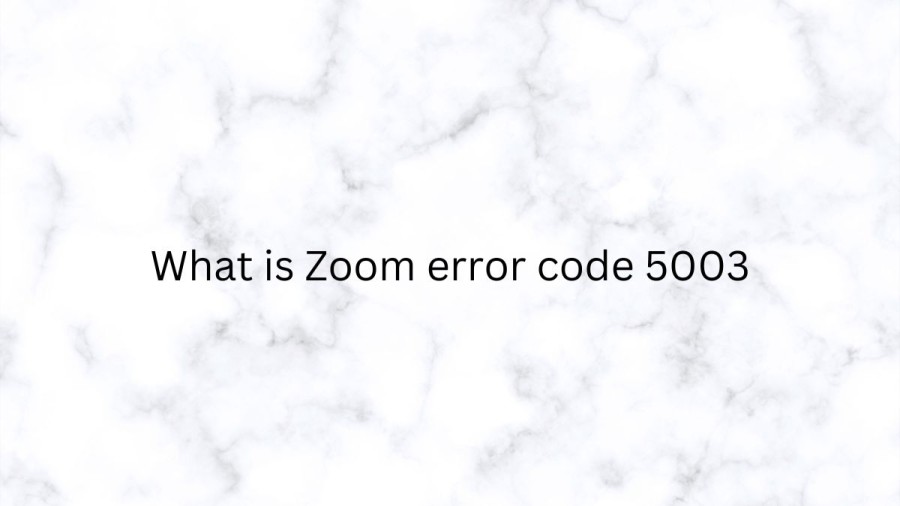
What is Zoom error code 5003?
Zoom is a popular video conferencing platform that allows users to connect with others virtually. However, like any software, it is not immune to errors and issues. One such error that Zoom users may encounter is the "Error Code 5003". Error Code 5003 in Zoom means that blocking the connection between your device and Zoom's servers. Error Code 5003 is a common error that Zoom users may encounter when trying to launch the app on their devices. The error message typically reads "Error Code 5003: Zoom was unable to start." This error may occur for a variety of reasons, including issues with the user's internet connection, a corrupted installation of the Zoom app, or problems with the device's operating system.
Cause of Zoom error code 5003
If there are problems with the user's internet connection, the Zoom app may not be able to connect to the Zoom servers, resulting in Error Code 5003. If the Zoom app was not installed correctly, or if files have become corrupted, the app may fail to start, resulting in Error Code 5003. If the user's device is running an outdated operating system, this may cause compatibility issues with the Zoom app, resulting in Error Code 5003.
How to fix Zoom error code 5003?
Step 1: Check Zoom Server Status
The first step to fix Zoom Error Code 5003 is to check the status of Zoom’s servers. If the servers are down, you won’t be able to connect to Zoom on your device. To check the status of Zoom’s servers, visit the Zoom Service Status website (status.zoom.us) in your web browser. If the Zoom Meetings status reads “Operational,” move on to the next step. However, if the status reads “Degraded Performance,” you may experience issues with Zoom.
Step 2: Troubleshoot Your Internet Connection
If Zoom’s servers are operational, but you still can’t connect to the application, you may need to troubleshoot your internet connection. Make sure that Zoom isn’t blocked in your router or firewall settings. Contact your network administrator to verify that you can use Zoom on the network. Also, disable your firewall, antivirus, VPN, or any parental control software that might block access to Zoom. If you use Windows, the Network Diagnostics tool might fix problems with your connection and internet speed.
Step 3: Force Quit Zoom
If the issue persists, force quitting Zoom and restarting the app may fix the problem. To do this, press Ctrl + Shift + Esc to open the Windows Task Manager. Select Zoom or Zoom Meetings and select End Task on the top menu.
Step 4: Update Zoom
Upgrading Zoom to the latest version can fix Zoom connectivity issues and improve the app’s performance on your computer. Open the Zoom app, select your profile picture in the top-right corner, and select Check for Updates.
Step 5: Reset Your Computer’s Network Settings
If updating Zoom doesn’t work, try resetting your computer’s network settings. Go to System Preferences > Network and select Wi-Fi on the sidebar. Next, select the minus icon below the list of connections. Select Apply to proceed. Select the plus icon in the bottom left corner. Choose Wi-Fi in the “Interface” drop-down option and select Create. Select Apply to save the changes.
Step 6: Delete and Reinstall Zoom
If none of the above steps work, try deleting and reinstalling Zoom. Open the Windows Settings, select Apps on the sidebar, and select Installed apps. Select the menu icon next to Zoom and choose Uninstall. Select Uninstall again to remove the app from your computer. Then, download and reinstall the latest version of Zoom from the official website.
Zoom wiki
Zoom is a video conferencing tool that allows users to host and attend virtual meetings, webinars, and other online events. The platform was first launched in 2011, but it gained widespread popularity in 2020 when remote work and virtual events became the norm due to the COVID-19 pandemic. Zoom is a cloud-based platform that allows users to join meetings and events from anywhere with an internet connection. To use Zoom, you need to create an account on their website or download the Zoom app on your computer, tablet, or smartphone. Once you have an account, you can schedule a meeting or event and invite participants using a unique meeting ID or link. Participants can join the meeting by clicking on the link or entering the meeting ID on the Zoom app or website. During a meeting, participants can use their webcam and microphone to communicate with each other in real time. Zoom also offers a range of features, such as screen sharing, recording, and virtual backgrounds, to enhance the meeting experience. With Zoom, you can share your screen with other participants during a meeting. This feature is useful when you need to present a document, slide deck, or other content to your team. Zoom allows you to record your meetings, webinars, and other events. This feature is useful when you need to review the content of the meeting later or share it with participants who couldn't attend. Zoom allows you to change your background during a meeting using virtual backgrounds. This feature is useful when you want to hide your messy room or add a professional touch to your video.
What is Zoom error code 5003 -FAQs
Zoom is a video conferencing tool that allows users to host and attend virtual meetings, webinars, and other online events.
Zoom is a cloud-based platform that allows users to join meetings and events from anywhere with an internet connection.
Zoom offers a range of pricing plans, including a free plan and paid plans starting at $14.99 per month per host. The paid plans offer more features and greater capacity for larger meetings and events.
Zoom has faced some security concerns in the past, but the company has taken steps to address them. They have implemented encryption and other security measures to protect user data and prevent unauthorized access.
Zoom can be used on a wide range of devices, including computers, tablets, and smartphones. The platform is available on Windows, Mac, iOS, and Android operating systems.
Zoom Error Code 5003 indicates that blocking the connection between your device and Zoom's servers.







