Whatsapp Photos not Showing in Gallery, How to Fix Whatsapp Images Not Showing in Gallery?
by Niranjani
Updated Jan 30, 2023
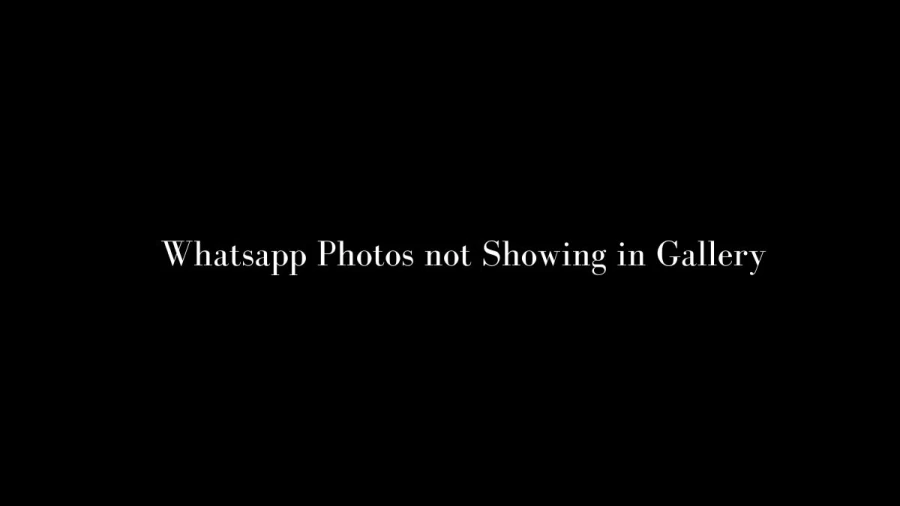
WhatsApp is a popular instant messaging app that allows users to send and receive text messages, make voice and video calls, and share photos and videos with friends and family. It uses the internet connection on your phone to make calls and send messages, so you don't have to pay for every message or call. WhatsApp is available for free on iOS and Android smartphones and can also be accessed on desktop computers.
Whatsapp Photos not Showing in Gallery
WhatsApp photos not showing in gallery could be due to several reasons:
- WhatsApp media visibility setting: Check if the WhatsApp media visibility setting is enabled in your phone's gallery or file manager app.
- File format: WhatsApp photos saved in a different file format may not be visible in the gallery.
- Corrupted cache: Clearing the cache of your gallery app can resolve the issue.
- Permission: Make sure your gallery app has permission to access WhatsApp photos.
- Device storage: Insufficient storage on your device can cause issues with photo visibility.
Try these solutions one by one, and see if any of them resolve the issue. If none of these solutions work, you may need to consider uninstalling and reinstalling the WhatsApp app.
How To Fix Whatsapp Images Not Showing In Gallery?
Here are some steps you can try to fix the issue of WhatsApp images not showing in the gallery:
- Check WhatsApp media visibility setting: Open WhatsApp, go to Settings > Chats > Media Visibility, and turn on the setting to show WhatsApp media in the gallery.
- Check file format: Some WhatsApp images may be saved in a different file format that is not compatible with your gallery app. Try opening the images using a different photo viewer app.
- Clear cache: Go to the settings of your gallery app, find the app cache or data section, and clear the cache.
- Check permissions: Go to your phone's app settings, find the gallery app, and make sure it has permission to access WhatsApp media.
- Check device storage: Ensure there is sufficient storage on your device. If your device is low on storage, try transferring some photos to a cloud storage service or external storage.
Try these steps one by one, and see if any of them resolve the issue. If the problem persists, you may need to consider uninstalling and reinstalling the WhatsApp or gallery app.







