Whatsapp Voice Message Not Working Android: Why is Whatsapp Voice Notes Not Working?
by Kowsalya
Updated Jun 17, 2023
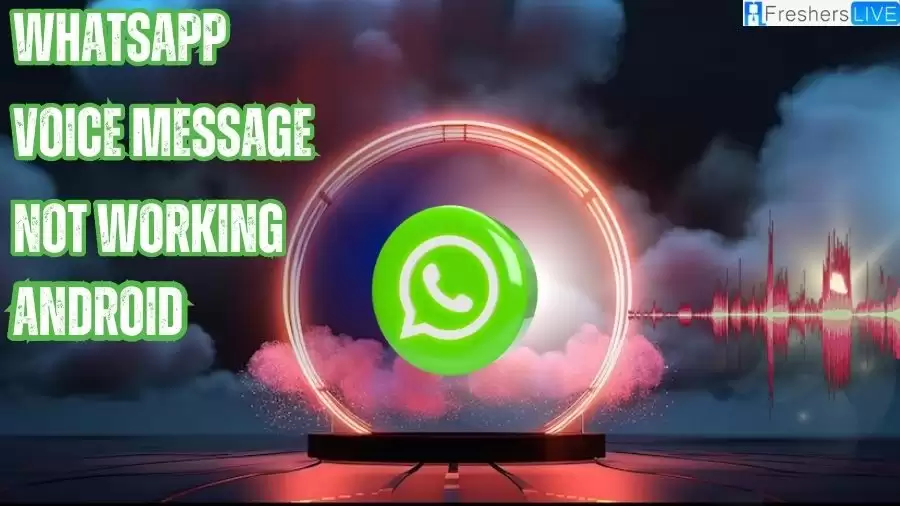
Whatsapp Voice Message Not Working Android
WhatsApp is a popular messaging platform that offers a wide range of features to enhance communication among users. These features include traditional text messaging, voice calling, audio calling, the ability to send stickers and GIFs, and the convenient voice messaging feature. Voice messaging allows users to send recorded messages, which can be a quick and efficient way to convey information.
However, some users have encountered issues with the voice messaging feature on WhatsApp. One common problem is the lack of sound when playing voice messages. This can be frustrating as it hinders the ability to listen to important messages. Another issue is the inability to record voice messages altogether, which prevents users from sending voice messages to their contacts.
Fortunately, the root cause of these problems often lies within the settings of the user's smartphone. By exploring and adjusting certain settings, users can usually resolve the errors and enjoy uninterrupted voice messaging on WhatsApp.
To address the lack of sound issue, users can begin by checking their device's volume settings. Ensure that the volume is not muted or set too low. Additionally, verify that the media volume specifically is adjusted appropriately for WhatsApp.
If the problem persists, it may be necessary to review the app permissions for WhatsApp. Ensure that the necessary permissions, such as microphone access, are granted to the app. This can typically be done through the settings menu of your smartphone.
For users experiencing difficulties with recording voice messages, it is important to check the microphone settings. Ensure that the microphone is not obstructed or damaged. Additionally, verify that the microphone permissions for WhatsApp are enabled.
If the issue persists despite checking these settings, it may be helpful to update WhatsApp to the latest version available. Developers frequently release updates to address bugs and improve app performance.
Why is Whatsapp Voice Notes Not Working?
There can be several reasons why WhatsApp voice notes may not be working properly. Here are some common factors that could contribute to the issue:
- Microphone Permissions: WhatsApp requires access to your device's microphone to record voice notes. If you haven't granted microphone permissions to WhatsApp, it won't be able to function properly. To resolve this, you can check the app's permissions in your device settings and ensure that microphone access is enabled for WhatsApp.
- Software or App Updates: Outdated versions of WhatsApp or your device's operating system can sometimes lead to compatibility issues, including problems with voice notes. It is recommended to keep both WhatsApp and your device's software up to date to ensure optimal performance.
- Network Connectivity: Poor or unstable internet connection can interfere with the proper functioning of WhatsApp, including the voice notes feature. Voice notes require a stable internet connection to upload and download the recorded audio. If you are experiencing network issues, try connecting to a different Wi-Fi network or switch to mobile data to see if the problem persists.
- Device Storage: Insufficient storage space on your device can also affect the performance of WhatsApp and its features. If your device's storage is full, it may hinder the recording or playback of voice notes. Try clearing unnecessary files or apps to free up space and see if that resolves the issue.
- Technical Glitches: In some cases, technical glitches within the app itself can cause voice notes to stop working temporarily. These glitches are usually resolved with subsequent app updates or fixes released by WhatsApp. You can check for any available updates in your device's app store and install them to see if it resolves the issue.
What Causes WhatsApp Not to Download Voice Notes?
There are a few reasons why WhatsApp might not download voice notes. Here are a few things you can check:
How to Fix Whatsapp Voice Message Not Working Android?
Here are step-by-step instructions to troubleshoot and resolve issues with WhatsApp voice messages:
Check your network connection status
Restart your mobile phone
Increase your phone's volume
Check if your microphone is working
Remove your phone's screen protector
Update to the latest version of WhatsApp
Keep your device up-to-date
Reinstall the WhatsApp application
Check the storage space of the device
Disable third-party recording apps
Check WhatsApp permissions and grant necessary permissions
Following these step-by-step instructions should help you troubleshoot and resolve issues with WhatsApp voice messages.
Why Can't I Hear the Voice Note?
If you are unable to hear voice notes on WhatsApp, there could be several reasons for this issue. Here are some possible solutions:
-
Check your device's volume: Ensure that your device's volume is turned up and not muted. Sometimes, the volume may be set to a low level or the silent mode may be enabled, preventing you from hearing the voice notes.
-
Check media playback settings in WhatsApp: Open WhatsApp and go to Settings > Notifications > Media visibility. Make sure the "Show media in gallery" option is enabled. If it's disabled, you may not be able to hear the voice notes.
-
Restart the app and your device: Close WhatsApp and reopen it. Additionally, try restarting your device. This simple step can resolve temporary glitches and restore the audio functionality.
-
Update WhatsApp to the latest version: Ensure that you have the latest version of WhatsApp installed on your device. Outdated versions may have bugs or compatibility issues that can affect the audio playback. Check your app store for any available updates.
-
Clear WhatsApp cache: On Android, you can go to Settings > Apps > WhatsApp > Storage > Clear cache. This action clears temporary data that may be causing the issue.
-
Check network connectivity: Make sure you have a stable internet connection. Poor network connectivity or weak Wi-Fi signals can affect the voice note's playback.
-
Test with other media: Try playing other audio files or videos on your device to check if the issue is specific to WhatsApp or if it extends to other media as well. If other media files play without any issues, it indicates that the problem lies within WhatsApp.
-
Reinstall WhatsApp: If none of the above solutions work, you can try uninstalling and reinstalling WhatsApp. Before doing this, remember to backup your chats to avoid losing any important messages.
WhatsApp is a messaging application that allows users to send text messages, make voice and video calls, share media files, and engage in group chats. It is available for smartphones and computers, and it uses an internet connection to send and receive messages.
WhatsApp offers various features to enhance communication, including end-to-end encryption for privacy and security, the ability to send voice messages, and a wide range of stickers and emojis to express emotions. It also supports multimedia sharing, such as photos, videos, and documents.
The application requires users to create an account using their phone number. Contacts who also have WhatsApp installed will be automatically added to the user's contact list. Users can communicate with individuals or create group chats to interact with multiple people simultaneously.
WhatsApp has become a popular messaging platform globally, with millions of users relying on it for personal and business communication. It is available for free, though some countries offer additional paid features or subscription plans.
Whatsapp Voice Message Not Working Android-FAQs
Possible reasons for this issue could be a poor internet connection, outdated WhatsApp version, or insufficient storage space on your device.
Try the given methods to solve this issue: Ensure that your device's volume is not muted and the media playback settings in WhatsApp are correctly configured. Restart your device and reopen WhatsApp. Update WhatsApp to the latest version available
This can happen if the volume on your device is set too low or if the media file itself has a low volume. Try increasing the volume on your device or ask the sender to resend the voice message.
If voice messages are not loading or playing properly, it could be due to a slow internet connection or a problem with the audio file itself. Ensure that you have a stable internet connection and try playing the voice message again. If the issue persists, ask the sender to resend the voice message or try playing it on a different device.
WhatsApp is a messaging application that allows users to send text messages, make voice and video calls, share media files, and engage in group chats. It is available for smartphones and computers, and it uses an internet connection to send and receive messages.







