Why are Filters Not Showing Up on Tiktok? How to Fix Filters Not Showing Up on Tiktok?
by Kavya
Updated Jul 31, 2023
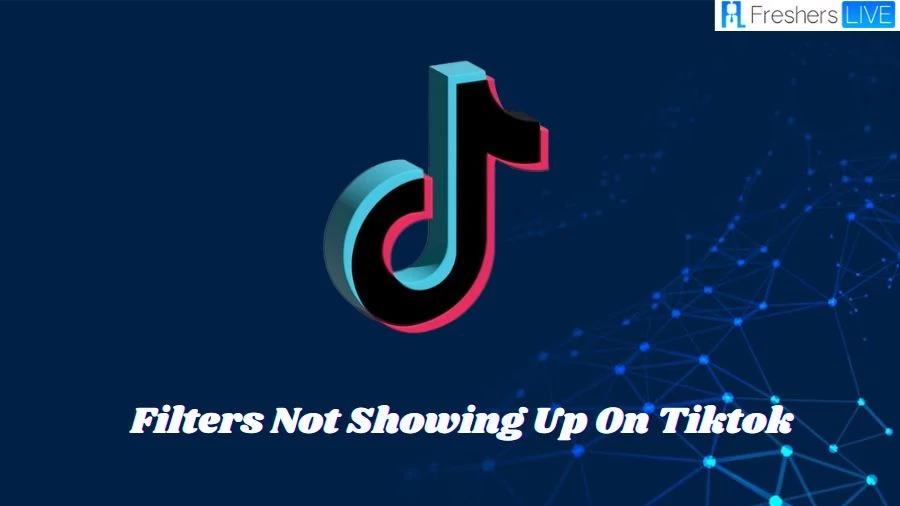
Filters Not Showing Up on Tiktok
TikTok is a popular social media platform known for its creative and engaging content. However, users sometimes encounter issues with filters not showing up on the app without any apparent cause. Remember that technical issues can arise from time to time, and it's not uncommon for users to experience occasional glitches with filters or other features on TikTok.
If you're facing this problem, here are some general reasons why filters might not be appearing and possible solutions to fix the issue which we have listed in this article in detail.
Why are Filters Not Showing Up on Tiktok?
TikTok filters may not work properly due to various reasons, and understanding these issues can help users troubleshoot and resolve the problem. One common cause is using an outdated version of the TikTok app. Developers frequently release updates to enhance performance and add new features, so ensuring the app is up-to-date is essential.
Another factor is the cache memory of the device. Cached data is used to speed up app loading times, but if the cache becomes full, it can lead to conflicts, affecting filter functionality. Clearing the cache can potentially resolve this issue.
TikTok, like other apps, relies on the device's RAM to function smoothly. If the phone's RAM is overloaded with running apps, it leaves less space for TikTok to operate effectively, leading to filter problems. Restarting the phone can free up RAM and possibly fix the filter issue.
Occasionally, technical glitches may arise due to server problems or app-related bugs. These glitches can interfere with filter functionality. In such cases, users should be patient, as the TikTok development team typically resolves such issues through updates or maintenance.
To address these filter-related problems, users should ensure their TikTok app is up-to-date, clear the cache to free up storage, and restart their phones to release RAM. If the problem persists, waiting for a possible TikTok app update or server fix may resolve the issue. By following these steps, users can increase the chances of resolving the TikTok filter not working problem and continue enjoying using filters on the app.
How to Fix Filters Not Showing Up on Tiktok?
If you are experiencing issues with TikTok filters not showing, there are several troubleshooting steps you can try to fix the problem:
Check for Server Errors:
Sometimes, the filter error may be due to server issues on TikTok's end. If this is the case, there is little you can do except wait for the servers to be fixed.
Disable Dark Mode:
Some users have reported that disabling dark mode on TikTok can help resolve filter issues. Go to your TikTok profile, access the settings by tapping the three dots in the top right corner, and then select "Dark mode." Toggle the switch to turn off dark mode and see if the filters reappear.
Restart Your Phone:
A full RAM can cause apps to misbehave, including TikTok filters not showing. Try clearing the RAM by restarting your phone. Hold down the menu button until "Power Off" or "Restart" pops up, and then restart your phone. Check if the filters are back on TikTok after the restart.
Update TikTok App:
Ensure that your TikTok app is up-to-date by visiting the App Store (iOS) or the Play Store (Android) and searching for TikTok. If an update is available, click on "Update" and wait for it to finish running. After updating, open TikTok to see if the filters are working.
Clear Cache Memory:
Cached data can sometimes cause app features to stop working correctly. Clear TikTok's cache memory by going to your device's settings, opening "Apps," finding TikTok, and then clicking on "Storage." Look for the "Clear Cache" button and tap on it to clean the cache memory.
Uninstall and Reinstall the App:
If none of the above steps work, you can try uninstalling TikTok from your device and then reinstalling it. Note that uninstalling the app will delete any saved videos in your drafts. After reinstalling TikTok, check if the filters are now showing.
By following these steps, you can troubleshoot and resolve the TikTok filter error and continue creating awesome content on the platform.
TikTok
TikTok is a popular short-form video hosting service owned by ByteDance, a Chinese tech company. Its mainland Chinese counterpart is known as Douyin. TikTok allows users to create and share short videos ranging from 3 seconds to 10 minutes in duration. It has gained immense popularity worldwide since its launch and has surpassed 2 billion mobile downloads globally.
The app's success can be attributed to its user-friendly interface, extensive music and sound library, and a wide range of creative tools and filters that users can utilize to enhance their videos. TikTok's algorithm also plays a significant role in its success, as it curates personalized content for each user based on their interests and behavior, leading to increased engagement.
TikTok has become a cultural phenomenon, especially among younger audiences, and has given rise to a new generation of content creators and influencers. It has also been a platform for various trends, challenges, and viral videos that have captured the attention of millions worldwide.
Despite its popularity, TikTok has faced some controversies, including concerns over user privacy and data security, particularly due to its Chinese ownership. However, the platform continues to be widely used and has become an integral part of the social media landscape, providing a creative and entertaining space for users to share their videos and connect with others globally.
Why are Filters Not Showing Up on Tiktok? -FAQ
The filters may not be showing up on TikTok due to various reasons, such as server issues, outdated app versions, full cache memory, or excessive RAM usage on your phone.
- Check for server errors and wait if TikTok is facing server problems.
- Disable dark mode on TikTok, as it might interfere with filter visibility.
- Restart your phone to free up RAM and close background apps.
- Update your TikTok app to the latest version.
- Clear TikTok's cache memory to resolve any conflicts.
If the problem is on TikTok's server end, there's little you can do except wait for the servers to be fixed. Keep an eye on the TikTok official account for updates.
Yes, some users have reported that disabling dark mode on TikTok can help resolve filter problems. Turn off dark mode in the TikTok settings to see if the filters reappear.
TikTok is a short-form video hosting service for creating and sharing videos.







