Why Does Netflix Keep Crashing? How To Fix Netflix Keeps Crashing Issue?
by Rajalaxmi
Updated Feb 13, 2023
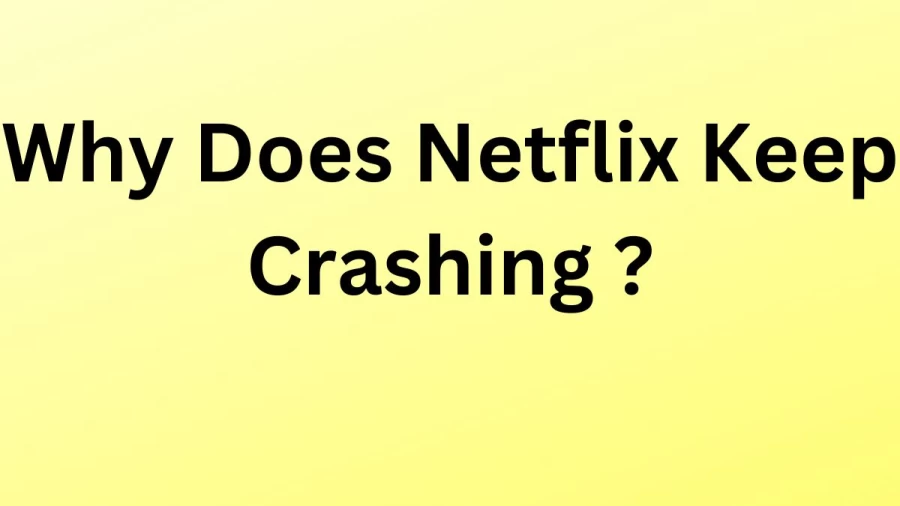
Why Does Netflix Keep Crashing?
Netflix is a popular American streaming service that provides its customers with a wide variety of movies and TV shows. With over 208 million subscribers worldwide, it is one of the largest online streaming platforms in the world. Founded in 1997, Netflix initially started as a DVD-by-mail service. However, with the rise of the internet, the company shifted its focus to online streaming in 2007. Today, the platform provides its users with an extensive library of content, including original Netflix shows and movies, as well as licensed content from other production houses. One of the key factors behind Netflix's success is its recommendation algorithm. The platform uses advanced algorithms to analyze a user's viewing history and recommend content that they are most likely to enjoy. This personalized approach has helped Netflix to keep its users engaged, and it's one of the main reasons why people subscribe to the service. If the Netflix app crashes or closes and takes you back to your device's menu screen or live television, it usually means data stored on your device needs to be refreshed.
Why Does Netflix Keep Crashing On My Roku Tv?
Recently, a number of Roku TV users have reported facing difficulties while accessing Netflix on their TV. According to the affected users, they are unable to get past the splash screen and are greeted with an error message with the code 'tvq-st-106'. This error message pops up even after the users have tested their internet connection and found it to be perfectly fine.
The issue is even more perplexing as other applications on the Roku TV seem to work without any hiccups, and the users also have a steady internet speed. Furthermore, Netflix works seamlessly on other platforms like smartphones and laptops.
Despite trying various troubleshooting methods such as restarting the TV, uninstalling and reinstalling the Netflix app, and even contacting Netflix support, the issue persists. Netflix support advised the users to contact their internet service provider, but the users found no issues with their internet connection or speed.
This situation is causing frustration and inconvenience to the affected users, as they are unable to enjoy their favorite Netflix content on their TV. It remains to be seen what the root cause of this problem is and when it will be resolved.
Netflix Keep Crashing On My Tv
Netflix crashing on your TV is outdated software or firmware. Software and firmware updates can improve performance, resolve bugs, and add new features, so it is important to keep them up to date. To check if your TV's software or firmware is up to date, go to the settings menu on your TV and look for a software or firmware update. If there is one available, download and install it to see if it resolves the issue. Smart TVs have limited memory, and if you have too many apps or data stored on your TV, it can lead to memory overload, causing Netflix to crash. To resolve this issue, try uninstalling unused apps or moving some data to an external storage device. This will free up space on your TV, which can help prevent Netflix from crashing. Finally, compatibility issues between your TV and the Netflix app can also cause the app to crash. If your TV is not compatible with the latest version of the Netflix app, it may cause the app to crash. To resolve this issue, check if your TV is compatible with the latest version of the Netflix app. If it is not, you may need to upgrade your TV to a newer model that is compatible with the app.
Why Does Netflix Keep Kicking Me Out?
Another possible reason why you keep getting kicked out of Netflix on your TV is due to a problem with your account. Make sure you have the correct login information and check if your subscription is still active. If you're still having trouble, try logging out of your account and logging back in.
Additionally, it's possible that there may be an issue with the Netflix app on your TV. Try uninstalling and reinstalling the app to see if that resolves the problem. If not, you may want to contact the manufacturer of your TV for further assistance.
If you're using a streaming device like a Roku, Amazon Fire Stick, or Apple TV, you may want to check for updates on the device itself. Outdated software can cause issues with streaming services like Netflix.
Lastly, if you're still having trouble with Netflix kicking you out on your TV, it's possible that there may be an issue with the Netflix servers. In this case, you'll just need to wait until the issue is resolved by Netflix.
How To Fix Netflix Keeps Crashing?
1. Restart the Device
- First of all turn off the device. Then your device has a power cable and then unplug it.
- Then you have to make sure that the device is completely off and then not just in sleep and standby mode.
- Then leave the device off for some 15 seconds.
- Then turn on the device and try Netflix again.
2. Sign Out Of Netflix
- First of all, from the Netflix home screen, you can go to the left and then open the menu.
- From the bottom of the menu and then go right and select get Help.
- Then select sign out.
- After signing back in and try Netflix Again.
3. Contact The Device Manufacturer
First of all, updating the device to the latest software and firmware version. Then resetting the device to its original factory settings.
4. Check For Updates
5. Factory Reset
Why Does Netflix Keep Crashing - FAQs
The cost of Netflix depends on the plan you choose. As of my knowledge cut off, Netflix offers three plans: Basic, Standard, and Premium. The Basic plan starts at $8.99 per month, the Standard plan is $13.99 per month, and the Premium plan is $17.99 per month.
Netflix can be streamed on a variety of devices, including smart TVs, game consoles, streaming media players, mobile devices, and laptops. Some of the most popular devices include Amazon Fire TV, Apple TV, Google Chromecast, and Xbox.
The number of simultaneous streams depends on the plan you have. The Basic plan allows for one stream at a time, the Standard plan allows for two streams at a time, and the Premium plan allows for four streams at a time.
Yes, Netflix does have a library of 4K content. However, you need a 4K compatible device and a 4K compatible TV to stream this content in 4K quality.
Yes, you can download movies and TV shows on Netflix to watch offline. This feature is available on mobile devices, including smartphones and tablets.







