Why is Firefox Not Loading Pages? How to Fix Firefox Not Loading Pages?
by C Hariharan
Updated Aug 03, 2023
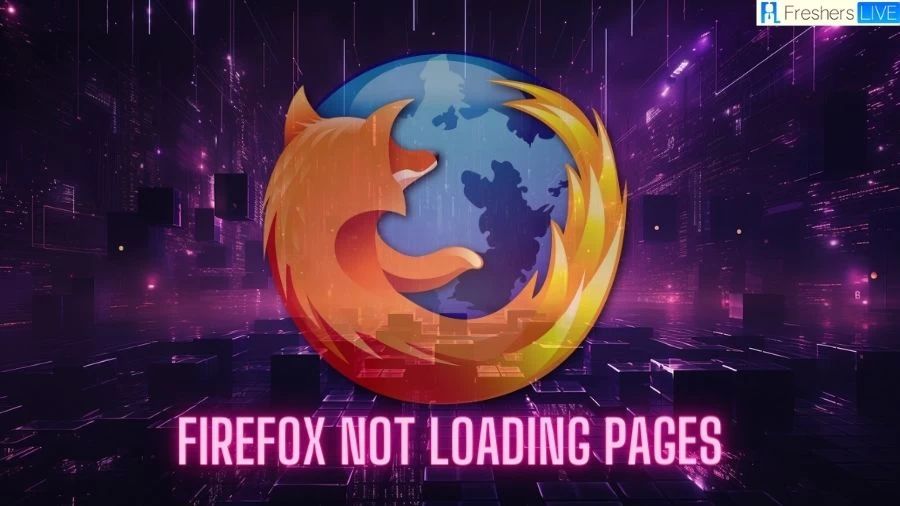
What is Mozilla Firefox?
Mozilla Firefox, commonly known as Firefox, is a highly popular open-source web browser developed by the Mozilla Foundation and the Mozilla Corporation. It provides users with a free and versatile platform to browse and search for information on the internet. Being open-source means that its source code is freely available for anyone to inspect, modify, and distribute, fostering a strong community of contributors and ensuring transparency in its development process.
Firefox is compatible with various operating systems, including Windows 7 and later versions, macOS, and Linux, making it accessible to a wide range of users. It boasts a user-friendly interface, enhanced security features, and a host of customizable options through add-ons and extensions. As an open-source project, Firefox benefits from constant updates and improvements driven by both the Mozilla team and the broader developer community, ensuring a high level of performance and security.
According to Statcounter's records, Firefox held the fourth position among the most popular desktop web browsers, with an 8.34% usage share as of December 2021. This statistic reflects its continued relevance and appeal among internet users despite facing fierce competition from other browsers. Firefox's commitment to privacy and security, as well as its focus on user empowerment, has contributed to its enduring popularity and strong following among users worldwide.
Why is Firefox Not Loading Pages?
Mozilla Firefox, like any web browser, can encounter various issues while loading web pages, and one common problem is when Firefox fails to load pages. Fortunately, this issue is often fixable, with several potential causes. Firstly, it could be due to the browser cache, where outdated or corrupt data stored in the cache can interfere with page loading. Clearing the cache or refreshing the page can often resolve this problem. Secondly, intermittent connectivity or network issues can lead to page-loading failures. Users experiencing this should check their internet connection, router, or modem to ensure a stable connection. Thirdly, conflicting add-ons or extensions may be the culprit. Disabling or removing problematic add-ons can help in resolving the loading issue. Additionally, a simple restart of the browser can also resolve the problem in many cases.
Firefox's reputation for providing a safe and secure browsing experience is well-founded, thanks in part to its Enhanced Tracking Protection feature. This privacy-focused tool prevents unwanted tracking by blocking third-party cookies, protecting users from intrusive online tracking and targeted advertising. Despite its robust privacy features, some users may encounter issues while loading web pages. When attempting to access websites, they might receive notifications such as 'Problem Loading Page' or face a 'Connection Has Been Timed Out' error. This problem isn't isolated, as other users have reported similar experiences. While back-end issues of certain websites can sometimes be the cause, often the problem lies within the browser itself. Users should consider the above-mentioned fixes, including clearing the cache, checking internet connectivity, and managing add-ons, to address the loading issue and continue to enjoy Firefox's secure browsing capabilities.
How to Fix Firefox Not Loading Pages?
Below mentioned are the Fixes for Mozilla Firefox not loading pages:
Check the Internet Connection
If Firefox is not loading pages, it could be due to a poor internet connection or connectivity issues. To troubleshoot, first, verify that your internet connection is working properly. You can switch between Ethernet (wired) and Wi-Fi (wireless) connections to see if the loading issue persists.
Restart/ Reload Firefox
Sometimes, the loading page issue can be temporary. To address this, you can try restarting or reloading Firefox. Type "about:profiles" in the address/URL bar and press Enter. On the page that appears, find the "Restart" box and choose "Restart normally." After completing these steps and restarting Firefox, check if the loading errors have been resolved.
Clear Firefox Cookies and Cache
Clearing the browser cache and cookies may help to load pages of certain websites in Firefox. Open Firefox, and use the shortcut keys "Ctrl + Shift + Delete" to open the Clear Data Dialog Box. Enable the checkboxes for "Browsing & Download History," "Cookies," and "Cache" in the History section, and select "Today" for the Time Range to clear. Click "OK" to finish, and then open or restart Firefox to see if the issue is resolved.
Firefox Blocked by Internet Security Software
If Firefox is being blocked by your internet security software, update both your security software and Firefox browser. Remove Firefox from the security software's blocked list and add it back as a recognized or trusted program. This might resolve the loading errors caused by the security software.
Disable IPv6 in Firefox Browser
IPv6, enabled by default in Firefox, might be causing connection problems in some systems. To disable IPv6, type "about:config" in the address/URL bar and press Enter. Accept the warning, then search for "network.dns.disableIPv6." Click the toggle button to set the value to "True." Disabling IPv6 may help load websites in Firefox.
Disable DNS Prefetching
DNS prefetching, designed to speed up website loading, can sometimes cause issues. To disable DNS prefetching, type "about:config" in the address/URL bar and press Enter. Accept the warning, then search for "network.dns.disablePrefetch." Click the toggle to set its value to "true." This might solve the previous loading problem.
Disable HTTP3
Firefox's browser HTTP3 protocol might be causing the loading issue. To disable HTTP3, type "about:config" in the search field, press Enter, and accept any warnings. Search for "network.http.http3.enabled," and click the toggle to set the preference value to "false." Restart Firefox to apply the changes and potentially resolve the page load error.
Remove Firefox Extensions
Certain extensions on Firefox might be causing loading issues on some sites. To remove extensions, open Firefox, click the three dots in the Extension panel and choose "Remove" to uninstall the extensions. This could help resolve the loading problem caused by conflicting extensions.
Mozilla Firefox Overview
Specifications
Details
Developers
Mozilla Foundation and its contributors, Mozilla Corporation
Initial release
November 9, 2004
Written in
C++, JavaScript, HTML, C, Rust, and others
Engines
Gecko, Quantum, and SpiderMonkey; WebKit on iOS
Operating system
Linux, macOS 10.15 or later, Windows 10 or later, Android 5.0 or later, iOS 14.0 or later
Why is Firefox Not Loading Pages- FAQs
There can be several reasons for Firefox not loading pages. It could be due to poor internet strength, intermittent connectivity issues, conflicting add-ons or extensions, or browser cache problems.
There are several potential fixes you can try. First, check your internet connection to ensure it's working properly. Next, try restarting or reloading Firefox. Clearing browser cache and cookies may also help. Additionally, check if any internet security software is blocking Firefox, and consider disabling IPv6 or DNS prefetching in the browser settings.
To clear the cache and cookies in Firefox, press "Ctrl+Shift+Delete" to open the Clear Data Dialog Box. Check the checkboxes for "Browsing & Download History," "Cookies," and "Caches" in the History Section. Select "Today" for the Time Range to clear, and click the OK button to finish.
Sometimes, if Firefox gets updated or if the internet security program is newly installed or updated, it might block Firefox from connecting to the internet. This could lead to loading problems. Ensure both your internet security software and Firefox browser are up to date, and add Firefox to the recognized or trusted programs in the security software.
To disable HTTP3 in Firefox, type "about:config" in the search bar and press Enter. If prompted, click "Accept Risk and Continue." In the search bar, enter "network.http.http3.enabled." Click the Toggle button and change the preference value to "false." Finally, restart Firefox to apply the changes and potentially solve the page loading error.







