Why is Freevee App Not Working? How to Fix Freevee App Not Working?
by Vignesh L
Updated Oct 10, 2023
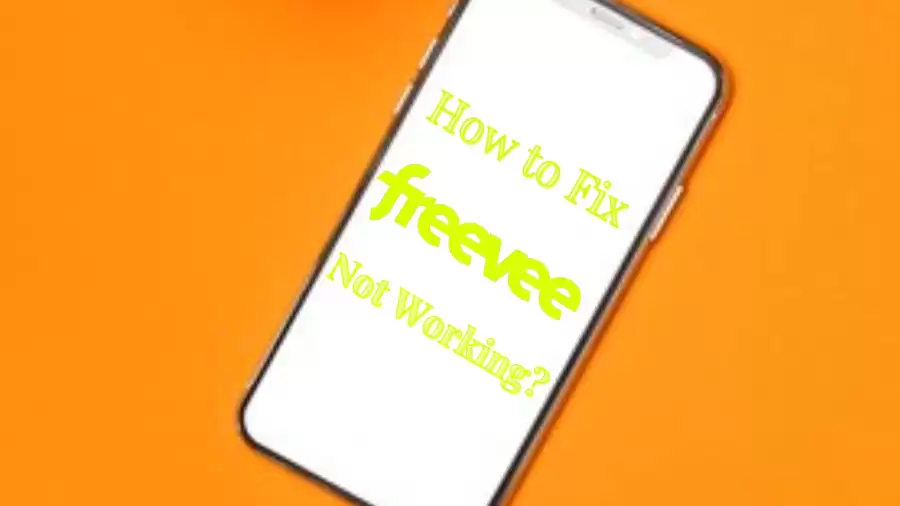
Freevee App Not Working
"Freevee App Not Working" means that there's a problem with the Freevee mobile application, and it's not functioning as it should. This can manifest in various ways, such as the app not opening, freezing, crashing, or not allowing users to watch videos and shows. It's akin to having a TV remote that doesn't respond when you press the buttons – it's frustrating because you can't access the entertainment you want.
This issue can occur for several reasons, including technical glitches within the app, server problems on Freevee's end, compatibility issues with the device it's installed on, or even network connection troubles.
At Fresherslive we will unravel the complexities of error codes and provide practical solutions for all tech related queries. Our articles offer clear steps to help you fix issues and navigate the digital landscape with confidence.
Why is Freevee App Not Working?
The Freevee app might not be working for a few reasons:
- Server Issues: Sometimes, the big computer that sends the shows and movies to your app (we call it a server) can have problems. When that happens, the app might not work correctly.
- Maintenance: Just like cars need regular check-ups, apps do too. The people who make the app might need to do some maintenance to keep it running smoothly. During maintenance, the app might not work.
- Internet Problems: If your internet connection is slow or not working well, it can make the app act weird. It needs a good internet connection to show you all the cool stuff.
So, if the Freevee app isn't working, it's likely because of one of these reasons. Usually, they'll fix it, and you'll be able to watch your shows again soon!
How to Fix Freevee App Not Working?
If you're having trouble with the Amazon Freevee app not working, don't worry. Here are some steps you can try to fix the issue:
1. Verify Amazon Freevee App Server Status
Sometimes, the app might not work if the servers that send you the shows are having problems. You can check if the servers are okay by looking online. If they're down, that could be the issue.
2. Confirm Device Compatibility
Make sure your device can run the Amazon Freevee app. If your device isn't compatible, it might not work properly. You can check if it's compatible with the app's requirements.
3. Clear the Cache of the Amazon Freevee App
If the app is acting up, try clearing its cache. To do this, go to your device's settings, find the Amazon Freevee app, and clear its cache. This can sometimes solve problems.
4. Ensure Amazon Freevee App is Updated to the Latest Version
If the app is outdated, it might not work correctly. Make sure you have the latest version of the Amazon Freevee app by updating it through your device's app store.
5. Turn Off VPN (if in use)
If you use a VPN on your device, it can sometimes cause issues with the app. Try turning off your VPN to see if that helps.
6. Switch to a Different Internet Connection
If your internet is slow or not working well, it can affect the app. Try using a different internet connection to see if that solves the problem.
7. Restart Your Device
Sometimes, simply restarting your phone or tablet can fix small issues with apps. Give it a try if the app is still not working after trying the other steps.
These are some steps you can follow to try and get your Amazon Freevee app working again. Give them a shot, and hopefully, you'll be back to enjoying your shows in no time!
Freevee App
Amazon Freevee is a streaming service that you can watch on your TV or other devices. It's free to use because it shows ads. Amazon owns it, and it has its own shows and movies, as well as ones it's allowed to show from other places.
If you have Amazon Prime Video, you can find Freevee content in the Prime Video app on your smart TV. It looks almost the same as Prime Video, except it has ads and doesn't have some extra information about the actors. If you don't have Prime, you can still use Freevee as its own app.
You can use Freevee in English and German. It started on January 11, 2019, and it's available in the United States, the United Kingdom, and Germany. Amazon is the company that owns Freevee, and you can find it on their website. It's still active and running.
How to Fix Freevee App Not Working- FAQs
It means there's an issue with the Freevee mobile app, causing it to malfunction and not function as expected, which can include problems like freezing, crashing, or difficulty in playing videos.
There are a few potential reasons: server problems, maintenance work being done on the app, or issues with your internet connection.
You can check the server status online to see if there are any reported issues. Server problems can often cause the app to malfunction.
Make sure your device meets the app's requirements to ensure it works properly. Compatibility issues can lead to app malfunctions.
You can clear the app's cache by going to your device's settings, finding the Amazon Freevee app, and selecting the option to clear its cache. This can sometimes fix problems.







