Why is iPhone Mic Not Working? How to Fix iPhone Mic Not Working?
by Venkatesh P
Updated Jul 24, 2023
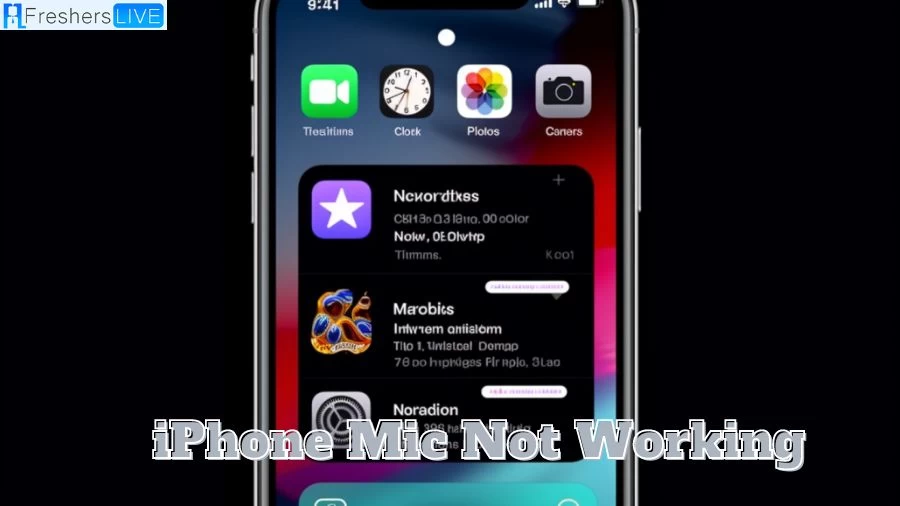
What Is Microphone?
A microphone, commonly referred to as a "mic" or "mike," is a transducer designed to convert acoustic sound waves into an electrical signal. This essential audio device finds widespread use in diverse applications, including telecommunications, hearing assistance devices, public address systems for large venues and events, film production, live and recorded audio engineering, sound recording, radio communication, and television broadcasting.
Moreover, microphones are extensively integrated into computers to facilitate voice recording, speech recognition, Voice over Internet Protocol (VoIP) communication, and other functionalities like ultrasonic sensing or knock detection.
In the contemporary technological landscape, various types of microphones are employed, each utilizing distinct mechanisms to transform the varying air pressure of sound waves into electrical signals. Notably, the dynamic microphone employs a coil of wire suspended within a magnetic field, the condenser microphone utilizes a diaphragm that functions as a capacitor plate, while the contact microphone relies on a piezoelectric crystal.
To effectively capture audio, microphones typically necessitate connection to a preamplifier, which amplifies the signal for recording or reproduction purposes.
Why Is Iphone Mic Not Working?
There are several potential reasons for the iPhone microphone not functioning properly, and here are some troubleshooting steps to address the issue in a civilized and formal tone:
Firstly, ensure that the microphone grill at the bottom of your iPhone is not blocked or dirty. Clean the microphone ports and remove any phone case that might obstruct the microphone.
Secondly, verify if the specific app you are using has been granted permission to access the microphone. You can do this by going to Settings > Privacy > Microphone and enabling the app's microphone access if needed.
Next, check if your iOS version is up to date, as updating iOS can often resolve various problems, including microphone issues. Go to Settings > General > Software Update to check for and install the latest iOS version.
If noise cancellation is enabled on your device, it might interfere with the microphone's functionality. Disable noise cancellation by going to Settings > Accessibility > Audio/Visual and toggling off the switch next to Phone Noise Cancellation.
Make sure to unplug any accessories, such as headphones or external microphones, as they can sometimes cause conflicts with the iPhone's microphone.
If the problem persists despite trying the above steps, consider restarting your iPhone, as this can often resolve temporary glitches and issues.
If none of the troubleshooting steps work, there may be hardware problems with your iPhone. In this case, it is advisable to contact Apple Support to discuss service options.
Please note that the specific steps and settings might vary depending on your iPhone model and iOS version, so it is recommended to refer to the iPhone manual or search for device-specific instructions if needed.
How To Fix Iphone Mic Not Working?
If you are experiencing issues with your iPhone microphone not functioning properly, consider the following troubleshooting steps:
Clean the microphone grill and ports:
Ensure the microphone grill at the bottom of your iPhone is not blocked or dirty, and clear any debris from the microphone ports.
Grant app permission to use the microphone:
Check the app's permissions in the iPhone settings to ensure it has access to the microphone if the issue occurs in a specific app.
Update iOS to the latest version:
Updating your iPhone's iOS software can often resolve various problems, including microphone glitches.
Turn off Bluetooth:
If Bluetooth is constantly trying to connect to a device, it may interfere with the microphone. Disable Bluetooth in the iPhone settings.
Check for blocked openings:
Carefully inspect all openings and ports on your iPhone, including the microphone port, to ensure they are not obstructed by any debris or obstructions.
Unplug accessories:
If there are any accessories connected to your iPhone, such as headphones or external microphones, unplug them and check if the microphone starts working.
Restart the iPhone:
Try restarting your iPhone as this can resolve temporary glitches and issues.
If the problem persists despite trying the above steps, it is advisable to contact Apple Support or visit an authorized service center for further assistance.
Significant Feature Of Iphone
The iPhone showcases an array of noteworthy features, as derived from search results:
Home button:
An essential navigation tool enabling access to diverse functions and features.
Retina display: A high-resolution screen offering vivid and sharp visuals.
Touch ID:
A secure fingerprint recognition system facilitating device unlocking and authenticated transactions.
Siri: A sophisticated virtual assistant, adept at voice-responsive commands, task execution, and information provision.
App Store:
A versatile platform housing a vast selection of applications for iPhone users.
iOS: The iPhone's operating system, boasting user-friendly interfaces and multifarious functionalities.
Visual Voicemail:
A convenient feature displaying voicemail lists, empowering users to select and manage messages effortlessly.
Camera:
An acclaimed camera system, empowering users to capture superior-quality photos and videos.
Personalization features:
Periodic iOS updates introduce enhanced personalization options, encompassing customizable lock screens, redesigned home apps, and seamless smart home integration.
Hidden features:
Beyond the apparent, the iPhone harbors concealed gems, including voice control, robocall silencer, location sharing, notes scanner, and the Measure app.
These represent a mere fraction of the iPhone's extensive repertoire of functionalities, contributing to its immense popularity and user appeal.
How To Check App Permissions For Microphone Access On An Iphone?
To review and adjust app permissions for microphone access on your iPhone, kindly follow these civilized and formal steps:
You will find a list of apps that have requested microphone access. To allow or deny access, simply toggle the switch next to each app accordingly.
Please note that if the app you wish to check is not listed, ensure that it has indeed requested microphone access. Otherwise, you won't be able to modify its permissions. If you encounter difficulties in granting microphone access to an app, verify your Screen Time settings to ensure that microphone changes are permitted. If the issue persists, consider restarting your iPhone or updating to the latest iOS version. Please be aware that the steps may vary based on the iOS version; it is advisable to consult the iPhone manual or seek specific instructions for your device.
Why Is Iphone Mic Not Working - FAQs
A microphone, colloquially known as a "mic" or "mike," is a transducer that converts acoustic sound waves into electrical signals, finding extensive use in telecommunications, entertainment, and computing industries
The iPhone boasts notable features like the Home button for navigation, Retina display for high-resolution visuals, Touch ID for secure authentication, Siri virtual assistant, the App Store for app downloads, and a powerful iOS operating system.
Potential reasons for iPhone microphone issues include blockages or dirt in the microphone grill, app permissions, outdated iOS versions, Bluetooth interference, and blocked openings or connected accessories.
To resolve microphone problems, try cleaning the microphone grill and ports, granting app microphone permissions, updating iOS, disabling Bluetooth, checking for blocked openings, unplugging accessories, and restarting the iPhone.
To review app microphone permissions, access "Settings," go to "Privacy," select "Microphone," and toggle the switch next to each app to grant or deny access.







