Why is My Discord Stuck at Checking for Updates? - Troubleshooting Tips and Fixes
by Rajalaxmi
Updated Mar 16, 2023
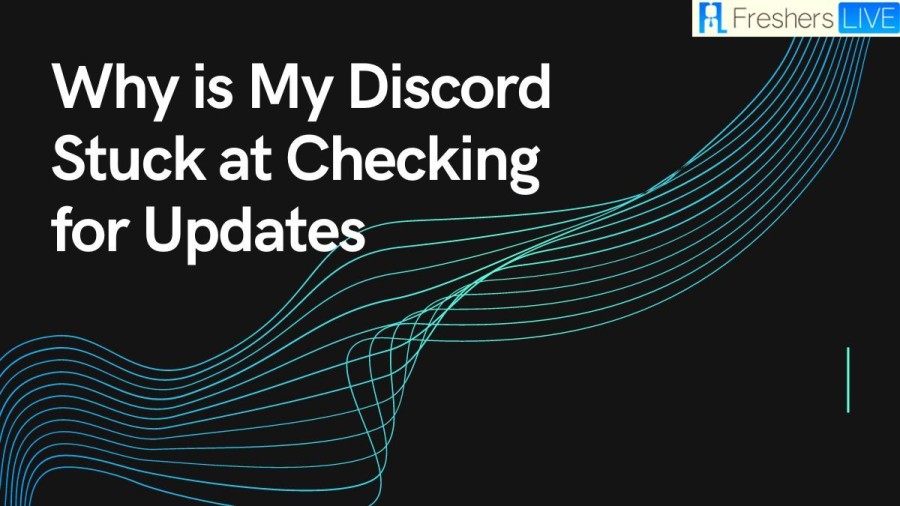
Discord
Discord is a popular communication platform that was initially designed for gamers but has since grown to be used by a wider audience. It allows users to create and join virtual communities called servers, where they can communicate via text, voice, and video. Discord has become a go-to platform for people who want to connect with others who share similar interests. One of the key features of Discord is its ability to create different channels within a server. These channels can be text, voice, or video, and are designed to help users organize conversations around specific topics. For example, a gaming server might have channels for different games or game genres, while a music server might have channels for different genres or specific artists. Discord also supports private messaging, so users can communicate with each other one-on-one or in small groups. This feature is useful for people who want to have private conversations or discuss sensitive topics that they don't want to share with the entire server.
Why is My Discord Stuck Checking for Updates?
Discord is a popular communication platform among gamers and other online communities. It's known for its ease of use and reliable service, but sometimes users encounter issues that prevent them from using Discord as intended. One such issue is the Discord update loop.
The Discord update loop can occur for several reasons, but the most common causes are glitches and partial outages in the Discord server. If the server is down, Discord may become stuck on updating, and users won't be able to access the service until the issue is resolved. In this case, the only solution is to wait until Discord fixes the server issue.
However, if the server is working fine, then the problem may be with the user's internet connection. If the connection is weak or interrupted during the update process, Discord may become stuck in the update loop. To fix this issue, users need to ensure that they have a stable internet connection during the update process.
If you're experiencing the Discord update loop, the first step is to check the status of the Discord server. You can do this by clicking on a link that will show the server's status. If the server is down, then you'll need to wait until Discord resolves the issue. However, if the server is working fine, then you'll need to check your internet connection.
To ensure a stable internet connection during Discord updates, make sure that you have a strong Wi-Fi signal or Ethernet connection. If you're using Wi-Fi, try moving closer to your router or using a Wi-Fi booster to improve the signal. If you're using Ethernet, make sure that the cable is securely plugged into your computer and router.
Discord Checking for Updates
The most common reason Discord gets stuck during updates is a slow internet connection. If your internet speed is low, Discord may operate slowly, causing the update process to take longer than usual. The best solution, in this case, is to wait for the update to complete on its own. However, this can be frustrating, especially if you're in the middle of an important conversation or game. Try to close other bandwidth-hogging applications and pause downloads or uploads on other devices connected to the same network to speed up the update process.
How to Fix Discord Stuck Checking for Updates?
1. Restart your computer or router
One of the simplest solutions is to restart your computer or router. This can help clear any temporary files and network issues that may be causing the update process to get stuck. Simply click on the Windows button, go to the power options, and select restart.
2. Run Discord as an administrator
Sometimes, the update process may get stuck due to permission issues. In such cases, running Discord as an administrator can solve the problem. Close the app properly and end it in the task manager if necessary. Then right-click on the Discord app and select "Run as administrator" from the drop-down menu.
3. Turn off Windows Defender antivirus
Windows Defender Antivirus may also interfere with the update process. To turn it off, go to the Windows settings, select Update & Security, and click on Virus & threat protection. Then scroll down and select the Manage Settings option. From this panel, you will be able to disable Windows Defender by turning off the Real-time protection option.
4. Delete Discord app data
Deleting the app data can also solve the issue. Press the Windows + R keys and bring up the Run dialog box. Type %appdata% and hit Enter. In the Roaming folder, locate the Discord Subfolder and delete it.
5. Rename the Discord update file
Another solution is to rename the Discord update file. Make sure Discord is closed, use Task Manager if necessary. Press the Windows + R keys and type %localappdata% and hit Enter. Open the Discord folder and rename Update.exe to UpdateX.exe.
6. Reinstall the Discord app
If none of the above solutions work, you can try reinstalling the Discord app. In the Control Panel, click on Uninstall a Program under Programs. Right-click on the Discord app and select Uninstall. It will be removed immediately. Now, again type %localappdata% in the Run dialog box. Locate the Discord Subfolder and delete it. Then, download and install the latest version of Discord from the official website.
Why is my Discord stuck checking for updates - FAQs
Discord was released on 13 May 2015.
Discord.Inc is the developer of this software.
Windows, macOS, Linux, iOS, iPad, Android, and Web Browsers
This is available in 30 languages.
This software is made in Python, Javascript, Elixir, C++, and Rust.







