Why is My Hotmail Not Working, How to Fix Hotmail Not Working Issue?
by Fredrick
Updated Jun 06, 2023
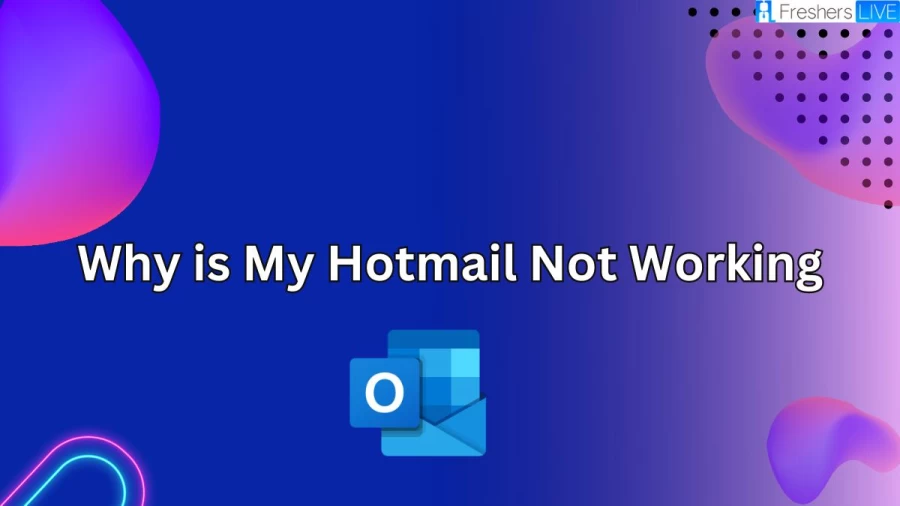
Why is Hotmail?
Hotmail, a widely used email service, offers both free and paid options for users to efficiently send and receive emails through its web client. However, in 2013, Hotmail was discontinued by Microsoft as part of their strategic shift towards promoting Outlook, which boasted a superior reputation and a more streamlined and efficient codebase.
Microsoft's decision to sunset Hotmail was driven by the desire to consolidate their email services and provide users with a more robust and advanced platform. Outlook, with its enhanced features, improved security measures, and optimized performance, became the preferred choice for Microsoft to offer a seamless and user-friendly email experience.
By discontinuing Hotmail and encouraging users to transition to Outlook, Microsoft aimed to ensure that individuals could benefit from a more reliable and modern email service. This shift allowed Microsoft to focus on enhancing Outlook's capabilities and delivering an improved user experience, while gradually phasing out the older Hotmail platform.
Why is My Hotmail Not Working?
There can be various reasons why Hotmail is not working as expected. It could be due to server issues, problems with network connectivity, incompatibility with the web browser, incorrect login credentials, or underlying issues with the computer, device, or software used to access Hotmail. To troubleshoot and resolve Hotmail issues, you can try the following steps: close and reopen the web browser, clear the browser cache for a fresh connection, restart the computer to refresh system settings.
update your Hotmail account password to ensure its correctness, check for any unusual sign-in activity, ensure your operating system and web browser are up to date, start Outlook in safe mode to disable conflicting add-ons or plugins, check for any other Outlook processes running, create a new profile in Outlook to address profile-related issues, and consider repairing the .pst file if using Microsoft Outlook to fix potential data corruption. By following these steps, you can tackle common problems and ensure a smoother experience with Hotmail.
Fix Outlook Hotmail Not Working Issue
Fix 1: Verify your internet connection
If you are experiencing issues with Hotmail Outlook, the initial step is to confirm the status of your system's internet connection. A stable and reliable internet connection is essential for Hotmail to function correctly. Ensure that your device is properly connected to the internet and functioning without any disruptions. If your internet connection is stable and active, you can proceed to explore additional troubleshooting steps.
Fix 2: Repair Corrupted Outlook Emails with Repairit for Email
If you're encountering issues with your Outlook emails, such as "Hotmail outlook not working," there is a reliable solution available in the form of Wondershare's Repairit for Emails. This professional tool supports both PST and OST file formats and offers a quick and easy fixing technique.
To utilize Wondershare Repairit for Windows and resolve your email problems, follow these simple steps:
Step 1: Upload the Corrupted Emails for Repair Launch the Repairit application on your Windows PC. On the interface, select the "Select File" option to begin the repair process. You can choose one or multiple corrupted emails according to your needs.
Once you've chosen the file(s), a popup window will appear, allowing you to select emails from various locations. You can enter a single email address or a list of email addresses. If you're unsure of the location of the corrupted emails, you can click on "Find" to search for them in different places.
Step 2: Initiate the Repair Process After uploading the emails, click on the blue "Repair" button. Repairit will swiftly analyze and recover your corrupted emails within seconds, providing a seamless repairing experience.
Step 3: Preview and Save the Fixed Emails Once the repair process is complete, the left panel of the Repairit interface will display all the fixed emails. To ensure their integrity, you can double-click on an email file to preview its contents. After verifying the repaired emails, you can save them to your preferred location.
Repairit for Email simplifies the task of fixing corrupted Outlook emails, allowing you to regain access to important messages swiftly. By following these steps, you can effectively resolve the issue and restore your Outlook email functionality.
Fix 3: Remove the Hotmail account and Add it again
The next thing you can do is remove the Hotmail account and add it again. It can help you in resolving the issue of your Hotmail not working appropriately.
Follow the instructions given below to fix the issue.
Instruction 1: For Mac/Windows users
Step 1 Open the Outlook application and Go to File.
Then Account Settings and then click on Account Settings.
Step 2 Check out the hotmail email account, then click Remove.
Step 3 After the Outlook account is removed, again click on Add Accounts.
Now log in to your Hotmail Account again.
Instruction 2: For iPhone users
If you are experiencing issues with Hotmail on your iPhone, you can resolve them by removing your Hotmail account and adding it again through the Outlook app. Follow the steps below to carry out this process:
Step 1: Open the Outlook application on your iPhone and access the Settings menu. Go to "Accounts & Passwords" and select your Hotmail account.
Step 2: Tap on "Delete Account." Once the account is successfully removed, return to the device's settings, navigate to "Accounts," and select "Add Account."
Step 3: Enter the required account details to reconfigure and start using your Hotmail service seamlessly once again.
By removing and re-adding your Hotmail account on your iPhone using the Outlook app, you can potentially resolve any underlying issues and ensure the proper functioning of Hotmail on your device.
Instruction 3: For Android users
If you are using an Android device and encountering issues with Hotmail, follow the steps below to remove and re-add your Hotmail account in the Outlook app:
Step 1: Open the Outlook application on your Android mobile device. Step 2: Tap on the account icon located in the upper-left corner to access the side pane. Scroll down to the bottom left corner of the pane to find and open "Settings."
Step 3: In the "Settings" menu, locate and select your Hotmail Account from the account list. Then, tap on "Delete Account." Step 4: Confirm the deletion by tapping on "Delete" once more when prompted. Step 5: Your Hotmail email account and associated data will now be removed from your phone.
Now, you can proceed to re-add your Hotmail account by following the necessary steps provided within the Outlook app. Performing these steps should help resolve the issue of Hotmail not working on your Android device. If the problem persists, you may consider trying alternative solutions.
Solution 4: Update Your Outlook or Browser
To address the issue of Hotmail not working, it is important to ensure that your app or browser version is up to date. Outdated versions of the browser or Outlook app can often cause problems. To resolve this, you should update both your browser and the Outlook app to the latest versions available.
To do this, simply visit the Microsoft Outlook Settings page and download the most recent version of Outlook. By doing so, you can enjoy uninterrupted services and resolve any issues you might be facing. Give it a try!
Solution 5: Temporarily Disable Antivirus Software
One common cause of Hotmail malfunctions is antivirus software. It is possible that the antivirus program on your device has mistakenly flagged your Hotmail account as malicious, considering it a threat. To determine if this is the cause of the issue, temporarily disable your antivirus software and observe the impact on Hotmail.
If disabling the antivirus software resolves the problem, you should contact your antivirus support and request them to add Hotmail to their safe list. This will prevent any future conflicts between the antivirus program and your Hotmail account.
Why Hotmail is Not Working
It is important to check the version of the app or browser you are using to access Hotmail services, as an outdated version can be a potential cause of Hotmail not working properly. Using an outdated browser or the Outlook app may lead to various issues and errors. To ensure a smooth experience, it is recommended to regularly update your browser or app to the latest version provided by the respective developers. By keeping your software up to date, you can mitigate compatibility issues and improve the overall performance and functionality of Hotmail.
Additionally, updating your app or browser version can also enhance the security of your Hotmail account, as newer versions often include important security patches and bug fixes. By staying up to date with the latest software releases, you can minimize the risk of encountering issues and ensure a safer and more reliable experience with Hotmail.
Why is My Hotmail Not Working - FAQs
Hotmail may be sending legitimate emails to your Junk folder if it identifies them as spam based on their content or sender. To prevent this, you can mark these emails as "not junk" to train Hotmail's filter.
Hotmail's Junk filter may not catch all the spam in your inbox if the spam email is well-crafted to evade filters or if it comes from a new or unfamiliar source. In these cases, you can mark the email as spam to train the filter and prevent similar emails from reaching your inbox in the future.
If your Junk folder is full, it may be preventing the Junk filter from working properly. Try clearing out your Junk folder and then checking it again to see if the filter is working as expected.
Hotmail is a free e-mail service provided to Internet users which works with your PC and your iMac. Linked to Windows, Hotmail allows you to create a virtual mailbox called “Windows Live ID”.







