Why is my Screen Mirroring Not Working? Causes and Fixes
by Vignesh L
Updated May 31, 2023
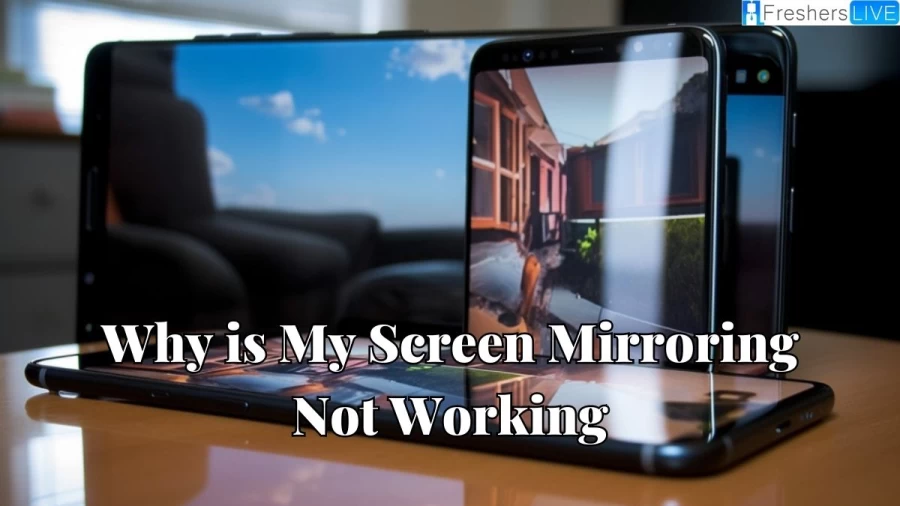
What is Screen Mirroring?
Screen mirroring refers to the process of wirelessly displaying the contents of your mobile device's screen on a larger display, such as a TV or computer monitor. It allows you to mirror or replicate the screen of your smartphone, tablet, or computer onto a secondary display, providing a larger viewing experience. By using screen mirroring, you can share videos, photos, presentations, apps, and other content from your mobile device onto a larger screen, making it more convenient for viewing or sharing with others.
This feature is commonly used for entertainment purposes, such as watching movies or playing games on a bigger screen. Screen mirroring is typically achieved through wireless technologies like Wi-Fi or Bluetooth. It enables you to connect your mobile device and the receiving device (TV or computer monitor) on the same network, allowing the content to be transmitted and displayed in real time. Different devices and operating systems may have their own screen mirroring methods or built-in features.
For example, Android devices may use technologies like Google Cast or Miracast for screen mirroring, while iOS devices often utilize Apple's AirPlay technology. To initiate screen mirroring, you usually need to access the screen mirroring or casting settings on your mobile device and select the appropriate device you want to mirror to. Once connected, anything displayed on your mobile device's screen will be mirrored and shown on the larger display.
Why is my Screen Mirroring not Working?
There could be several reasons why your screen mirroring feature is not working. Here are some common issues that may cause screen mirroring problems:
1. Incompatible Devices:
Screen mirroring requires compatibility between the device you're mirroring from (such as a smartphone or tablet) and the device you're mirroring to (such as a TV or computer monitor). Ensure that both devices support screen mirroring and are compatible with each other.
2. Network Connection Issues:
Screen mirroring relies on a stable network connection, typically Wi-Fi. If your network connection is weak or experiencing disruptions, it can affect the screen mirroring process. Check your Wi-Fi connection and ensure it is stable.
3. Software or Firmware Updates:
Sometimes, software or firmware updates on your devices can cause compatibility issues with screen mirroring. Make sure that your devices have the latest software updates installed. If not, update them and try screen mirroring again.
4. Incorrect Settings:
Double-check the settings on both your mirroring device and the receiving device (TV or computer monitor). Ensure that screen mirroring is enabled and properly configured on both devices. Adjust any necessary settings, such as input sources or display settings.
5. Interference or Obstacles:
Physical obstacles or interference, such as walls or other wireless devices, can disrupt the Wi-Fi signal needed for screen mirroring. Remove any potential obstacles or sources of interference between the devices to improve the connection.
6. Insufficient Power or Battery:
If your mirroring device has low battery power or is not adequately charged, it may affect the screen mirroring performance. Ensure that your device has sufficient power or is connected to a power source while mirroring.
7. App or System Glitches:
Occasionally, glitches or bugs in the screen mirroring app or operating system can cause issues. Update the mirroring app or try using a different app to see if it resolves the problem. Additionally, restarting the devices can sometimes clear temporary glitches.
8. Hardware Compatibility:
Certain devices may have specific hardware requirements for screen mirroring. For example, some older TVs may not support newer screen mirroring technologies. Check the device specifications and ensure that your devices meet the necessary hardware requirements.
9. DRM or Copyright Restrictions:
Certain content, specially protected or copyrighted material, may not be allowed for screen mirroring due to Digital Rights Management (DRM) restrictions. Verify if the content you're trying to mirror is compatible with screen mirroring.
10. Third-Party App Limitations:
If you're using a third-party screen mirroring app, it may have limitations or compatibility issues with certain devices or operating systems. Consider using the default mirroring app or exploring alternative apps to find a better solution.
How to Fix Screen Mirror not Work Issue?
If you're facing difficulties with screen mirroring and it's not functioning as expected, there are several steps you can take to troubleshoot and resolve the problem. Here are some solutions you can try:
1. Check TV Input:
Make sure that your TV input is set to screen mirroring. If it's currently set to a different input, such as HDMI, you won't be able to mirror your phone's screen to your TV. You can change the input in the TV settings or use the options available on your screen.
2. Use One Device at a Time:
any screen mirroring services only allow one device to be connected at a time. Ensure that you're only connecting one device to your TV at any given time. If you try to connect multiple devices simultaneously, your TV may reject the connection.
3. Restart Your Smartphone:
Sometimes, a minor software glitch on your smartphone can prevent successful screen mirroring. To resolve this, simply restart your smartphone. After the restart, try connecting your phone to your TV again to see if the issue is resolved.
4. Pair Your Device with the TV:
Certain smart televisions require you to pair your smartphone with the TV before you can use the screen mirroring function. Consult your TV manual for instructions on how to pair your phone with your TV. Once the pairing is complete, attempt to mirror your screen again.
5. Remove Physical Obstacles:
Since screen mirroring relies on wireless technology, it's crucial to ensure that there are no physical objects obstructing the connection between your phone and TV. Remove any objects that might cause interference before attempting to connect your phone to the TV.
6. Disable Bluetooth on the TV:
Screen mirroring typically operates over a Wi-Fi connection and doesn't require Bluetooth. Having Bluetooth enabled on your TV may interfere with the screen mirroring connection. Disable Bluetooth on your TV and try the screen mirroring process again.
7. Try a Different Mirror App:
While many users prefer using the default screen mirroring app on their devices, you're not limited to that option. If the default app isn't working, try downloading and using a different mirror app from your app store to see if it resolves the issue.
8. Restart Your TV:
If your smart TV is experiencing any issues, a simple restart can often fix minor glitches. Use your TV remote or the power button on your TV to turn it off, then turn it back on after a few seconds.
9. Reboot Your Wi-Fi Router:
Since screen mirroring relies on a Wi-Fi connection, it's essential to ensure that your Wi-Fi router is functioning correctly. If you're experiencing connection issues, try rebooting your Wi-Fi router. After the reboot, attempt screen mirroring again.
By following these troubleshooting steps, you should be able to resolve common screen mirroring issues. If none of the solutions work for you, consider using a third-party app to mirror your iPhone or Android device to a TV or PC.
Why is my Screen Mirroring not Working - FAQs
Screen mirroring refers to the process of wirelessly displaying the contents of a mobile device's screen on a larger display, such as a TV or computer monitor.
Screen mirroring allows you to share and view the content from your mobile device on a larger screen, providing a better viewing experience. It is useful for activities such as watching videos, playing games, giving presentations, or sharing photos with a larger audience.
Screen mirroring works by wirelessly transmitting the contents of a mobile device's screen to a receiving device, such as a TV or computer monitor. It typically uses Wi-Fi or Bluetooth technology to establish a connection between the devices and mirror the screen in real-time.
Common issues with screen mirroring include compatibility problems between devices, weak or unstable network connections, outdated software or firmware, incorrect settings, and physical obstacles interfering with the wireless signal.







