Why is Rcs Chat Not Working? How to Fix Rcs Chat Not Working?
by Abinaya
Updated Aug 02, 2023
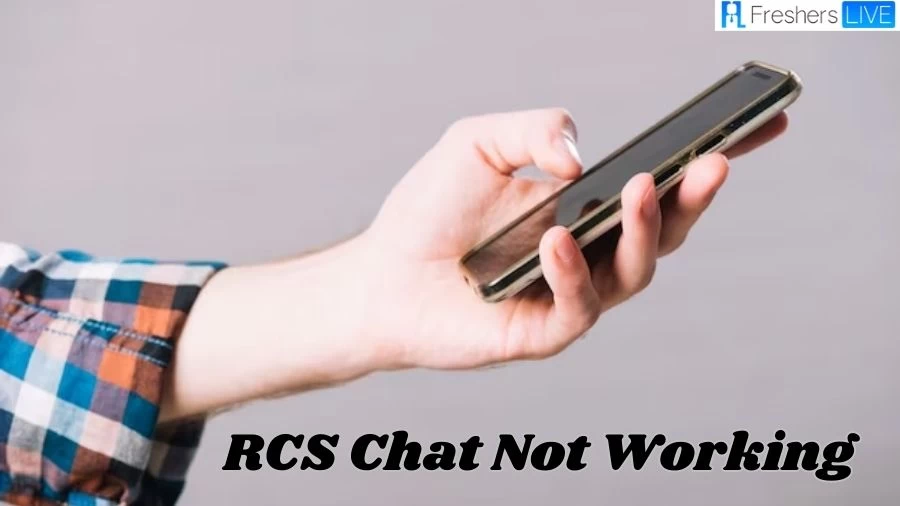
Google Messages Rcs Not Working
If you're experiencing issues with Google Messages RCS not working, there are a few steps you can take to troubleshoot the problem.
If all else fails, consider clearing the app's cache and data or reinstalling Google Messages to resolve any potential app-related issues. By following these steps, you can improve the chances of resolving the Google Messages RCS problem and enjoy the full benefits of the service.
Why is RCS Chat Not Working?
RCS (Rich Communication Services) is a modern messaging protocol that offers enhanced features for text messaging, such as read receipts, typing indicators, high-quality media sharing, and group chats. If you're experiencing issues with RCS chat not working on your device, there could be several reasons behind it. Here are some common troubleshooting steps to identify and resolve the problem:
Check the Messages App Version:
Ensure that both you and the person you're trying to chat with have the latest version of the Messages app installed on your devices. RCS functionality may be dependent on the specific version of the app, so updating to the latest version can help resolve any compatibility issues.
Verify Default Messaging App:
Make sure that the Messages app is set as the default messaging app on your Android device. To do this, go to your device's settings, navigate to "Apps" or "Applications," find the current default messaging app, and set Messages as the default.
Check Android Version Compatibility:
RCS requires Android 5.0 (Lollipop) or higher to function correctly. If your Android version is lower than this, RCS chats will not work. To check your Android version, go to your device's settings, select "About Phone," and look for the "Android Version" or "Software Information" section.
Contact Your Carrier:
In some cases, RCS chat functionality may be dependent on your mobile carrier's support. Not all carriers may have RCS fully enabled, so contacting your carrier's customer support can help verify if RCS is supported and properly configured on your account.
Reboot Your Device:
A simple restart of your device can sometimes resolve temporary software glitches that could be affecting RCS functionality.
Clear Cache and Data:
If RCS is still not working, you can try clearing the cache and data of the Messages app. This can be done by going to your device's settings, selecting "Apps" or "Applications," finding Messages, and then choosing "Storage." From there, you can clear the cache and data.
Disable and Re-enable RCS:
In some cases, disabling RCS and then re-enabling it can trigger the necessary setup process. Go to the Messages app settings, select "Chat features," and toggle the RCS switch off. After a few moments, turn it back on and follow any on-screen prompts.
Check Network Connection:
Ensure that you have a stable internet connection, preferably Wi-Fi or a strong cellular data signal. RCS functionality may be affected if you are experiencing network issues.
By following these steps, you can troubleshoot and resolve most issues related to RCS chat not working on your Android device. Remember that RCS availability may vary depending on your carrier and region, so it's essential to check for support in your specific area.
How to Fix RCS Chat Not Working?
If you're facing issues with RCS (Rich Communication Services) chat not working on your Android device, there are several steps you can take to troubleshoot and resolve the problem:
Check RCS Chats Status:
Open the Messages app on your device. Tap your profile photo or icon, then navigate to "Messages settings" and select "RCS chats." Check the RCS chats status, and if you're not connected, tap "Retry" to establish a connection.
Verify Data Connection:
Ensure that your Android phone or tablet is connected to the internet and can receive SMS messages. A stable data connection is essential for RCS functionality.
Update Messages App Version:
Make sure both you and the person you're trying to chat with have the latest version of the Messages app installed on your devices. Outdated app versions may cause compatibility issues with RCS.
Set Messages as Default Messaging App:
Check if the Messages app is set as your device's default app for SMS. To do this, go to your device's settings, find "Apps" or "Applications," locate the current default messaging app, and set Messages as the default.
Check Android Version Compatibility:
Ensure your Android version is 5.0 or higher for RCS chats to work. You can check your Android version by going to your device's settings, selecting "About Phone," and finding the "Android Version" or "Software Information" section.
Update Google Play Services:
Ensure that Google Play Services is updated to the latest version. Google Play Services is essential for many background functions, including RCS.
Check Phone Number Associated with Messages App:
Open the Messages app, tap your profile icon, go to "Messages settings," then "Advanced," and select "Phone number." Edit the number to the correct one associated with your SIM card and tap "OK."
Disable Google Fi Message Sync:
If you're using Google Fi, make sure the message sync is off. You can do this by going to "Messages settings," then "Advanced," then "Google Fi settings." Disable the sync if it's turned on.
Verify Carrier Services App:
Check if the Carrier Services app is pre-installed on your device. If it is, ensure you have the latest version of the app.
How to Fix RCS Chat not Working?
If you are experiencing issues with RCS (Rich Communication Services) chat not working on your Android phone or tablet, you can try the following steps to fix the problem:
Step 1: Clear Carrier Services
- Turn on Airplane mode on your Android device to temporarily disable all network connections.
- Go to Settings on your device.
- Tap on "Apps & notifications" and then select "See all apps."
- Tap on "Show system" to display system apps and then find and select "Carrier Services."
- Tap on "Storage" and then choose "Clear Storage."
- Force quit the Carrier Services app by going back to the app list, tapping on "Carrier Services," and then selecting "Force Stop."
Step 2: Clear the Messages app
- Turn on Airplane mode again to disable network connections.
- Go to Settings on your device.
- Tap on "Apps & notifications" and then select "Messages."
- Tap on "Storage" and then choose "Clear Storage."
- Force quit the Messages app by going back to the app list, tapping on "Messages," and then selecting "Force Stop."
Step 3: Restart your device
- Turn off Airplane mode to enable network connections.
- Wait a few minutes to allow the device to reconnect to the network.
- Check the status of your RCS chats to see if the issue is resolved.
By following these steps, you can clear any potential cache or data issues that might be causing RCS chat problems on your Android device. If the issue persists, you may also want to check for any pending app updates or contact your carrier for further assistance.
What is RCS in Google Messages?
Rich Communication Services (RCS) in Google Messages is a modern and upgraded messaging experience that enhances the way you communicate with others. Unlike traditional SMS messaging, RCS brings a range of advanced features to your messaging app, making it more interactive and engaging. Here's what you can expect from RCS chats in Google Messages:
Real-Time Indicators:
RCS chats show real-time indicators when someone is typing, providing a more interactive and immediate messaging experience. You can see when your contact is composing a message, allowing for more dynamic conversations.
Read Receipts:
With RCS chats, you get read receipts, indicating when your message has been read or received by your contact. Likewise, your contact can see when you've read their message. This feature helps to confirm message delivery and read status, enhancing communication clarity.
Data and Wi-Fi Messaging:
RCS messages are not limited to mobile networks alone. They can be sent over both mobile data and Wi-Fi connections, providing more flexibility and reducing reliance on cellular coverage.
File and Photo Sharing:
RCS allows you to share a wide range of files, documents, and high-resolution photos seamlessly. This means you can exchange images and files with better quality and less compression compared to traditional MMS messaging.
Enhanced Group Chats:
RCS enhances group messaging with features like real-time typing indicators, read receipts, and improved multimedia sharing, making group conversations more engaging and dynamic.
Improved Multimedia Experience:
RCS supports higher quality images, videos, and audio files, enriching your multimedia messaging experience. When using RCS chats, your messages are sent using the Rich Communication Services protocol, which ensures a more feature-rich and versatile messaging platform. It combines the convenience of internet-based messaging with the ubiquity of mobile messaging, offering the best of both worlds.
It's important to note that RCS chats are available only when all participants in a conversation have RCS enabled. This means that if some users in a group chat do not have RCS, the conversation will default to standard SMS or MMS messaging. RCS chats can be provided either by Google directly or through your mobile carrier, depending on your region and carrier support.
By leveraging RCS in Google Messages, you can enjoy a more interactive, efficient, and modern messaging experience that bridges the gap between traditional SMS and internet-based messaging platforms. So, the next time you're communicating with friends or family through Google Messages, embrace the power of RCS and make your conversations richer and more engaging.
Why is Rcs Chat Not Working - FAQs
RCS chat may not work due to various reasons, such as outdated app versions, incompatible Android versions, carrier support limitations, or network connectivity issues.
To fix RCS chat issues, ensure you have the latest version of the Messages app, set it as the default messaging app, check Android version compatibility (Android 5.0 or higher required), and verify your internet connection.
If RCS chats are not connecting, open the Messages app settings, navigate to "RCS chats," and tap "Retry" to establish a connection.
RCS requires a stable internet connection, either through mobile data or Wi-Fi, for functionality. It won't work when you're offline.
If RCS messages are not showing read receipts, ensure both you and your contact have RCS enabled, and the app is up-to-date. Read receipts may not work if the recipient is using an unsupported messaging app.







