Why is Roblox Not Launching on Windows 11? How to Fix Roblox Not Launching on Windows 11?
Updated Jul 07, 2023
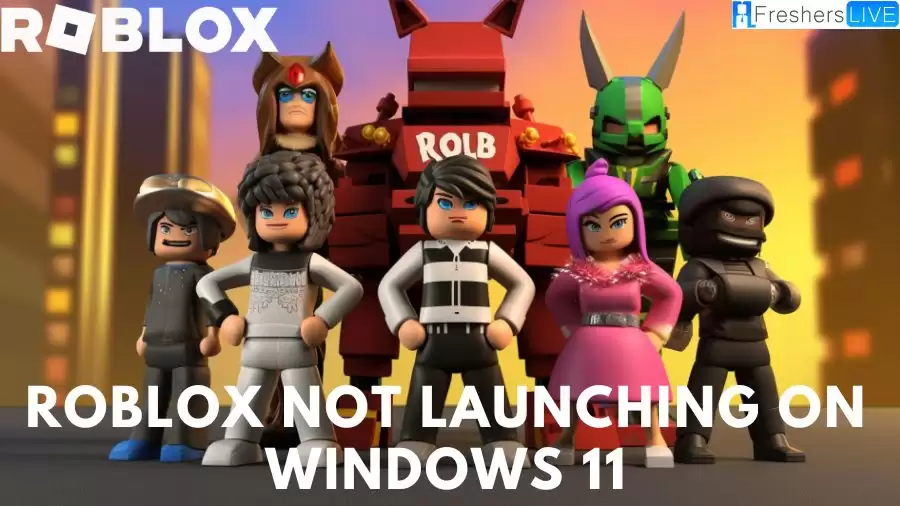
Roblox Overview
Roblox is an immensely popular online game platform and game creation system developed by Roblox Corporation. Founded by David Baszucki and Erik Cassel in 2004 and officially launched in 2006, it has grown exponentially in recent years.
The platform allows users to program and create their own games, as well as play games developed by other users. Games on Roblox cover a wide range of genres and are coded using the Lua programming language.
With its free-to-play model and availability on various platforms, Roblox has attracted a massive user base. As of August 2020, it had over 164 million monthly active users, with a significant number of American children under 16 engaging with the platform.
However, despite its success, Roblox has faced criticism in certain areas. Concerns have been raised regarding the moderation system and the presence of microtransactions within the games. Additionally, there have been accusations of exploitative practices targeting young players.
Despite these issues, Roblox continues to be a prominent player in the online gaming industry, offering a vast library of user-generated content and providing an avenue for creativity and social interaction for millions of users worldwide.
Why is Roblox Not Launching on Windows 11?
There can be several reasons why Roblox is not launching on Windows 11. Let's summarize the possible causes:
Firewall protection: The Windows Defender Firewall may be blocking Roblox's internet connection on your device, preventing it from launching.
Incorrect Roblox installation: If Roblox was not installed correctly or if there are corrupt or missing game files, it may fail to launch.
Poor internet connection: Wireless connections with low bandwidth can be unreliable for online gaming, which can affect Roblox's ability to launch.
Roblox server issues: If the Roblox game server is down or experiencing problems, it can prevent Roblox from launching on Windows 11.
Outdated graphics driver: Not using the latest version of the graphics driver can cause issues not only with Roblox but also with other online games.
These are the most common reasons why Roblox may not be launching on Windows 11.
How to Fix Roblox Not Launching on Windows 11?
To fix the issue of Roblox not launching on Windows 11, follow the detailed steps below:
Preliminary Solutions
If the preliminary solutions don't solve the issue, proceed to the following detailed fixes:
Disable the proxy server
Update Windows
Update the network driver
Reinstall Roblox
Clear Roblox temporary data
By following these detailed steps, you should be able to fix the problem of Roblox not launching on your Windows 11 PC. If you encounter any other common Roblox issues, refer to our troubleshooting guide for further assistance.
Roblox History
Roblox has a rich history that dates back to its creation in 2004 by David Baszucki and Erik Cassel. Originally known as DynaBlocks, the beta version of Roblox was introduced that year.
The platform underwent a name change in 2005, officially becoming Roblox. It was launched on September 1, 2006, marking the beginning of its journey as a game platform and creation system.
Throughout the years, Roblox experienced significant milestones and developments. In 2007, it implemented safe chat to comply with regulations, providing a safer environment for younger users.
The introduction of server improvements and the premium membership service called "Builders Club" in 2007 marked further enhancements to the platform. This service was later rebranded as Roblox Premium in 2019.
Roblox expanded its reach to different platforms, with the release of iOS and Android versions in 2012 and 2014, respectively. It also ventured into virtual reality, launching support for Oculus Rift in 2016.
The platform continuously evolved with updates, including the introduction of "Smooth Terrain" for enhanced graphics and physics in 2015. Over time, Roblox grew its user base and gained popularity, especially among American children under 16.
Roblox's history also includes its expansion into the Chinese market in 2020, the closure of its Chinese servers in 2021, and the leak of internal documents related to its activities in China in 2022.
The company has consistently worked on improving its technology, addressing outages, and implementing changes to comply with regulations and enhance user experience. Today, Roblox stands as a leading online game platform and game creation system with a diverse range of user-generated content and a thriving community of players and developers.
Why is Roblox Not Launching on Windows 11- FAQs
There are several potential reasons, such as firewall blocking, incorrect installation, poor internet connection, Roblox server issues, or outdated graphics drivers.
Yes, Roblox is free to play, but it offers in-game purchases using a virtual currency called Robux.
Roblox Premium is a membership service that offers additional benefits to players, such as a monthly Robux stipend and other perks.
Yes, Roblox is available on various platforms, including iOS, Android, Xbox One, and Windows 10.
Yes, Roblox has experienced occasional downtime and server-related issues, which the company works to address and improve.







