Why is Spotify On Repeat Not Updating? How to Fix Spotify On Repeat Not Updating?
by C Hariharan
Updated Jul 31, 2023
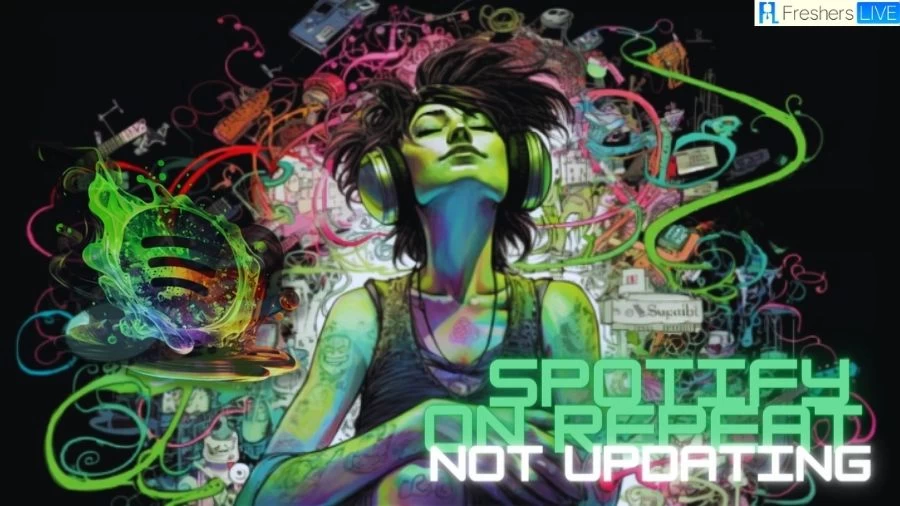
Spotify On Repeat Not Updating
Spotify's "On Repeat" playlist is a personalized collection of the 30 most-played songs from a user's listening history over the past month. This unique playlist is automatically generated by Spotify's advanced algorithm, which analyzes the user's music preferences and listening habits. The "On Repeat" playlist is updated daily, providing users with a seamless and enjoyable listening experience without the need for manual curation. By curating the most frequently played songs, the playlist remains current and in tune with the user's evolving musical interests, offering a convenient way to rediscover and immerse in their favorite tracks effortlessly.
To access the "On Repeat" playlist, users can simply navigate to the "Made For You" section within the Spotify app. Among other personalized playlists like "Discover Weekly" and "Daily Mixes," users will find the "On Repeat" playlist, displaying the 30 most-played songs from their past month of music exploration. This dynamic playlist not only serves as a reflection of their current musical taste but also introduces the potential for music discovery by blending familiar favorites with lesser-known tracks that have been frequently played. By taking advantage of Spotify's automated recommendations, users can relish their cherished songs and uncover new musical gems with unparalleled ease and enjoyment.
Why is Spotify On Repeat Not Updating?
The reason your Spotify is on repeat and not updating could be twofold. Firstly, Spotify relies on user data and listening habits to provide personalized song recommendations and update playlists. If you are a new user or haven't listened to enough songs, the app might not have enough data to generate accurate recommendations. To improve this, try diversifying your listening habits by exploring different genres and artists.
Secondly, weak or unstable internet connectivity can hinder Spotify's ability to fetch the latest song recommendations and updates. Ensure you have a stable internet connection, try switching to a different network if available, or restart your router or modem to refresh the connection. If you are using Spotify Premium and still experiencing the issue, it might be a bug within the app that will likely be addressed in a future update.
How to Fix Spotify On Repeat Not Updating?
1. Update the App Manually
If Spotify is not updating automatically, you can force an update on different devices. For iOS devices, press and hold the App Store icon, select "Updates," find Spotify, and tap "Update." On Android, go to the Google Play Store, search for Spotify, and install any pending updates. For the desktop app, click the profile dropdown, and select "Check for Updates" to ensure you have the latest version.
2. Check Available Storage
Ensure your device has enough storage to accommodate Spotify updates. If space is limited, the app may fail to upgrade. Navigate to your phone's Storage settings, review the available space, and delete unnecessary large files or uninstall unused apps to free up storage. Remember to back up important files to cloud storage before deletion.
3. Verify Internet Connection
A stable internet connection is crucial for Spotify updates. If your Wi-Fi or internet speed is slow, it may interrupt the updating process. Perform a speed test to ensure adequate internet speed. If the Spotify servers are down or facing high traffic, you may encounter issues even with a stable connection. Restart your router or contact your Internet Service Provider if needed.
4. Log Out and Log In
Sometimes, logging out and back into your Spotify account can resolve updating issues. Open Spotify, go to Settings, scroll down, and tap "Log Out." Then, log in again using your email, username, or social media account (Facebook or Apple) based on your operating system.
5. Clear Spotify Cache
Cache and data files can cause update problems. Go to Settings > Apps, find Spotify, tap on "Storage," and select "Clear Cache." Be cautious, as selecting "Clear Data" will delete offline music files.
6. Reinstall Spotify
If all else fails, try uninstalling and reinstalling the app. Remove Spotify from your device, restart, and download the app again from the respective app store. Follow the on-screen instructions to log in using your account details.
By following these troubleshooting steps, you can resolve Spotify update issues and ensure you have the latest version of the app, enhancing your music streaming experience.
Spotify App Info
Spotify is a popular digital music streaming service that allows users to access a vast library of songs, podcasts, and other audio content on various devices. The Spotify app is the mobile application version of the service, available on smartphones and tablets, making it easy for users to enjoy music and audio content on the go.
Spotify was founded in April 2006 in Stockholm, Sweden, by Daniel Ek and Martin Lorentzon. The idea behind Spotify came from Ek's frustration with the limitations of legally accessing music online. He envisioned a platform that would offer instant access to a vast library of music through streaming, with a focus on ease of use and convenience. After several years of development and negotiations with record labels, Spotify officially launched on October 7, 2008, in Sweden. Initially, it was available only to users in Sweden and later expanded to other European countries, including the United Kingdom, France, Spain, and Germany.
Spotify App Features
Music Streaming
The core feature of the Spotify app is music streaming. Users can search for their favorite songs, albums, artists, or genres and listen to them instantly over the internet. Spotify's extensive music library includes tracks from various genres, languages, and time periods.
Personalized Playlists
Spotify curates personalized playlists based on the user's listening history, preferences, and habits. Some popular personalized playlists include "Discover Weekly," "Release Radar," and "Daily Mixes," which help users discover new music tailored to their taste.
Create and Follow Playlists
Users can create their own playlists by adding songs from the Spotify library or even uploading their local music files. Additionally, they can follow public playlists curated by other users or Spotify itself.
Offline Listening
Spotify offers a premium subscription that allows users to download their favorite songs, playlists, and podcasts for offline listening. This feature is useful for people who want to listen to music when not connected to the internet.
Podcasts and Audiobooks
Apart from music, Spotify offers a wide range of podcasts and audiobooks across different genres, including comedy, education, news, storytelling, and more
Social Sharing
The app integrates social features, enabling users to share songs, playlists, and what they're currently listening to on social media platforms like Facebook, Instagram, and Twitter.
Radio Stations
Spotify allows users to create personalized radio stations based on their favorite artists or songs. The app then generates a continuous stream of similar music.
Discover and Explore
The app offers various ways to explore new music and content, such as "Browse" and "Charts," which showcase popular songs and trending content.
Collaborative Playlists
Users can collaborate with friends and create collaborative playlists, where multiple people can add and edit songs in real-time.
Connectivity and Integration
Spotify can be integrated with various smart devices, speakers, and car audio systems, making it easier to play music in different settings.
Cross-Platform Sync
Spotify offers seamless synchronization across devices, allowing users to switch between their smartphone, tablet, desktop, and other compatible devices without losing their listening progress.
Why is Spotify On Repeat Not Updating- FAQs
The Spotify On Repeat playlist may not update due to various reasons, such as insufficient data on your listening history, cached content preventing real-time updates, or an internet connectivity issue. Additionally, a bug within the app or outdated app version could also be the cause.
To force update the Spotify app on iOS, press and hold the App Store icon, go to "Updates," find Spotify, and tap "Update." On Android, visit the Google Play Store, search for Spotify, and install any pending updates. For desktop, click the profile dropdown and select "Check for Updates" within the app.
Yes, insufficient storage on your Android or iPhone device can prevent any app, including Spotify, from updating. Ensure you have enough storage by checking your phone's storage settings and removing large files or uninstalling unused apps to free up space.
If your On Repeat playlist seems stagnant, it might be due to limited listening data. Spotify curates this playlist based on your 30 most-played songs from the past month. If you haven't explored enough new music or have been repeating the same tracks frequently, the playlist might not update as expected.
To check your internet connection, perform a speed test to ensure it meets Spotify's requirements for seamless streaming. If your Wi-Fi or internet speed is slow, consider restarting your router or contacting your Internet Service Provider (ISP) to resolve the issue. Additionally, check if Spotify servers are down or facing high traffic, as this can also impact playlist updates.







