Why is Youtube Picture in Picture Not Working? How to Fix Youtube Picture in Picture Not Working?
by Kavya
Updated Aug 01, 2023
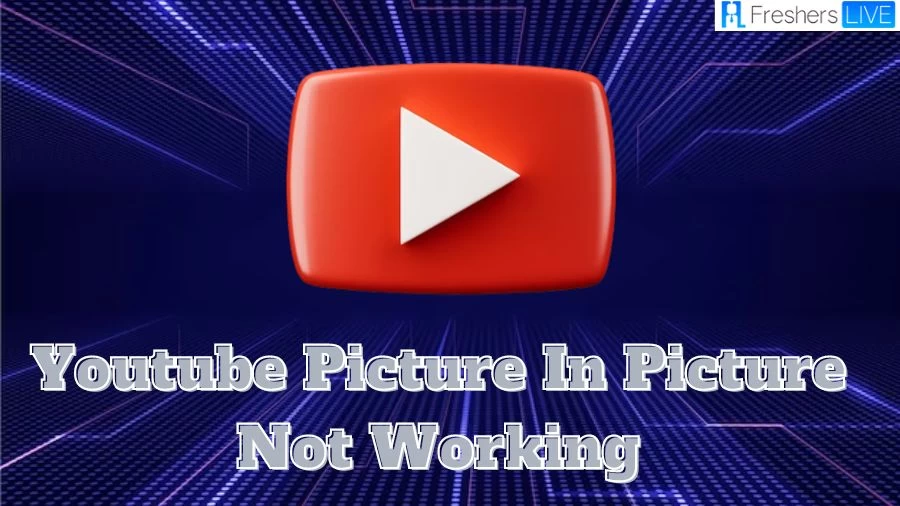
Why is Youtube Picture in Picture not Working?
There are several reasons why YouTube's picture-in-picture (PiP) mode may not work on your device:
PiP mode is off:
Check if you have enabled the PiP mode in your device settings. Sometimes, users inadvertently disable this feature, preventing PiP from functioning.
Device malfunction:
If your device is experiencing technical issues or software glitches, it may interfere with the PiP functionality.
Outdated YouTube app:
Ensure that you have the latest version of the YouTube app installed. Older versions may lack support for PiP mode.
Corrupt cache files:
Corrupted cache files in the YouTube app can lead to issues, including problems with PiP. Clearing the app's cache might resolve this.
Outdated device OS:
PiP mode requires a minimum Android version (Android 8.0 Oreo or above). If your device's operating system is outdated, it may not support PiP.
Non-Premium YouTube user playing music videos:
Some YouTube videos with copyrighted music are restricted for non-Premium (free) users in PiP mode. Premium members have access to PiP for these videos.
By addressing these potential issues, you can increase the chances of getting YouTube's PiP mode to work smoothly on your device.
How to Fix Youtube Picture in Picture Not Working?
To fix YouTube Picture-in-Picture (PiP) not working on your iPhone, follow these troubleshooting steps:
1.Update the YouTube App:
Make sure you have the latest version of the YouTube app installed on your iPhone. Go to the App Store, find YouTube in the updates menu, and download the latest version.
2.Update iOS:
Ensure your iPhone is running iOS 14 or higher. If not, go to Settings > General > Software Update and update iOS to the latest version.
3.Subscribe to YouTube Premium:
PiP mode is currently limited to YouTube Premium subscribers. Consider subscribing to YouTube Premium to enable PiP on your iPhone. This subscription includes ad-free experience, background video playing, unlimited video downloads, and a YouTube Music subscription.
4.Enable YouTube PiP from Try New Features:
Open YouTube, tap on your profile icon, go to Settings, and open the "Try new features" menu. Turn on YouTube Picture-in-Picture mode for iPhone.
5.Turn on PiP Mode from General Settings:
From the YouTube app, go to Settings > General and enable Picture-in-Picture.
6.Use YouTube in Browser:
If PiP still doesn't work, try using the Safari or Google Chrome browser to access YouTube. Play a video and try to minimize the app to see if the floating PiP player appears on your iPhone home screen.
7.YouTube PiP Features:
The PiP mode on YouTube offers various features, such as play/pause, backward/forward video by 15 seconds, and resizing the window by double-tapping. Additionally, you can enjoy background audio playback by swiping right or left on the PiP, which allows audio to continue playing in the background.
By following these steps, you should be able to fix any issues with YouTube's Picture-in-Picture mode on your iPhone and enjoy seamless multitasking while watching videos.
Youtube Picture in Picture Not Working
If YouTube Picture-in-Picture (PiP) mode is not working on your Android phone, you can try the following troubleshooting steps:
1.Clear YouTube Cache:
Corrupted cache files may cause instability in certain app features. Go to Settings > Apps > App management > Storage usage, and select "Clear cache" to remove YouTube's cache files.
2.Change Your Location:
PiP mode may be limited to specific countries or regions. Go to YouTube settings > General > Location and select a PiP-supported country, such as the United States.
3.Switch to Android's Stock Launcher:
Custom launchers may interfere with YouTube's PiP mode. Go to Settings > Apps > Default apps > Home app, and select your device's default launcher.
4.Resume Background Play:
If background play is not working, try pressing the Home button while playing a YouTube video. The video should continue playing in a small floating window.
Keep in mind that clearing cache and changing settings should only be done on Android devices. If you're using an iPhone or iPad, you may need to uninstall and reinstall the app to delete cache files. Additionally, some features like PiP mode may be limited to YouTube Premium subscribers in certain countries.
By following these steps, you can resolve common issues with YouTube's Picture-in-Picture mode and enjoy seamless multitasking while watching videos.
Why is Youtube Picture in Picture Not Working?-FAQ
YouTube Picture in Picture (PiP) mode may not work due to several reasons, including outdated YouTube app, outdated device OS, location restrictions, or not having a YouTube Premium subscription.
To fix the issue, update the YouTube app and your device's OS to the latest version. Ensure that you are in a PiP-supported country or region. If you are a non-Premium user, consider subscribing to YouTube Premium to enable PiP mode.
Yes, clearing the YouTube app's cache on Android devices may resolve the issue. Go to Settings > Apps > App management > Storage usage, and select "Clear cache" for YouTube.
PiP mode on iPhone and iPad is only available on iOS 14 or higher. If you are on an older iOS version, update your device's OS to enable PiP.
Yes, using the default launcher on your Android phone may resolve interference issues with YouTube's PiP mode, ensuring it works correctly. Go to Settings > Apps > Default apps > Home app, and select your device's default launcher.







