Wordpress Dashboard Not Loading Properly, How to Fix Wordpress Dashboard Not Loading Issue?
by Vignesh L
Updated Aug 22, 2023
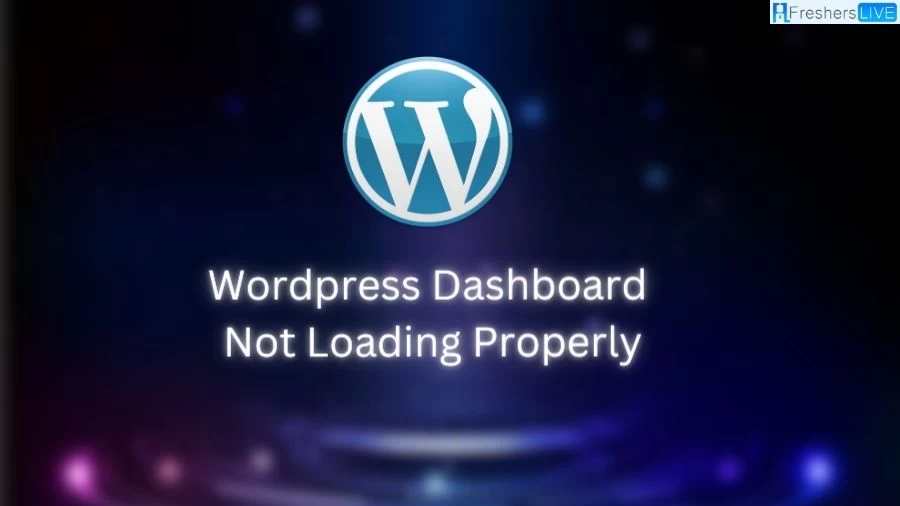
Wordpress Dashboard Not Loading Properly
The issue of the WordPress dashboard not loading properly can stem from various factors that affect its functionality. It could be due to cached cookies in your web browser, an outdated browser version, conflicts arising from recently added plugins or themes, improper configuration in the wp-config.php file, insufficient PHP memory allocation, database problems, or even errors within the WordPress core itself.
Each of these factors can lead to different manifestations of the problem, such as missing CSS styles, icons not displaying, a white screen of death, or simply an unresponsive dashboard. To troubleshoot and address these issues, a systematic approach involving clearing cookies and cache, updating the web browser, checking for conflicts, editing the wp-config.php file, increasing memory limits, resolving database concerns, and enabling debug mode for error checking is recommended. Following these steps in sequence can help diagnose and rectify the underlying causes behind the WordPress dashboard's improper loading behavior.
How to Fix Wordpress Dashboard Not Loading Issue?
If you're encountering issues with your WordPress dashboard not displaying properly, you can attempt several solutions to troubleshoot and resolve the problem. Here's a step-by-step guide to address these issues:
1. Clear Cookies and Cache: To begin, try clearing the cookies and cache in your web browser. This ensures that your browser fetches the latest versions of files when using WordPress. The process varies by browser, but for demonstration purposes, let's use Google Chrome as an example:
2. Update Your Web Browser: Outdated web browsers might contribute to dashboard issues. Update your browser to its latest version directly from the browser's settings or official website.
3. Check for Plugin and Theme Conflicts: Recent additions of plugins or themes could cause conflicts with WordPress core files. To determine if this is the issue:
4. Edit the wp-config.php File: Certain elements in the wp-config.php file can hinder dashboard loading. Access this file using an FTP client and:
5. Increase Memory Limit: Insufficient PHP memory can cause dashboard loading problems. Increase memory with a line of code in the wp-config.php file:
6. Resolve Database Issues: Database problems can also lead to dashboard loading issues. Repair your database using phpMyAdmin and cPanel:
7. Debug Mode: Enabling Debug Mode can help identify errors causing dashboard issues. Open wp-config.php and insert define( 'WP_DEBUG', true ); before the line that says "That’s all, stop editing! Happy publishing."
By following these steps in order, you can often resolve most WordPress dashboard loading problems. If you're still encountering issues, consider seeking additional technical assistance.
Why Wordpress Dashboard Not Loading Properly?
The dashboard serves as the central hub for managing your entire website. Therefore, encountering difficulties with its loading or accessibility can be extremely frustrating. Prior to delving into potential solutions, let's swiftly explore the primary culprits behind this predicament.
It's essential to recognize that there could be numerous triggers for your WordPress dashboard failing to display and load as expected. Should you encounter a blank screen during dashboard loading that differs from the notorious "white screen of death," it typically signifies an error residing within your source code. This scenario often arises following recent alterations to your website, such as customizations or the addition of new themes or plugins.
Alternatively, malfunctions within the dashboard might stem from memory-related issues or conflicts with your web browser. Yet, there are instances when pinpointing the precise cause for the improper loading of your WordPress dashboard proves elusive.
Another prevalent factor contributing to dashboard malfunction pertains to CSS. The installation or update of a plugin or theme could potentially disrupt the administrator CSS, thereby impeding the proper loading of the WordPress dashboard.Encouragingly, the subsequent section will delve into remedies for the most prevalent complications, facilitating swift access to your dashboard once more.
Wordpress Dashboard Not Loading Properly- FAQs
The issue can be due to factors like cached cookies, outdated browsers, plugin or theme conflicts, improper wp-config.php configuration, memory allocation, database problems, or core errors.
You can follow a step-by-step approach that includes clearing cookies and cache, updating your browser, checking for conflicts, editing wp-config.php, increasing memory limit, resolving database issues, and enabling debug mode.
Factors like missing CSS styles, icons not showing, white screen of death, or an unresponsive dashboard can result from different causes, requiring a systematic troubleshooting approach.
Common errors involve coding issues, plugin/theme clashes, memory inadequacy, and problems with the web browser, all potentially causing the dashboard to load improperly.
Installation or update of plugins/themes may disrupt administrator CSS, leading to issues with the dashboard's appearance and functionality.







