Xfinity Flex Box Not Working, How to Fix Xfinity Flex Box Not Working?
by Indraprakash
Updated Oct 09, 2023
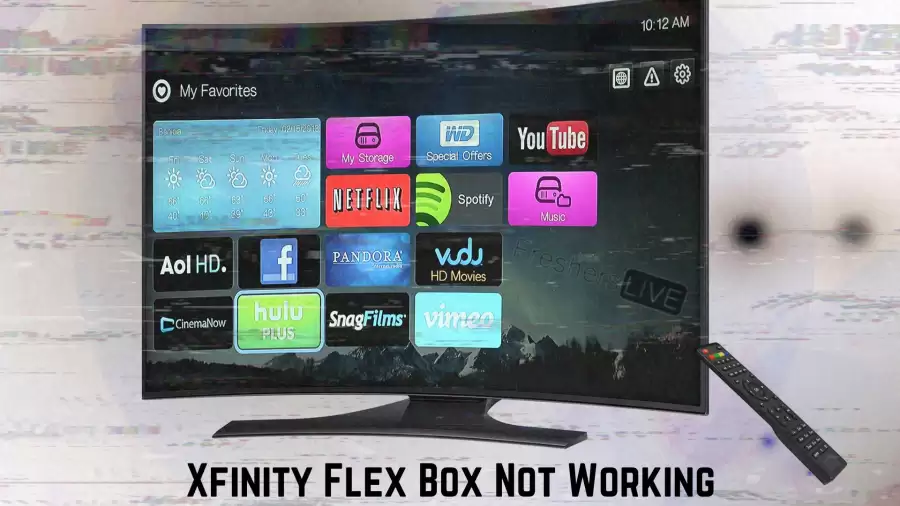
Xfinity Flex Box Not Working
Xfinity Flex is a nifty device that lets you watch lots of cool stuff on your TV. But just like your phone or computer, sometimes it can act up and stop working. So, in this article, we're going to figure out why your Xfinity Flex might not be working and show you some simple ways to make it work again.
It's like having a handy guide to fix the problems and get back to enjoying your shows and movies. Whether you're looking to resolve tech glitches or explore exciting new apps and games, Fresherslive is your trusted companion on your tech journey, here to make your digital life smoother and more enjoyable.
What is Xfinity Flex Box?
Xfinity Flex Box is a kind of TV service provided by Comcast, a company in the United States. It's different from regular cable TV because it works through the internet. You can only use it if you're a Comcast Xfinity internet customer. It's designed for people who want an alternative to traditional cable TV. With Xfinity Flex, you get access to a selection of important TV channels and shows that you can watch whenever you want.
You can watch them on your smart TV, devices like Amazon Fire TV or Roku, and even on your computer or mobile phone. So, in simple terms, Xfinity Flex Box is a way to watch TV over the internet, and it's only available to Comcast internet customers. It's like a modern version of cable TV that you can watch on various devices.
Why is Xfinity Flex Box Not Working?
How to Fix Xfinity Flex Box Not Working?
Xfinity Flex Streaming Box
The Xfinity Flex Streaming Box is a special device that you connect to your TV. It's designed to make watching TV and movies easier and more fun.
Here's what it can do:
Xfinity Flex Box Setup
Xfinity Flex is a streaming TV box that lets you enjoy your favorite shows and movies on your TV. You'll need the Xfinity app for this setup, and there's a one-time $15 activation fee for new customers.
Step 1: Activate Your Xfinity Internet Service
Before you start with the Flex Box, make sure your Xfinity Internet service is activated using the Xfinity app. If you have an Xfinity Gateway or your own modem, you can start the Flex setup after your Internet is activated.
Step 2: Connect Your Flex Box
- Plug the HDMI cable from your TV into the Flex Box. Look for the largest port or the second one from the right on the back of the box.
- Turn on your TV using your TV's remote and select the correct HDMI input in the TV menu.
- Plug the power adapter into an electrical outlet and connect the other end to the smallest port or the first one from the right on your Flex Box. Wait until the power indicator lights up.
Step 3: Set Up Your Voice Remote
Your Voice Remote comes with two AA batteries. Remove the plastic tab from the back of the remote and follow the on-screen instructions. Make sure you're within ten feet of your Flex Box and aim the remote at the front of it.
Step 4: Connect to Wi-Fi (If Needed)
If your Flex Box doesn't connect to Wi-Fi automatically:
- Select your language.
- Manually connect by entering your Wi-Fi name and password.
- Make sure the Voice Remote is pointed at the Flex Box and is less than ten feet away.
Step 5: Activate Your Device
If you used the Xfinity app to validate your device, it will automatically activate. If not, you'll need to enter your account information on-screen. You can use the last four digits of a phone number on your Xfinity account or follow other verification options.
Step 6: Optimize Sound and Video
Your device will be automatically optimized for sound and 4K video.
Step 7: Set Up Your Voice Remote for TV Control
Follow the on-screen instructions to set up your Voice Remote to control your TV and audio equipment's power and volume.
Step 8: Explore and Enjoy
Congratulations, your Flex 4K streaming TV Box is now ready to use! You can explore and start watching your favorite streaming apps.
If you encounter any issues during setup, you can restart the Flex Box, ensure your remote is working correctly, and check your internet connection. For more help, you can visit the Xfinity Online Support Center or use the Xfinity app for assistance.
Xfinity Flex Box Not Working - FAQs
Ensure the power cord is securely plugged in, check the surge protector, and choose the correct HDMI input. If it still doesn't work, contact customer care.
Place it near the router, consider switching to the 5 GHz band, double-check WiFi credentials, and try using an ethernet connection.
Try a restart, disconnect and reconnect the power source, or perform a hard reset if necessary.
Check your device's connection, restart it, or consider a hard reset for persistent issues.
First, check the batteries, replace them if needed, and reset or re-pair the remote with your Flex Box.







