YouTube Middle Click Not Working: How to Fix This Issue?
by T Santhosh
Updated Jun 15, 2023
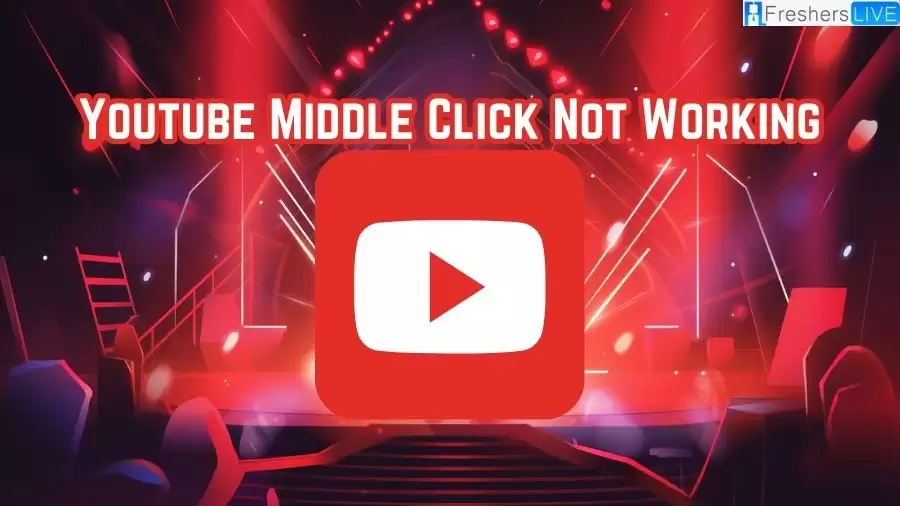
Youtube Middle Click Not Working
The option to "Open in a new tab" has been a long-standing feature in web browsers, providing users with the convenience of opening links, images, and videos in separate tabs while maintaining their current browsing session. On platforms like YouTube, this feature plays a crucial role, allowing users to line up multiple videos for later viewing or compare different videos side by side.
However, in recent times, a significant number of YouTube users have encountered an issue where the "Open in a new tab" functionality either doesn't work or is missing entirely. The problem specifically revolves around the absence or malfunctioning of the "Open in a new tab" option when right-clicking on a video, leaving users without the expected functionality.
Furthermore, some users have even reported that attempting to open a video in a new tab by using the middle mouse button fails to produce the desired outcome. This situation has led to considerable frustration among avid YouTube enthusiasts who heavily rely on this feature for seamless browsing and multitasking.
How to Fix Youtube Middle Click Not Working?
Now that you are aware of the possible reasons for the YouTube middle button not working, it's time to explore some quick fixes to resolve the issue of YouTube's "Open in a new tab" feature not functioning correctly. Here are the suggested fixes:
1. Check Your Mouse
Before jumping into troubleshooting, take a moment to inspect your mouse. The problem may not be specific to YouTube but could be related to a hardware issue with your mouse. Ensure there are no faults or malfunctions with your mouse.
2. Turn Off Inline Player
Inline Playback is a feature that automatically plays videos when you hover over them on the home and search pages of YouTube. Some users have reported that disabling this feature has resolved the issue of the "Open in a new tab" option not working. To turn off Inline Playback, follow these steps:
a. Open YouTube on your laptop.
b. Click on your profile picture.
c. Select "Settings" from the menu.
d. Under "Settings," choose "Playback and Notifications."
e. Locate the "Inline playback" option next to "Browsing" at the bottom.
f. Turn off the Inline playback by toggling the switch.
3. Middle Click on Title Instead of Thumbnail
Instead of middle-clicking on the thumbnail of a YouTube video, try middle-clicking on the video title. It has been observed that middle-clicking on the title opens the video in a new tab, effectively bypassing the issue.
4. Update the Mouse Driver
An outdated mouse driver could be the culprit behind the middle click not working on YouTube. To address this, consider updating your mouse driver by following these steps:
a. Click on the Search bar next to the Windows icon.
b. Search for "Device Manager" and open it.
c. In the list of hardware, select "Mouse" or "Mice and other pointing devices."
d. Expand the mouse menu and find your mouse.
e. Right-click on the connected mouse and select "Update Driver."
f. Once the mouse drivers are updated, restart your computer.
5. Run the Hardware Troubleshooter
Windows 10 includes built-in hardware troubleshooters that can help fix minor issues. Running the hardware troubleshooter may help resolve the problem with the YouTube middle click not working. Follow these steps:
a. Search for "Control Panel" in the search bar next to the Windows icon and open it.
b. Open "Hardware and Sound."
c. Navigate to "Devices and Printers."
d. Find your mouse, right-click on it, and select "Troubleshoot."
6. Use a Chrome Extension
Consider using a Chrome extension specifically designed to address the issue of the YouTube middle click not working. Some users have reported success with certain extensions that fix this problem. Install the recommended extension in Chrome to resolve the middle-click issue.
Middle Click Not Working on Youtube
Numerous YouTube users have recently encountered difficulties when attempting to open YouTube videos in new tabs using the middle click function on their mouse. They have reported that the middle click is not working as expected, preventing them from enjoying the convenience of opening videos in separate tabs. This issue has persisted since yesterday, causing frustration among users. The fact that YouTube has acknowledged the problem indicates that it is not an intentional change in functionality, and YouTube itself is actively investigating the issue.
Some YouTube users are currently experiencing a problem where the middle click functionality is not working as expected on the platform. The middle click, typically used to open links in new tabs, is failing to perform its intended function when trying to open YouTube videos in separate tabs. This issue has caused inconvenience for users who rely on this feature for multitasking and organizing their video-watching experience. The problem seems to be widespread and has garnered attention from the YouTube community. Users have expressed their frustration and are seeking solutions or workarounds to restore the middle click functionality on YouTube.
Youtube 'Open in a New Tab' Not Working or Missing
The absence of the "Open in a new tab" option on YouTube may seem like a small inconvenience, but it actually has a significant impact on users. Opening videos in new tabs is an essential feature that allows for seamless browsing while keeping track of the original content.
The ability to open videos in new tabs provides convenience and flexibility, enabling users to queue up multiple videos for later viewing, compare different videos side by side, or continue watching a video while exploring related content. It allows for multitasking and a smoother browsing experience.
Without the "Open in a new tab" option, users are forced to either interrupt their current video or lose track of it altogether when exploring other content. This disruption hampers the efficiency and convenience that YouTube users have come to rely on.
Many YouTube users have recently reported an issue where the option to "Open in a New Tab" is either not working or missing from the right-click menu. This feature has been a convenient way for users to open videos, playlists, or channels in new tabs without interrupting their current browsing session. However, the absence or malfunctioning of this option has caused frustration among users who heavily rely on it for multitasking and organizing their YouTube experience.
The problem appears to be widespread, with numerous users encountering the issue across different browsers and devices. Affected users are actively seeking solutions and workarounds to restore this crucial functionality.
Youtube
YouTube, a prominent online video-sharing and social media platform, is headquartered in San Bruno, California, United States. It was launched on February 14, 2005, by Steve Chen, Chad Hurley, and Jawed Karim. Today, it stands as the second most visited website globally, just behind Google Search.
With over 2.5 billion monthly users, YouTube has become a powerhouse of video consumption, where people collectively watch more than one billion hours of content daily. In fact, as of May 2019, the platform was receiving uploads at a staggering rate of over 500 hours of content per minute.
In October 2006, Google acquired YouTube for $1.65 billion, leading to the expansion of its business model. While initially reliant on advertising revenue, YouTube began offering additional monetization avenues. It introduced paid content such as movies and exclusive productions created by YouTube itself.
Users can also opt for YouTube Premium, a paid subscription service that provides an ad-free viewing experience. Furthermore, YouTube enabled creators to participate in Google's AdSense program, which aims to generate more revenue for both the creators and the platform.
Youtube Middle Click Not Working - FAQ
The middle click function on your mouse may not work on YouTube due to various reasons, such as browser extensions interfering with the functionality, outdated browser or mouse drivers, or conflicts with other applications on your computer.
To resolve the issue, you can try a few troubleshooting steps:
- Disable any browser extensions or add-ons that may be causing conflicts with YouTube.
- Update your web browser to the latest version or try using a different browser.
- Update your mouse drivers to ensure compatibility with the browser.
- Clear your browser cache and cookies, then restart the browser.
- Restart your computer to refresh system settings and processes.
Yes, instead of using the middle click, you can try right-clicking on the video or link and selecting the "Open link in a new tab" option from the context menu. You can also use keyboard shortcuts like Ctrl + Left Click (Windows) or Command + Left Click (Mac) to open links in new tabs.
If the middle click problem on YouTube persists, it may be helpful to try using a different mouse or testing your mouse on another computer to rule out any hardware issues. Additionally, reaching out to YouTube support or posting on relevant community forums can provide further assistance.
Yes, some browsers may have specific settings or configurations that can affect the middle click functionality. Checking your browser's settings and experimenting with options like "Tabs" or "Mouse" settings may help resolve the issue. Additionally, disabling hardware acceleration in your browser settings can sometimes fix middle click problems on YouTube.







