Youtube Not Loading on Chrome, How to Fix Youtube Not Loading pn Chrome?
by S Samayanka
Updated Aug 10, 2023
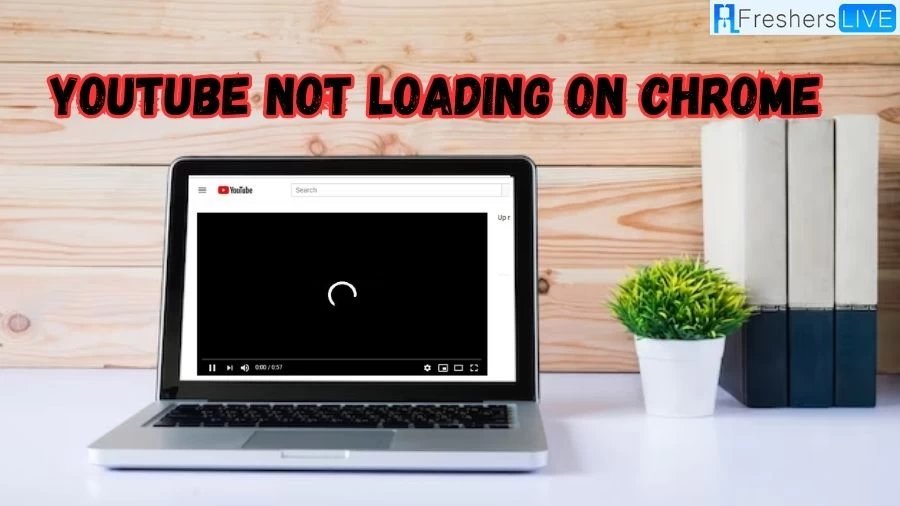
Youtube Not Loading on Chrome
YouTube not loading properly on Chrome can stem from various causes. Primarily, examine your internet connection for stability. If the problem persists, attempt to clear your browser's cache and cookies. Sometimes, accumulated data can impede loading.
Browser extensions or add-ons may trigger conflicts. Disable them individually to identify if any are hindering YouTube. Ensure your Chrome browser is up to date, as outdated software can lead to compatibility problems.
Moreover, security applications or firewalls might block YouTube access. Temporarily deactivate them to check if the site loads. If the issue pertains to a particular device, try accessing YouTube through an alternate device or browser. Successful loading on other platforms would indicate a local problem.
If these approaches prove ineffective, consider seeking assistance through online forums or contacting Chrome support for more advanced troubleshooting. Make sure to supply pertinent details about your operating system, browser version, and encountered error messages for accurate guidance.
Why is Youtube Not Loading On Chrome?
There can be several reasons why YouTube is not working on Chrome:
1. Internet Connection:
Start by checking your internet connection. A slow or unstable connection can lead to YouTube not loading properly.
2. Cache and Cookies:
Accumulated cache and cookies might be causing issues. Clear your browser's cache and cookies and try again.
3. Extensions and Add-ons:
Browser extensions or add-ons can sometimes conflict with YouTube's functionality. Disable them one by one to identify the culprit.
4. Browser Version:
Ensure that you are using the latest version of Chrome. Outdated browsers might not support certain features of YouTube
5.JavaScript:
YouTube relies heavily on JavaScript. Make sure it's enabled in your browser settings.
6. Hardware Acceleration:
Sometimes, hardware acceleration can cause problems. Try disabling it in Chrome settings.
7. Firewall or Security Software:
An overzealous firewall or security software might be blocking YouTube. Temporarily disable them to check.
8. Incompatible Themes:
Custom browser themes can interfere with website functionality. Switch to the default theme and see if YouTube works.
9. HTML5 Player:
YouTube uses the HTML5 player. If it's not working, try reverting to the Flash player (if supported) or updating your HTML5 settings.
10. Operating System Updates:
Ensure your operating system is updated. Outdated OS versions might affect browser performance.
11. Malware or Viruses:
Malicious software can disrupt browsing. Run a thorough scan on your computer.
How to Fix Youtube Not Loading on Chrome?
Experiencing issues with YouTube videos not loading on your Chrome browser can be resolved using the following steps:
Solution 1. Enable JavaScript to Resolve Loading Problems
Ensure JavaScript is enabled in Chrome settings:
1. Launch Chrome browser.
2. Click on Settings.
3. Select "Site settings" and choose "JavaScript."
4. Confirm JavaScript is enabled.
Solution 2. Adjust Chrome Settings to Address Loading Issues
Disable "Use hardware acceleration when available" in Chrome settings:
1. Open Chrome.
2. Click the three-dot icon, then click Settings.
3. Choose System from the left sidebar.
4. Uncheck "Use hardware acceleration when available" and restart Chrome.
Solution 3. Clear YouTube Data or Browser Data
Clear cache and cookies to enhance loading:
1. Clear YouTube Data:
a. Enter chrome://settings/site data in the address bar.
b. Delete YouTube data.
2. Clear Entire Sites Data:
a. Open Chrome, press Ctrl+H.
b. Click "Clear browsing data," select cached images/files and cookies.
c. Set "Obliterate the following items from" to "the beginning of time."
3. Clear Browser Data:
a. On mobile, navigate to Device Settings > Apps > Chrome.
b. On Windows 10 PC, go to System > Apps and Features.
Solution 4. Update Chrome Browser
Update Chrome to resolve bugs and enhance performance.
Solution 5. Disable Third-party YouTube Chrome Extensions
Deactivate or uninstall YouTube-specific Chrome extensions.
Solution 6. Try Using Another Browser
If the problem persists, consider using an alternative browser.
Solution 7. Use Wondershare Repairit Video Repair
For loading issues with videos, Wondershare Repairit offers effective video repair:
1. Add Corrupted Videos: Drag and drop the video or click "Add" in Repairit.
2. Repair Video: Click "Repair" and save the repaired video.
3. Preview the Repaired Video: Click the play button to preview.
Youtube
Youtube is a widely popular online video-sharing platform that allows users to upload, view, and share videos. Created in 2005, it has become a global hub for entertainment, education, and communication. Users can find an immense range of content, including music videos, tutorials, vlogs, documentaries, and more.
The platform's user-friendly interface and powerful search algorithms make it easy to discover content on diverse topics. Viewers can engage by liking, commenting, sharing, and subscribing to channels. Creators, from individuals to organizations, can upload videos and build a subscriber base. YouTube's monetization options also enable content creators to earn money through ads, memberships, and merchandise.
YouTube's impact on culture and society is profound, shaping trends, giving rise to internet celebrities, and fostering communities around niche interests. However, it has also faced challenges, such as concerns over copyright infringement, misinformation, and content moderation.
With mobile apps and accessibility across devices, YouTube continues to redefine how we consume and produce video content, reflecting the dynamic nature of the digital age
Youtube Not Loading On Chrome - FAQs
There could be various reasons, such as internet connection issues, browser cache and cookies, conflicting extensions, outdated browser, or disabled JavaScript.
Try enabling JavaScript, clearing cache and cookies, disabling hardware acceleration, updating Chrome, and checking for conflicting extensions. If the issue persists, consider using an alternate browser.
Start by checking your internet connection. If that's fine, clear your browser's cache and cookies, and make sure JavaScript is enabled. Try disabling hardware acceleration and updating Chrome. If needed, consider using another browser.
Go to Chrome settings, navigate to "Privacy and security," then click on "Clear browsing data." Choose "Cached images and files" and "Cookies and other site data," then clear.
JavaScript is crucial for YouTube's functionality, enabling interactive features and video playback. Make sure it's enabled in Chrome settings.







