Youtube Not Working On Xbox One, How To Fix Youtube App Not Working On Xbox?
by Rajalaxmi
Updated Feb 28, 2023
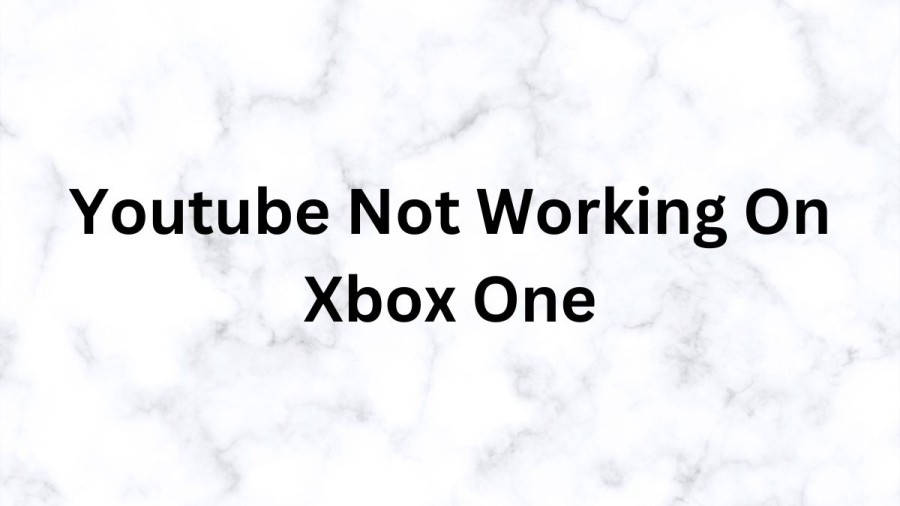
Youtube Not Working On Xbox One
YouTube is one of the most popular video-sharing platforms in the world, with millions of users uploading and watching videos every day. However, some users have reported issues with accessing YouTube on their Xbox One console. If you are experiencing this problem, don't worry, as there are a few things you can try to get YouTube up and running again.
The first thing you should check is your internet connection. Make sure your Xbox One is connected to the internet and that your connection is stable. If your connection is unstable, you may experience issues with streaming videos on YouTube. You can check your connection by going to Settings > Network > Network Settings on your Xbox One.
If your internet connection is working fine, you may need to update the YouTube app on your Xbox One. To do this, go to the Xbox Store and search for the YouTube app. If there is an update available, download and install it. This should fix any bugs or glitches that may be preventing the app from working properly.
If updating the app doesn't work, you can try uninstalling and reinstalling the YouTube app. To do this, go to My games & apps > Apps, find the YouTube app, and select Uninstall. Then, go back to the Xbox Store, search for the YouTube app, and select Install. This should install a fresh version of the app and hopefully fix any issues you were experiencing.
Youtube App Not Working On PS4 And PS5
YouTube is a widely popular video-sharing platform that can be accessed from a variety of devices, including gaming consoles like PlayStation 4 and 5. However, there have been reports of users experiencing issues with the YouTube app not working on their PS4 and PS5 consoles.If you're one of the many users experiencing this problem, there are a few things you can try to get the app up and running again. One of the most common causes of the YouTube app not working on a PS4 or PS5 console is a weak or unstable internet connection. Before you start troubleshooting, make sure that your internet connection is strong and stable. You can do this by performing a speed test on your console or on a separate device connected to the same network. Another potential solution is to clear the cache and data of the YouTube app. This will essentially reset the app, potentially resolving any issues that were preventing it from working properly. To do this, go to Settings > Storage > System Storage > Saved Data > Media Player and delete the YouTube app data.
How To Fix Youtube App Not Working On Xbox?
Fix 1: Restart Your Xbox One
Sometimes, simply restarting your Xbox One can resolve the issue with the YouTube app. To do this:
- Press and hold the Xbox button in the center of your Xbox controller to open the Power Center.
- On the Power Center window, select the Restart console option.
- Choose the Restart option to confirm.
After your console restarts, try launching the YouTube app again to see if the issue has been resolved.
Fix 2: Reset Xbox One
If restarting your Xbox One did not fix the issue, you can try resetting it. To do this:
- Hold the power button on your Xbox One for several seconds until it has been completely turned off.
- Disconnect the power cable from the console and wait for at least 10 seconds.
- Reconnect the power cable and power on the device.
After your console powers on, launch the YouTube app again to see if the problem has been resolved.
Fix 3: Sign out Your Xbox Profile
Signing out of your Xbox profile and then signing back in can sometimes fix issues with the YouTube app. To do this:
- Sign out of your Xbox profile.
- Open the YouTube app. It will prompt you to sign in to an Xbox Live account.
- Sign in to your profile.
After signing back in, try playing a video in the YouTube app to see if the issue has been resolved.
Fix 4: Restart Your Router
If the “YouTube not working on Xbox One” issue persists, the internet issues might be to blame for the problem. So, you can restart your router or other network devices you are using. To do this:
- Unplug your router and modem from the power source.
- Wait for at least 30 seconds.
- Plug the router and modem back into the power source.
- Wait for your devices to restart and reconnect to the internet.
After your router has restarted, launch the YouTube app again to see if the issue has been resolved.
Fix 5: Update Your Xbox One
If your Xbox One is not up to date, it can cause issues with the YouTube app. To update your Xbox One:
- Press the Xbox button on your controller and then choose the Settings option from the menu that appears.
- Choose the Updates & downloads option from the Settings menu.
- Choose the two options: Keep my console up to date and Keep my games & apps up to date.
After updating your Xbox One, launch the YouTube app again to see if the issue has been resolved.
Fix 6: Change DNS Server
Changing your DNS server can sometimes resolve issues with the YouTube app. To change your DNS server:
- Press the Xbox button on your controller.
- Choose the Settings option.
- Choose the following options one by one: Network > Network settings > Advanced settings.
- Choose the DNS settings option and then the Manual option.
- Switch the primary and secondary DNS server to 8.8.8 and 8.8.4.4 for Google Public DNS using the onscreen keyboard.
After changing your DNS server, try launching the YouTube app again to see if the issue has been resolved.
Fix 7: Reinstall YouTube
If none of the above solutions have worked, you can try uninstalling and then reinstalling the YouTube app. To do this:
- Press the Xbox button on your controller.
- Go to My games & apps.
- Navigate to the YouTube app.
- Press the Menu button on your
Youtube
YouTube is a video-sharing platform that has become an integral part of our daily lives. Founded in 2005 by three former PayPal employees, the platform allows users to upload, share and view videos, and has since grown to become the second-largest search engine in the world.
YouTube's success can be attributed to its vast array of content, which ranges from music videos, vlogs, gaming, educational content, and much more. The platform's user base is also diverse, with people of all ages, races, and backgrounds sharing their content with the world.
One of the key features of YouTube is its ability to democratize content creation. Anyone with a camera and an internet connection can create and share their content, potentially reaching millions of viewers. This has led to the rise of the "YouTuber" as a profession, with many content creators earning full-time income from their videos.
However, with great power comes great responsibility, and YouTube has been criticized for its role in spreading misinformation, hate speech, and extremist content. The platform has taken steps to address these issues, such as demonetizing videos that violate its community guidelines and promoting authoritative sources in search results.
Despite these challenges, YouTube remains a popular and influential platform. It has helped launch the careers of many musicians, comedians, and creators, and has even sparked social movements and political change. From the Ice Bucket Challenge to the Black Lives Matter movement, YouTube has shown its power to connect people and inspire change.
Youtube Not Working On Xbox One - FAQs
The Youtube channel was launched on February 14, 2005.
Alphabet Inc. is the owner of this game.
Jawed Karim and Steve Chen is the founder of this app.
This app has 2.5 billion users.
This app's file size is 13.7 MB.







